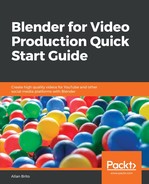At some point during a project, you will find yourself with dozens of strips in the sequencer that need some work. A task that might consume a lot of time is the alignment of strips. After a few cuts of a long strip, you will have a lot of blank space in your sequencer, like the one shown in Figure 2.10:

Using a tool called Snap, you can easily align those strips with the playback head in Blender. The Snap will get a selected strip and align the start frame with the location of your playback head.
How does that work? Simple, you will place the vertical blue line anywhere in your sequencer and select any strip. Press the Shift + S keys and the strip will jump to the location. The starting frame of your selected strip will align with the playback head (Figure 2.11):

If you want to use existing strips for the alignment, a shortcut might become invaluable. By using the Page Up and Page Down keys, you will jump the playback head to the previous and next strips respectively.
Once you get the playback head at the exact location, select the strip you want to align and press Shift + S.