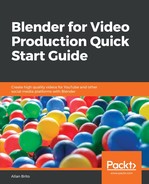Since we now have a full animation ready to use, we can go to the Video Sequencer Editor and add that introduction to any project we want. You have two main options to use such animations:
- Render the results as either video or image sequence
- Insert the intro as a scene to the Video Sequencer
Using the material as a scene will allow you to make changes to the text or graphics for different projects.
Before we add the scene to the Sequencer, we must rename the current scene to identify it in our Sequencer. At the top right of your screen, look for the scene name and set it as Intro (Figure 5.16):

Next, create a new blank scene by pressing the plus button right next to the box where we set the scene name. By the way, that box is also the scene selector. Choose New from the scene creation options.
Go to the Video Sequencer Editor, and in the Add menu, you will see our Intro in the Scene options (Figure 5.17):

Once you add the scene to the Sequencer, you will get the total number of frames from that scene. You can add more footage following the intro to make a longer video!
Each scene can have a different animation duration. For instance, the Intro has 120 frames, and all new scenes will feature 250 frames. You can create multiple animations with individual lengths and blend them tighter using the Video Sequencer.