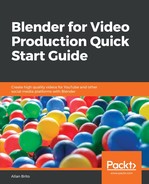Besides choosing the renderer of your project, you might want to get the lights in the right layout. If you try to render some of the animations we create in the book, you will notice something weird. They will look dark and have too many shadows.
Blender is 3D software and will interpret a scene as if you were about to make a 3D animation.
We must remove the lights and set a uniform and constant illumination. To achieve those settings, you must erase all lights in the scene. After that, you can open the World tab in the Properties window (Figure 9.1):

In that tab, you will look for the Surface options. If you see the Use Nodes button, that means you need to activate nodes first. Press that button to see all options related to the World settings. There you will be able to pick a color for the background.
In both Cycles and Eevee, the background will add light to the scene. By choosing a white background, you will get a full bright light casting over all objects with the same intensity. Having no lights also means no shadows.
Look at an example scene using only a background plane and 3D text (Figure 9.2):

If you raise the Strength option, you will get a brighter light in the scene and more vivid colors.