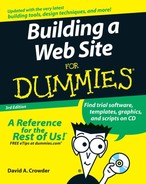Planning Usable Navigation
Usability is an important word for Web designers. It means just what it says — making a site usable. Without usability, nothing else you do matters. What good is it to have wonderful content if nobody can find it? What good is it to have beautiful graphics on a page that is inaccessible except by dumb luck? Fortunately, designing a usable Web site isn’t difficult, and following a few simple rules can set you on your way. As with any set of rules, you may want to break these from time to time, but you do so at your own peril:
| ✓ | Keep your navigation system consistent on all the pages in your Web site. If you have a link to your home page at the top of half your pages and you put that link at the bottom of the rest, you’ll confuse your visitors. |
| ✓ | Put links to your home page and your search function on both the top and bottom of every page. Too many Web designers put them on only the top or the bottom, forcing users to scroll to find them. Don’t make your visitors do extra work. |
| ✓ | Never use blue, underlined text for anything but a link. In fact, try to avoid underlining at all. Use bold or italics for emphasis instead; otherwise, you’ll fool a lot of people into clicking underlined text to no effect. |
| ✓ | Don’t use too many links in a navigation bar. Half a dozen is about the most you should add. Remember that a navigation bar is not a site map, but a guide to the major sections within your site. |
| ✓ | Use words! Using graphical icons may make your pages prettier, but you should design your navigation bar (or whatever alternative you use) to instantly communicate what it means to someone who has never been to your site before. In this case, a picture is not worth a thousand words. |
| ✓ | If your site is composed of hierarchical pages (and most of them are), consider using breadcrumb navigation. The term comes from the idea of leaving a trail of breadcrumbs as you walk so that you can easily retrace your steps. When applied to a Web site, the metaphor refers to a listing at the top of the page showing the current page’s relationship to the hierarchy; most often, these breadcrumbs are links that you can click to go directly back to any place along the trail. The History page on Yahoo!, for example, shows a breadcrumb trail of Directory>Arts>Humanities> History, corresponding exactly to the URL of the page: http://dir.yahoo.com/Arts/Humanities/History. |
..................Content has been hidden....................
You can't read the all page of ebook, please click here login for view all page.