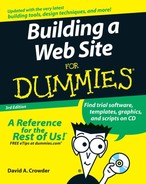Testing Your Site with NetMechanic
Although the tightly focused Web tool sites are very popular and extremely useful, you can find some really nice places on the World Wide Web that are like smorgasbords of Web tools. Sites like these are mostly fond of automotive metaphors — NetMechanic and the Web Site Garage, for instance. The Web Site Garage also includes GIF Lube. You get the idea. You won’t find much of anything along the lines of The Site Garden or The Page Salon. Well, whatever these sites are called, go to them, bookmark them, and return to them often. You’ll be glad to have them handy.
NetMechanic (www.netmechanic.com) does a whole bunch of things for you, all in one simple move. Or with a bit of effort, you can customize the process — using a custom dictionary for the spell-checker, for example. NetMechanic has both a free version and a paid one. The freebie is limited to a maximum of 5 pages with a maximum of 25 links per page, although the paid version handles up to 400 pages or 5,000 links on one site.
NetMechanic will run these five tests on the page or site you choose:
| ✓ | Link Check |
| ✓ | HTML Check & Repair |
| ✓ | Browser Compatibility |
| ✓ | Load Time Check |
| ✓ | Spell Check |
To run the site test with all the default settings, follow these steps:
1. | Go to www.netmechanic.com/products/HTML_Toolbox_FreeSample.shtml. NetMechanic’s HTML Toolbox Free Sample page appears, as shown in Figure 18-8. |
2. | Enter the URL of the page or site you want to check in the URL text box. |
3. | Select the option button for the number of pages you want to check. Your two options are 1 and 5 pages; if your total pages fall somewhere between those numbers, select 5. |
4. | Type your address in the Email text box; if you want to view the report on-screen, don’t enter anything here. If you selected the 5-page option, you have to enter an e-mail address. |
5. | Click the Test Now button. |
NetMechanic runs its suite of tests on your site and generates a report on-screen or sends a report to your e-mail account, depending on which option you chose in Step 4 of the preceding steps. The on-screen version shows a progress bar while you’re waiting. The more complex your site is, the longer the process takes to complete. If you want to abort the process, the progress screen has a Cancel button you can click.
To run a customized test, try this instead:
1. | |
2. | Enter the URL of the page or site you want to check in the URL text box. (See Figure 18-9.) Figure 18-9. You can customize Net Mechanic so that it runs only the tests you want.
|
3. | Deselect the check boxes for any tests you don’t want to run. |
4. | Select the option button for the number of pages you want to check. You can choose either 1 or 5 pages. If your total pages fall somewhere between those numbers, select 5. |
5. | Enter your address in the Email text box; if you want to view the report on-screen, don’t enter anything here. If you selected the 5-page option, you have to enter an e-mail address. |
6. | Under HTML Check & Repair, select the check box if you want to test for handicapped accessibility. Under Browser Compatibility, NetMechanic lists the percentages of people who use different versions of the two major Web browsers when visiting its site. |
7. | If you have different figures available from the site you’re testing, enter those numbers for each of the listed Web browsers. |
8. | Under Spell Check, enter the URL of a custom dictionary (if you have one relating to the topic of the site you’re testing) in the text box; if you don’t want to spell check words in uppercase, leave the Ignore Words in Upper Case check box selected. |
9. | Click the Test Now button. |
NetMechanic runs the selected tests on your site and generates a report on-screen or sends a report to your e-mail account, depending on which option you selected in Step 5 in the preceding step list. The on-screen version shows a progress bar while you’re waiting. The more complex your site is, the longer the process takes to complete. If you want to abort the process, the progress screen has a Cancel button you can click.

Check out the NetMechanic image file optimizer, GIFBot, at www.netmechanic.com/GIFBot/optimize-graphic.htm. It handles both GIF and JPEG file formats.