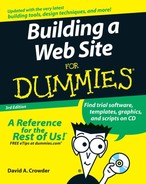Chowing Down at Feedroll.com
More and more these days, people turn to the Web for the latest news. It sure beats waiting for the 11 o’clock news on TV to get caught up on the day’s events. Unless you want your visitors surfing other sites to get their news, you need to add it to your Web site. But you don’t need to connect with a bunch of reporters or spend all your time collating tons of reports from distant parts of the world to provide your visitors with the latest news. Just plug in a ready-to-use news service that uses RSS.
RSS is short for Really Simple Syndication, and it’s just as good as it sounds. You just hook your Web page up to a feed that automatically updates the material on your site for you — 24 hours a day, 7 days a week — freeing you up to go do whatever else you need to do instead.
All RSS files are required to be XML compliant. The good news is that you don’t have to be an XML wizard to get the job done. In fact, you don’t even have to know what that means to add an RSS feed, and an XML feed can be seamlessly added to your site using just plain old HTML.
There’s an ever-increasing number of RSS news sources available to you, ranging from personal blogs (see Chapter 11) to the heavy hitters of journalism. Table 12-1 gives some examples.
| Web Site Name | Web Address |
|---|---|
| Ask Dave Taylor | www.askdavetaylor.com/how_can_i_add_the_ask_dave_taylor_rss_feed_on_my_web_site.html |
| BusinessWeek | www.businessweek.com/rss |
| Feed Digest | www.feeddigest.com |
| Fortune | www.timeinc.net/fortune/information/rss |
| Free Website Content | www.thefreedictionary.com/lookup.htm |
| Humor Feed | www.humorfeed.com/feed.php |
| New York Times | www.nytimes.com/services/xml/rss |
| PC World | www.pcworld.com/resource/rss.html |
| Salon | www.salon.com/plus/rss |
| USA Today | http://asp.usatoday.com/marketing/rss/index.aspx |
Just as Web pages are meant to be seen in Web browsers, RSS feeds are intended to go to programs called RSS feed readers, and not every feed source provides the code to flow their content directly onto your Web site. What you need in a case like that is an intermediary service that gets the feed for you, repackages it in a Web-friendly form, and funnels it to your own Web site as finished content.
Sound complicated? Well, it may be for them, but it isn’t for you. Feedroll.com offers a service that’ll take all the sweat out of using RSS. They have both free and paid services. The free version is for incoming RSS to your site. The paid version ($14.95 per month) adds the ability to specify URLs from other sources, but is mainly for syndicating your own content to others.

If you’d like to turn things around and become the content provider, check out the book Syndicating Web Sites with RSS Feeds For Dummies, by Ellen Finkelstein (Wiley Publishing).
Here’s how to set up a news feed to your site:
1. | Go to www.feedroll.com and click the RSS Viewer icon. (See Figure 12-18.) Ignore the FEED Combiner icon, but keep it in mind for later. It’s a method for — you guessed it — combining the feeds from various sources into one input for your site. For now, though, stick with the simpler version. |
2. | Scroll down the resulting page, shown in Figure 12-19, and click in the Source Title drop-down list under Select Your Source. Figure 12-20 shows some of the options you have available. The paid version allows you to specify an RSS URL that isn’t on the list. |
3. | If you can’t find what you’re looking for, click the Click Here to Add Free News Feeds link. This opens a pop-up window with several other RSS sources that you can choose from. |
4. | |
5. | Under Width, enter the value (in pixels) for how wide you want your RSS results to be. |
6. | Click the Text Align drop-down list and select Left, Center, or Right. |
7. | Click the Text Font drop-down list and select which font you want to use. |
8. | Select a Text Size from the drop-down list of that name. |
9. | The next two options deal with the border around your RSS results. To set its color, enter the value (in hexadecimal numbers) in the Frame Color text box.
|
10. | To turn the border on, select the Frame Enabled check box. To leave it out, leave the check box deselected. |
11. | To set the spacing between RSS sources, enter a value (in pixels) in the Feed Table Spacing text box. (See Figure 12-21.) |
12. | Enter hexadecimal values for the colors you want to use in the Title Text Color, Title Background, Box Text Color, and Box Background text boxes. |
13. | To set a limit on the number of articles shown, enter a value in the Max. Items text box. |
14. | To set the length (number of characters) of displayed descriptions, type the value into the Description Limit text box. |
15. | If you don’t want to send your visitors away from your site when they click an RSS link, make sure the Open Items in New Window check box is selected. |
16. | To display headlines only, select the — you guessed it again — Headlines Only check box. |
17. | |
18. | Click the Update Your Feeds Now button. |
19. | Copy the resulting code from the text area at the bottom of the page and paste it into your own Web page. |
Table 12-2 gives the URLs of several services similar to Feedroll.com.
| Web Site Name | Web Address |
|---|---|
| Feeddesk | www.feeddesk.com |
| Feedzilla | www.feedzilla.com |
| Fresh Content.net | www.freshcontent.net |
| RSS Builder | http://netshaq.com/rssfeedbuilder |
| RSS Content Builder | http://rsscontentbuilder.com |
| RSSFeedBox | http://rssfeedbox.com |
| RSS Feed Reader | http://rssfeedreader.com |