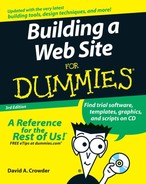Getting Graphics — for Free!
Most of us aren’t artists, and even if I know an artist or three, most of them spend their time mucking about with paintbrushes and canvases. Many aren’t really comfortable with electronic media. So how do average people who want nice graphics for their Web sites get them? The good news is that excellent graphics are all over the place. Graphics are an integral part of the World Wide Web, and the quality of those graphics has improved tremendously from the early days of the Internet.
Heeding copyrights and credits
Every Web browser is a funnel for graphics. Any image that you can see in it, you can download and put on your site. However, you need to consider a few factors before you use graphics. Yes, you can grab every image file that you find. But you can’t necessarily use them all without consequences.
When an artist creates an image, that artist owns the copyright to that image. Just like the word says, that gives the artist — and the artist alone — the right to make copies, electronic or otherwise. The artist can give other people permission to make copies of the image — or even sell the copyright to someone — but unless he or she does so, the artist retains total control over the image.

Never take legal advice from anyone who spells copyright as copywrite.
One of the few ways in which someone can lose a copyright is by stating that he’s placing a work in the public domain, which means that he’s surrendering his copyright, and others can do anything that they want with the work. Many people don’t understand what public domain means, though, and you sometimes run across a statement on a Web site that says something incredible like, “I retain the copyright to all these images, but I’m placing them in the public domain, so feel free to use them.” If you find one of these contradictory disclaimers and you really want to use the images, your best course is to contact the artist for clarification.
Typically, you find five different situations with fine print on an artist’s Web site, as the following list describes:
| ✓ | The artist states that you can’t use the images. Just walk away — you can find plenty of others out there. |
| ✓ | The artist states that you can use the images without any conditions. Go ahead and download to your heart’s content. |
| ✓ | The artist states that you can use the images if you do certain things, such as include a link back to the page they’re on or include a copyright notice under the image. Do what the artist asks and use the images. |
| ✓ | The artist states that you can use the images freely if you run a noncommercial site but that commercial sites must pay. If you’re commercial and the work is good, pay up — it’s not going to break the bank. After all, you’re not buying a Renoir original here. |
| ✓ | The artist provides no information at all about usage. Either walk away or e-mail the artist to find out the policy. |
Creating your own images
The easiest way to avoid copyright problems is to make your own images. That way, you own the copyright — unless you’re working under contract for someone such as a Web design firm, in which case that company probably owns the copyright. It’s impossible for me to cover all that you need to know about copyright in the limited space available here, but the subject is well covered in Creating Web Graphics For Dummies, by Bud Smith and Peter Frazier (Wiley Publishing).
Of course, the digital camera revolution also gives you an unprecedented opportunity to create your own Web-ready graphics (check out Digital Photography For Dummies, 5th Edition, by Julie Adair King), and programs like Photoshop and Fireworks make it relatively easy for even those of us who aren’t very graphically talented to come up with professional-level graphics. Table 7-1 shows the URLs for several popular graphics programs.
| Program | Web Address |
|---|---|
| Adobe Fireworks CS3 | www.adobe.com/products/fireworks |
| Adobe Photoshop | www.adobe.com/products/photoshop |
| Corel Painter | www.corel.com/painter |
| Corel Paint Shop Pro | www.corel.com/paintshoppro |
| CorelDRAW | www.corel.com/coreldraw |
Differentiating among graphics file formats
Sometimes it seems that there are about as many different graphics file formats as there are people in Manhattan on a Monday afternoon. Every company from Adobe to Kodak has its own way of showing electronic images. When it comes to the Web, though, you really need to consider only three formats — the three that work in all major (and most minor) Web browsers.
GIF
The venerable, old GIF (Graphics Interchange Format) file format still sees a lot of use on the Web. Because GIF limits you to 256 colors, it’s best to use for images that don’t have lots of colors or much in the way of subtle shifts between colors. GIF also has a unique capability — it can contain several images in a single file. These images appear sequentially as you view the GIF file, resulting in a cheap and easy form of animation.
JPEG
The relatively newer JPEG (Joint Photographic Experts Group) format, also commonly known as JPG because people still have the habit of using DOS 8.3-type filenames, has radically different capabilities. JPEG is a true color format, so you don’t need to worry about any color limitations. It also stores image information in a different way, resulting in a highly compressed file that’s usually much smaller than a GIF file of the same image.
PNG
The latest puppy in the window is the PNG (Portable Network Graphics) format. (You pronounce it ping.) PNG does everything that the GIF format does, except create animated images, and does quite a few things much better, such as providing better transparency capabilities. (A more sophisticated format known as MNG — Multiple-image Network Graphics — that’s currently in the works includes the capability to create animated images, too.)