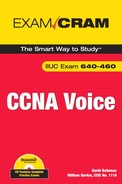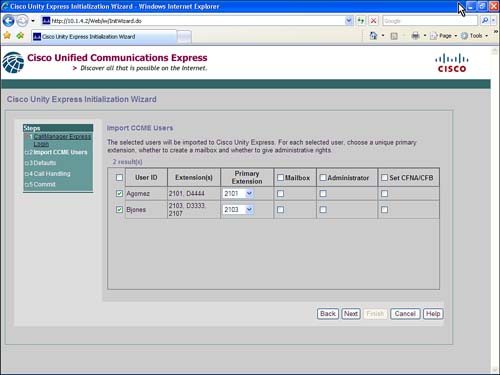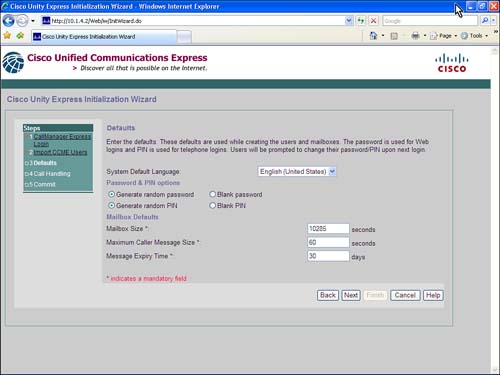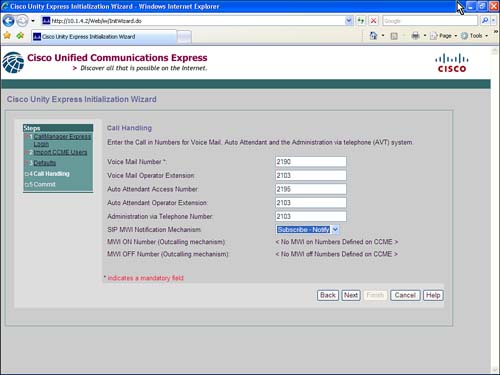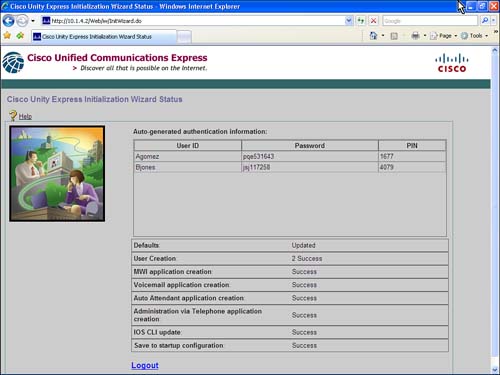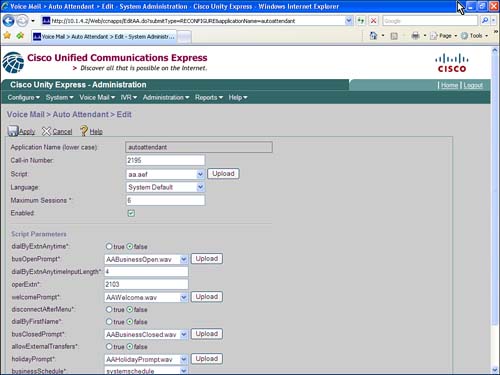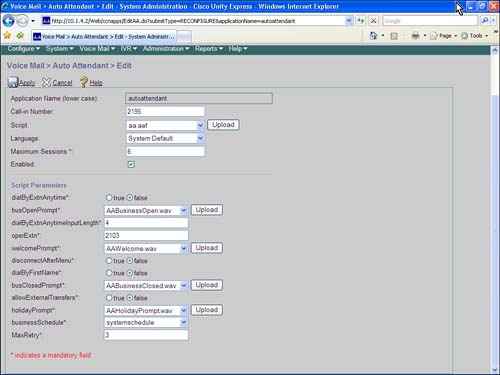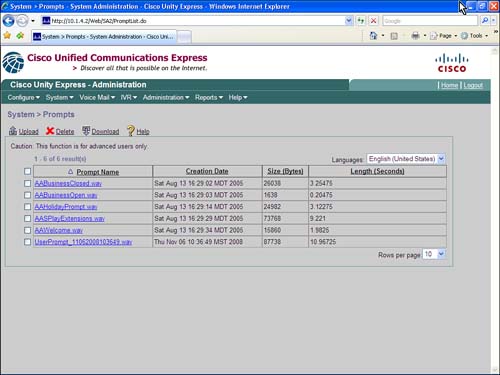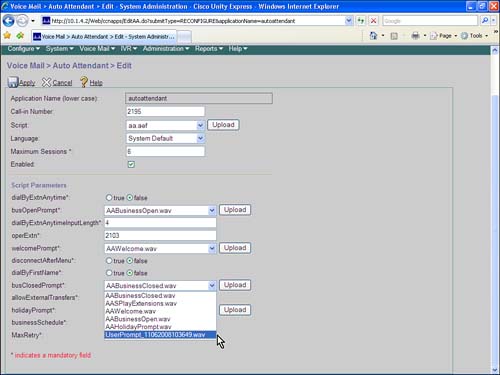Terms you need to understand:
Techniques you need to master:
|
|
Create a common FTP and TFTP server directory and activate FTP and TFTP services |
|
|
Know the Cisco Unity Express platform differences |
|
|
Configure HTTP access to Cisco Unified Communications Manager Express (CME) during the Cisco Unity Express Initialization Wizard process |
|
|
Activate and deactivate host router CLI debug commands |
Cisco Unity Express is a small-platform voicemail system that integrates into a Cisco Integrated Services Router. Cisco Unity Express has additional services, such as Internet Message Access Protocol (IMAP) access to voice messages from Microsoft Outlook or Outlook Express, Automated Attendant programming, and greeting management using the phone.
Cisco Unity Express provides voicemail services for small- to medium-size organizations up to 250 users. Command-line and graphical user interfaces are available for configuration, long-term management, and configuration and message store backup and restore. The command-line interface is used for initial installation and upgrades.
Cisco Unity Express operates on a Linux platform with command-line installation and upgrade procedures. Administration is performed with either the command-line interface (CLI) or a graphical user interface (GUI). There are three primary hardware components used to implement Cisco Unity Express: the Advanced Integration Module CUE (AIM-CUE), the Network Module CUE (NM-CUE), and the Network Module Extended Capacity CUE (NM-CUE-EC).
Note
The preceding three hardware components are covered on the exam, but current Cisco products include the AIM-CUE and the Extended Network Module CUE (NME-CUE). The NME-CUE has the same operating characteristics as the NM-CUE-EC.
The AIM-CUE platform is a daughter card installed in the Cisco Unified Communications Express router and uses flash memory for the Linux file system and message store. Table 11.1 shows the capacities and capabilities of the AIM-CUE.
The NM-CUE platform requires a Network Module slot in the Cisco Unified CME router and uses a hard drive for the Linux file system and message store. Table 11.2 covers the capacities and capabilities of the NM-CUE.
The NM-CUE-EC platform requires a Network Module slot in the Cisco Unified Communications Manager Express router and uses a hard drive for the Linux file system and message store. Table 11.3 covers the capacities and capabilities of the NM-CUE-EC.
The following is a quick look at the features and capabilities of Cisco Unity Express:
![]() Voicemail storage configurable per mailbox
Voicemail storage configurable per mailbox
![]() End-user tutorial, enabling self-service mailbox setup
End-user tutorial, enabling self-service mailbox setup
![]() End-user mailboxes and General Delivery Mailboxes (GDMs)
End-user mailboxes and General Delivery Mailboxes (GDMs)
![]() Standard and alternate greetings
Standard and alternate greetings
![]() Subscriber features including notifications and distribution lists
Subscriber features including notifications and distribution lists
![]() Caller features such as dial by extension or dial by name
Caller features such as dial by extension or dial by name
![]() Voice Profile for Internet Messaging (VPIM) networking between Cisco Unity Express and other voicemail systems
Voice Profile for Internet Messaging (VPIM) networking between Cisco Unity Express and other voicemail systems
![]() Integrated messaging using IMAP
Integrated messaging using IMAP
![]() VoiceView Express for visually reviewing voicemail messages from a display phone
VoiceView Express for visually reviewing voicemail messages from a display phone
There is a minimum CLI configuration required on the host router before any installation and configuration commands can be issued on the Cisco Unity Express module.
Use the show run command to identify the service engine slot and module for the Cisco Unity Express module. Create a loopback interface and configure the service engine interface to reference the loopback interface with the ip unnumbered loopback command. This IP addressing option reduces the number of subnets that are used but requires a static route used to direct Cisco Unity Express traffic through the service engine interface. Listing 11.1 shows the configuration of the service module interface.
Listing 11.1 Service Module Interface Configuration
interface Loopback 0
ip address 10.10.10.1 255.255.255.0
interface Service-Engine1/0
ip unnumbered Loopback 0
service-module ip address 10.10.10.2 255.255.255.0
service-module ip default-gateway 10.10.10.1
ip route 10.10.10.2 255.255.255.255 service-engine 1/0
With this configuration in place, you can issue a series of commands to control and connect to the Cisco Unity Express module from the host router command line. The command format follows:
service-module engine-type module/0 (options on next line)
[reload | reset |session | shutdown | status]
The following is a brief description of the options for the preceding service-module command:
![]()
engine-type: Service-engine for Cisco Unity Express; integration-engine for a Unified Messaging Gateway.
![]()
module: Physical AIM slot or Network Module slot.
![]()
reload: Normal shutdown and restart.
![]()
reset: Forced power off shutdown and restart (not recommended).
![]()
session: Used to create a Telnet session to the Cisco Unity Express module.
![]()
shutdown: Used to shut down the Cisco Unity Express module used prior to powering down the host router. The Linux file system can be corrupted by just powering off the host router.
![]()
status: Used to determine the current operating status of the Cisco Unity Express module.
Note
For remote access, use Telnet to connect to the host router, and then use the session command to reach the Cisco Unity Express module.
There are additional commands required to complete the Cisco Unity Express integration, as shown in Listing 11.2:
![]()
ip http commands: Used to activate the GUI interface.
![]()
dial-peer voice 1900 voip section: Used to define the communications protocol and operating parameters to connect the host router and the Cisco Unity Express module. The codec g711ulaw and no vad commands are requirements.
![]()
ephone-dn commands: Two sections are used to activate the Message Waiting Indicator (MWI) on the phone (ephone-dn 18 and ephone-dn 19). The destination pattern of 1999 . . . . represents the MWI activation number followed by a period (.) for each digit of the extension length. Four dots are used for a 4-digit extension length.
Listing 11.2 Router Host Commands to Integrate Cisco Unity Express
interface Loopback 0
ip address 10.10.10.1 255.255.255.0
. . .
!
interface Service-Engine1/0
ip unnumbered Loopback0/0
service-module ip address 10.10.10.2 255.255.255.0
service-module ip default-gateway 10.10.10.1
!
ip http server
ip http path flash:
!
ip route 10.10.10.2 255.255.255.255 Service-Engine1/0
!
dial-peer voice 1900 voip
destination-pattern 19 . .
session protocol sipv2
session target ipv4:10.10.10.2
dtmf-relay sip-notify
codec g711ulaw
no vad
. . .
ephone-dn 18
number 1999 . . . .
mwi on
!
ephone-dn 19
number 1998 . . . .
mwi off
Exam Alert
Understanding the CLI integration commands on the host router are important, especially the SIP dial peer.
There are several telephony-service commands that complete the integration between the Cisco Unified CME host router and the Cisco Unity Express module, as shown in Listing 11.3:
![]()
voicemail 1900: Activates the Messages button on the Cisco IP phone.
![]()
call-forward .T and call-transfer .T: Permit forward to and transfer to voicemail because the default operation only permits forwarding and transferring to local extensions.
![]()
web admin system name username password userpassword: Permits the use of the GUI directly by an administrator and for integration with the Cisco Unity Express module GUI.
![]()
dn-webedit: Allows system administrators to manage directory numbers.
With these commands in place, you can proceed with the Cisco Unity Express installation, upgrade, or integration process.
Cisco Unity Express modules are distributed with the latest version of software. If there is a newer version that you want to upgrade to, you can connect to the Cisco Unity Express module and perform the installation or upgrade as needed.
Let’s walk through the upgrade process step by step:
Step 1 Download files for installation, language updates, and version upgrades from Cisco.com.
Step 2 Install software files to upgrade the software.
Step 3 Install license files to expand the number of licensed users and ports.
Step 4 Reset Cisco Unity Express to factory defaults.
Step 5 Complete the standard setup process.
Download the appropriate files from Cisco.com or copy the files from a distribution CD. The following is a list of sample files for a full installation. These files should be in a common directory on a server with both TFTP and FTP services configured to use the software directory where the files are stored.
![]()
cue-vm.3.1.1.pkg
![]()
cue-vm-full-k9.nm-aim.3.1.1.prt1
Installation utilities:
![]()
cue-installer.nm-aim.3.1.1
![]()
cue-vm-installer-k9.nm-aim.3.1.1.prt1
Cisco Unified Communications Manager Express licenses (only one is used: _cme_ for Cisco Unified Communications Manager Express or _ccm_ for Cisco Unified Communications Manager):
![]()
cue-vm-license_12mbx_cme_3.1.1.pkg
![]()
cue-vm-license_25mbx_cme_3.1.1.pkg
![]()
cue-vm-license_50mbx_cme_3.1.1.pkg
![]()
cue-vm-license_100mbx_cme_3.1.1.pkg
![]()
cue-vm-license_150mbx_cme_3.1.1.pkg
![]()
cue-vm-license_200mbx_cme_3.1.1.pkg
![]()
cue-vm-license_250mbx_cme_3.1.1.pkg
Language files:
![]()
cue-vm-lang-pack.nm-aim.3.1.1.pkg
![]()
cue-vm-en_US-lang-pack.nm-aim.3.1.1.prt1 (example)
![]() Other language packs (
Other language packs (.prt1 files) that might be required
Connect to the Cisco Unity Express module using the session option from the host router CLI to get to the Cisco Unity Express CLI. Using the following command, install the appropriate software from the files listed in step 1:
CUE# software install clean url ftp://10.10.10.227/cue-vm-k9.nm-aim.3.1.1.pkg
Install the appropriate license file from the files listed in step 1:
CUE# software install clean url ftp://10.200.1.2/cue-vm-license_50mbx_cme_3.1.1.pkg
During an initial installation, make sure that the integration with Cisco Unified Communications Manager Express will be clean by resetting the Cisco Unity Express module to the factory defaults using the following CLI sequence. Go offline using the Cisco Unity Express CLI offline command to reset Cisco Unity Express to the factory default settings. After the factory default reset, the process gives you one more chance to use the latest existing configuration stored on the Cisco Unity Express module. For a clean start, enter n for no, as shown in Listing 11.4.
Listing 11.4 Resetting Factory Defaults
CUE# offline
!!!WARNING!!!: Putting the system offline will terminate all active calls.
Do you wish to continue[n]?: y
CUE(offline)# restore factory default
!!!WARNING!!!: This operation will cause all configuration and data
on the system to be erased. This operation is not reversible.
Do you wish to continue[n]?: y
Would you like to restore the saved configuration? (y,n) n
After the factory default has been completed, you are walked through the standard setup process. The following information is required:
![]() Host name
Host name
![]() Domain Name System (DNS) server address if DNS is activated (recommended practice is to use IP addresses)
Domain Name System (DNS) server address if DNS is activated (recommended practice is to use IP addresses)
![]() NTP server address (reference should be to the host router)
NTP server address (reference should be to the host router)
![]() Time zone (region of world and country)
Time zone (region of world and country)
![]() Administrator credentials, username, and password
Administrator credentials, username, and password
After the basic CLI configuration process is completed, the Cisco Unity Express module is ready for Cisco Unified CME integration.
Integration with Cisco Unified CME is simplified by using the GUI initialization wizard. This and the following sections describe the process of using the initialization wizard:
Step 1 Log in to Cisco Unity Express.
Step 2 Initiate the Cisco Unity Express Initialization Wizard.
Step 3 Set the Cisco Unified CME HTTP access parameters.
Step 4 Select the Cisco Unified CME users to import.
Step 5 Set user mailbox defaults.
Step 6 Set call handling parameters.
Step 7 Review integration options and set the save configuration backup.
Step 8 View the initialization wizard results with imported users’ passwords and PINs.
A screen-by-screen walk-through is the best way to understand the Cisco Unity Express Initialization Wizard process.
From a workstation, use the appropriate browser to access the Cisco Unity Express web interface using the following URL: http://<ip address of the CUE module>. Enter the username and password created during the Cisco Unity Express module initialization (see Figure 11.1).
After logging in to the Cisco Unity Express web page, you have several choices. The recommended choice is the Initialization Wizard (see Figure 11.2).
After you have started the wizard, enter the Cisco Unified CME IP address and web administrator username and password in the first screen, and then click Next (see Figure 11.3). If the address or credentials are not correct, you will be denied further access.
Using the Cisco Unified CME credentials and the HTTP interface, the Cisco Unity Express module extracts the usernames from Cisco Unified CME and presents the users found for import in Cisco Unity Express. There are three important check boxes on the import screen, as shown in Figure 11.4:
![]() Mailbox: Creates a mailbox for each user
Mailbox: Creates a mailbox for each user
![]() Administrator: Determines whether this user is an administrator
Administrator: Determines whether this user is an administrator
![]() Set CFNA/CFB: Programs Cisco Unified CME for the default Call Forward No Answer (CFNA) and Call Forward Busy (CFB) settings.
Set CFNA/CFB: Programs Cisco Unified CME for the default Call Forward No Answer (CFNA) and Call Forward Busy (CFB) settings.
When the users have been selected and their options have been checked, click Next.
The next screen is where you set the default settings for creating user mailboxes. After they are created, the individual user and group General Delivery Mailboxes (GDMs) can be individually modified. On this screen, you define the following fields, as shown in Figure 11.5:
![]() The default language
The default language
![]() Generated or blank passwords and PINs
Generated or blank passwords and PINs
![]() Total mailbox size
Total mailbox size
![]() Maximum message length
Maximum message length
![]() Message expiry time in days
Message expiry time in days
The last entry screen is where you define the default directory numbers used to access voicemail, the voicemail operator extension, the Auto Attendant, the Auto Attendant operator extension, the Administration via Telephone (AVT) number, and the SIP notification method (see Figure 11.6). The SIP notification methods are as follows:
![]() Subscribe-notify: Registered users constantly poll and receive the status of the MWI.
Subscribe-notify: Registered users constantly poll and receive the status of the MWI.
![]() Unsolicited-notify: Contacts the user using the extension number to turn the MWI on or off.
Unsolicited-notify: Contacts the user using the extension number to turn the MWI on or off.
![]() Outcall: This option uses the MWI on-and-off mechanism, where changes to the MWI indicators are sent through the MWI ephone-dn mechanism. If this option is selected, the wizard opens the MWI on and off fields.
Outcall: This option uses the MWI on-and-off mechanism, where changes to the MWI indicators are sent through the MWI ephone-dn mechanism. If this option is selected, the wizard opens the MWI on and off fields.
When you have completed this screen, click Next to go to the review screen.
All the settings have been entered and are presented for review, as shown in Figure 11.7. At the bottom of the screen is a check box that when selected, causes the running configurations to be copied to NVRAM. This occurs for the Cisco Unity Express module and the Cisco Unified CME router when the wizard has completed the updates.
After the Initialization Wizard has completed all the updates and saved the configurations, a final screen is presented, as shown in Figure 11.8. This screen contains a list of imported users with generated passwords and PINs, if those options were selected.
The Cisco Unity Express module has a powerful built-in Auto Attendant (AA). It is activated by default when the Cisco Unity Express module is installed and can be accessed after the pilot number is configured and reachable from Cisco Unified CME.
To activate the AA, place a call to the pilot number for the AA and respond to the prompts. The default AA allows a user to enter an extension, search for a user by name, and be connected to the AA operator. Figure 11.9 shows the AA main screen.
To disable and enable the default AA, choose Voice Mail > Auto Attendant.
The default AA actions cannot be modified, but there are several parameters that you can change and update to modify the basic functionality. Click autoattendant to edit these operational parameters.
The top half of the AA edit screen, which is shown in Figure 11.10, allows an administrator to set the call-in number, the script (upload a new one if developed offline), the language for this AA, the maximum sessions (should be approximately 60 to 75 percent of the total integration ports), and whether the AA script is enabled or disabled.
The bottom section of the AA screen lists the operational parameters that can be modified to change the operation of this AA script, as shown in Figure 11.11. The fields that can be changed are as follows:
![]()
dialByExtnAnytime: Sets the dial by extension anytime to true or false (default).
![]()
busOpenPrompt: The business open prompt identifies the organization and directs the call to normal operation.
![]()
dialByExtnAnytimeInputLength: If dial by extension is true, this field sets the maximum entered digits during the welcome prompt.
![]()
operExtn: Sets the AA operator extension when the caller presses 0.
![]()
welcomePrompt: Sets the AA welcome prompt.
![]()
disconnectAfterMenu: Disconnects after menu if no user input is detected; true or false (default).
![]()
dialByFirstName: Sets dial by first name to true or false (default is last name).
![]()
busClosedPrompt: The closed business prompt lets the caller know that the office is closed and directs the call to the after-hour process.
![]()
allowExternalTransfers: Sets external transfers (PSTN calls) to true or false (default).
![]()
holidayPrompt: Sets holiday prompt based on the holiday schedule.
![]()
businessSchedule: Sets the business schedule used (triggers business open versus business closed prompts).
![]()
MaxRetry: Defines the number of mistakes the caller can make before the AA plays the good-bye prompt.
An administrator can log in using the Administration via Telephone (AVT) pilot number, also referred to as the Telephony User Interface (TUI), and can change the global alternate greeting for weather conditions, business closings, and so on. Another AVT option is to create and manage nonstandard AA prompts.
When recorded through AVT, the filename that gets created on the Cisco Unity Express module is UserPrompt_mmddyyyyhhmmss.wav, for example, UserPrompt_09112008090500.wav.
Prompts can be managed from the System > Prompts menu, and the default recording filename can be renamed to be more meaningful (see Figure 11.12).
Exam Alert
The filename format is important to remember both for the test and for production. If you record multiple prompts, write down the prompts recorded so that they can be changed to a more meaningful name after the recording session.
Figure 11.13 displays the list of available prompts that can be used with the default AA busClosedPrompt parameter. There is a good reason why the prompt names should be changed. Unless you have perfect memory recall, you probably wouldn’t be able to remember what is recorded on the UserPrompt_01022008111256.wav (date and time stamp) file. A name such as BBbusinessClosed.wav is more appropriate.
There are two methods that can be used to create custom AA scripts: the Cisco Unity Express Editor Express, built into the Cisco Unity Express GUI, and an external JavaBeans development tool, the Cisco Unity Express Editor.
You can use some basic CLI commands to verify Cisco Unified CME and Cisco Unity Express operation and integration.
Exam Alert
Basic CLI troubleshooting commands in this section, especially formats and options, are important to remember for the exam.
From the host router CLI, the administrator can verify the current status using the service-module service-engine 1/0 status command, as shown in Listing 11.5. The service module normal operational state is the Steady state.
Note
Two other commands that can verify that the service module is present or active are show version and show ip interface brief.
On the host router, there are many ephone debug options, which are shown in Listing 11.6.
Listing 11.6 debug ephone Options
CME# debug ephone ?
alarm Enable ephone alarm message debugging
detail Enable ephone detail debugging
error Enable ephone error debugging
keepalive Enable ephone keepalive debugging
loopback Enable ephone loopback debugging
moh Enable ephone music-on-hold debugging
mwi Enable ephone mwi debugging
pak Enable ephone packet debugging
qov Enable ephone voice quality debugging
raw Enable ephone raw protocol debugging
register Enable ephone registration debugging
state Enable ephone state debugging
statistics Enable ephone statistics debugging
vm-integration Enable ephone vm-integration debugging
One of the easiest Cisco Unified CME and Cisco Unity Express integration tools is the mwi option, used to troubleshoot MWI status.
The vm-integration option is used to troubleshoot a plain old telephone service (POTS)–connected voicemail system.
Tip
After using Cisco IOS debug tools, make sure that you issue the undebug all or the no debug all command to turn off all debug options.
Because SIP is used for integrating Cisco Unified CME with Cisco Unity Express, the debug ccsip commands are often used to check call setup messages between Cisco Unified CME and Cisco Unity Express, as shown in Listing 11.7.
Listing 11.7 debug ccsip Commands
CME# debug ccsip ?
all Enable all SIP debugging traces
calls Enable CCSIP SPI calls debugging trace
error Enable SIP error debugging trace
events Enable SIP events debugging trace
info Enable SIP info debugging trace
media Enable SIP media debugging trace
messages Enable CCSIP SPI messages debugging trace
preauth Enable SIP preauth debugging traces
states Enable CCSIP SPI states debugging trace
There are three additional Cisco IOS debug commands that are useful:
![]()
debug tftp: Assists in troubleshooting phone registration problems
![]()
debug ip http: Troubleshoots webpage problems
![]()
debug voice ccapi inout: Displays calls being set up to a Skinny Client Control Protocol (SCCP) IP phone
|
1. |
C. The NM-CUE-EC supports up to 250 users. The other answers are incorrect. |
|
2. |
B. NM-CUE supports up to 100 mailboxes. AIM CUE supports up to 50 mailboxes and is incorrect. Answer E, 250, is the limit for the NM-CUE, so both these answers are incorrect. None of the other answers are valid Cisco Unity Express platforms. |
|
3. |
B. Fourteen hours of storage are available. Answer C is valid for the NM-CUE, answer D is valid for the NM-CUE-EC, and answers A and D do not match any Cisco Unity Express platforms, so these answers are incorrect. |
|
4. |
C, D, and E. A user with administrator rights can manage prompts (answer C), any user can retrieve voicemail (answer D), and a user with administration rights can activate the Emergency Alternate Greeting (EAG) (answer E). Answer A is incorrect; a restart is activated with the CLI or GUI. Answer B is incorrect because backups are started with the CLI or GUI. Answer F is incorrect because adding a new user is performed using the CLI or GUI. Answer G is incorrect because deleting a mailbox is initiated from the CLI or GUI. |
|
5. |
A and B. Cisco Unity Express AIM uses flash-based storage, and Cisco Unity Express Network Modules use hard drive–based storage. Cisco Unity Express Network Modules can store more hours of messages than Cisco Unity Express AIM. Answer C is incorrect because all Cisco Unity Express platforms use the Linux operation system, and answer D is incorrect because the NM-CUE and AIM-CUE use the same installation file set. |
|
6. |
D. You need the software files for Cisco Unity Express for upgrades and restores. Answer A is incorrect because new modules come with the software installed. Software installation files are required for upgrades and restores, not just upgrades and not just failures, so answers B and C are incorrect. |
|
7. |
A, B, and D. Associate an IP address for the service-engine interface, assign an IP address to Cisco Unity Express, and create a static route pointing to the IP address of the Cisco Unity Express module. There is no Cisco Unity Express interface on the router, so answer C is incorrect. Static routes to other than the Cisco Unity Express IP address are ineffective, so answer E is incorrect. There are no ephone-dns associated with the voicemail pilot number, so answer F is incorrect. |
|
8. |
A, C, E, and G. VAD must be disabled, the G.711 codec is incompatible with Cisco Unity Express recordings, SIP version 2, and DTMF relay is required. Answer B is incorrect; G.729 is not compatible with Cisco Unity Express recordings. Answer D is incorrect; SIP version 1 is not supported. Answer F is incorrect; H.323 is not used for Cisco Unity Express integration. Answer H is incorrect; DTMF relay must be enabled. |
|
9. |
D. Two ephone-dns with unique activation numbers plus wildcard periods equal to the extension length are necessary. Answers A and B are incorrect because two ephone-dns are required, one for MWI on and one for MWI off. Answer C is incorrect because there is no specific length for the MWI activation numbers. Answer E is incorrect because the MWI activation number definition is wrong. |
|
10. |
A, B, and F. Host name, IP address, and web administrator credentials are configured during the Cisco Unity Express module initial setup. Answer C, voicemail pilot; answer D, AA pilot; answer E, users; answer G, the Cisco Unified CME IP address; and answer H, DHCP, are not required during the initial setup process. |
|
11. |
D. A virtual console connection through the host router backplane. Answer A is incorrect; there is no Telnet access to Cisco Unity Express preinstallation. Answer B is incorrect because module external ports cannot be used. Answer C is incorrect; there is no external console port. Answer E is incorrect; there is no wireless access. |
|
12. |
C, D, and G. The Initialization Wizard configures voicemail pilot, Auto Attendant pilot, and the Cisco Unified Communications Manager IP address. Answer A, host name, configured during the initial CLI session, is incorrect. Answer B, Cisco Unity Express IP address, is incorrect. Users are not configured, but they can optionally be imported, so answer E is incorrect. Answer F is incorrect because the web administrator for both the host router and the Cisco Unity Express platform are configured prior to using the initialization wizard. Answer H is incorrect because DHCP is not used in Cisco Unified Communications Manager Express and Cisco Unity Express integration. |
|
13. |
A. Answers B and F have sequence or missing field errors, and answers C, D, and E are in configuration mode and are incorrect. |
|
14. |
B. Answer A is used for POTS voicemail system integrations, and answers C and D are in the wrong command mode. |