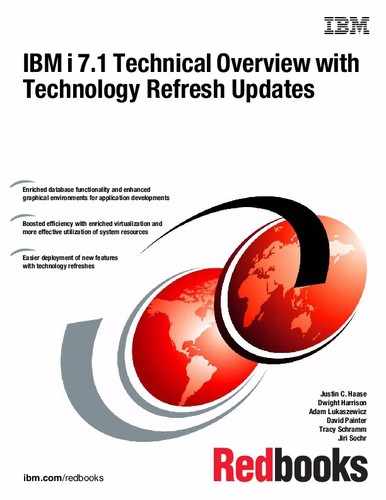IBM i Access
This chapter describes the following IBM i Access topics for IBM i 7.1:
•IBM i Access reference web-based information
18.1 IBM i Access Client Solutions (ACS)
IBM i Access Client Solutions (5733-XJ1) is the newest member of the IBM i Access Family.
A video that demonstrates features of ACS is available at the following website:
ACS provides the following advantages:
•Provides a Java-based, platform-independent interface that runs on most operating systems that support Java 6.0 or later, including Linux, Mac, and Windows.
•You do not need to install code to run it.
•It can be run from any media.
•Configuration can be storage on media (same configuration files regardless of client workstation OS).
Figure 18-1 shows the IBM i ACS web interface.
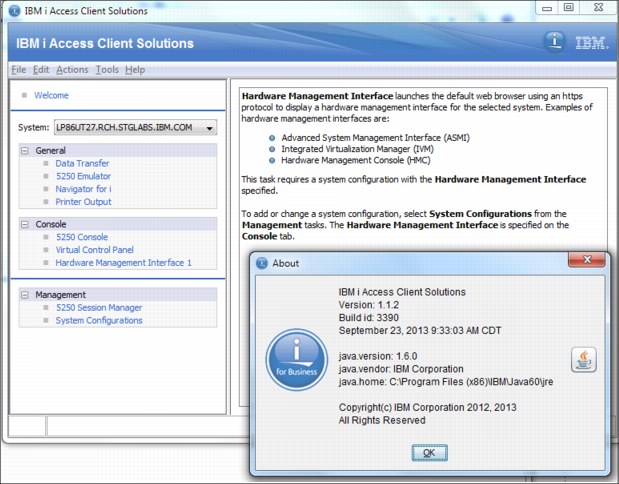
Figure 18-1 Main ACS web interface window including information about the ACS version
ACS consolidates the most commonly used tasks for managing your IBM i into one simplified location. ACS has the following features:
•5250 display and printer emulation that is based on IBM Host-on-Demand.
•5250 Session Manager support that is modeled after IBM Personal Communications Session Manager.
•Multiple language support for concurrent 5250 emulation sessions on the same client.
•Data Transfer similar to IBM i Access for Windows Data Transfer plus support for OpenDocument spreadsheet (*.ods), Microsoft Excel Workbook (*.xlsx), and other file formats.
•Data Transfer integration with Microsoft Excel and OpenOffice.
•Download and viewing of spool files.
•Virtual Control Panel with a graphical interface to the IBM i control panel.
•5250 emulation for LAN Console.
•Consolidation of hardware management interface configurations, including Advanced System Management Interface (ASMI), Integrated Virtualization Manager (IVM), and Hardware Management Console (HMC).
ACS uses the same IBM i host servers as the other IBM i Access Family products and requires the same IBM i Access Family license (XW1) to use the 5250 emulation and Data Transfer features.
ACS also provides two optional platform-specific packages that include middleware for using and developing client applications:
•ACS - Windows Application Package for Windows operating systems, which includes these features:
– Connectivity to IBM DB2 for i using open database connectivity (ODBC), .Net, and OLE DB
– Programming Toolkit for accessing IBM i system objects
– Support for Transport Layer Security (TLS) / Secure Sockets Layer (SSL) connections
– Advanced function printing (AFP) printer driver
•ACS - Linux Application Package for Linux operating systems, which includes these features:
– Connectivity to DB2 for i using ODBC
– Full support for 64-bit ODBC data types
– TCP/IP connectivity
18.1.1 Obtaining IBM i Access Client Solution (5733-XJ1)
IBM i Access Client Solution (ACS) supports connection to IBM i 6.1 and IBM i 7.1.
ACS uses the same IBM i host servers as the other IBM i Access Family products and requires the same IBM i Access Family license (5761-XW1 or 5770-XW1) to use the 5250 emulation and Data Transfer features.
The General Availability (GA) version of ACS is available to customers with an IBM i software maintenance contract. It can be downloaded from the Entitled Software Support (ESS) website under 5761-SS1 (feature codes 5817, 5818, 5819) or 5770-SS1 (feature codes 5817, 5818, or 5819). Using the hide/show option on the ESS website allows you to download just the specific parts that you need.
The following website provides an example of downloading ACS:
The IBM Entitled Software Support (ESS) is available at the following website:
A technology preview of ACS is available for an evaluation period of 120 days, at the following website:
18.1.2 Prerequisites
This section discusses ACS prerequisites.
Workstation prerequisites
ACS runs on most operating systems that support Java V6.0 or later, including various versions of Linux, Mac OS, and Windows.
One of the ways to check the version of Java that is installed on your system is to open a command prompt and run the following command:
Java -version
Detailed instructions for running ACS are in the GettingStarted.txt file included in the archive file of the product.
The ESS version is IBM_i_Access_Client_Solutions_LCD8_2010_02.zip.
The Preview version of ACS archive file name is IBMiAccessT_v1r1.zip.
IBM i Server prerequisites
If you use the 5250 Console or the Virtual Control Panel feature for IBM i 7.1, load and apply the PTFs MF55485 and MF55538.
18.1.3 ACS system configuration
The main window of ACS is designed to easily navigate and configure all of its functions. Use the System Configurations window (Figure 18-2 on page 813) to store connection information on the IBM i systems. The create, edit, or delete connection information for IBM i systems that are used is available.
The following is the information presented in Figure 18-2:
•System Name: Entered by the user to connect to this host
•Internet Protocol (IP) Address: The PC’s DNS environment last returned when connecting to the System Name
•Service Host Name: The System’s Console host name or IP address as configured
•Description: Defined by the user when created
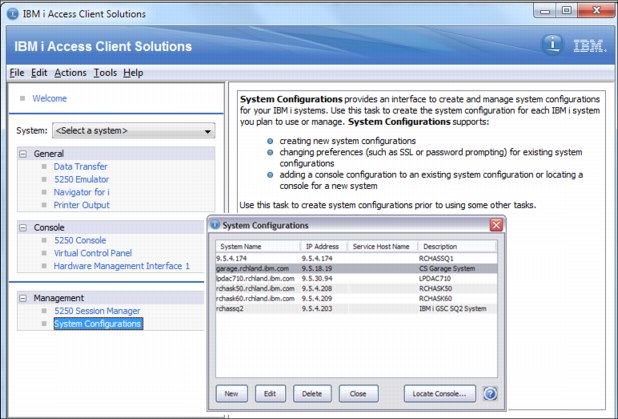
Figure 18-2 ACS system configuration
The Preference display (Figure 18-3) provides the following capabilities:
•Enable tool tip messages provides tip text when you hover over a portion of the window.
•Enable description window determines whether a description of the function is displayed in the main window when highlighted.
•Enable accessibility mode turns on other tabs and accessibility features.
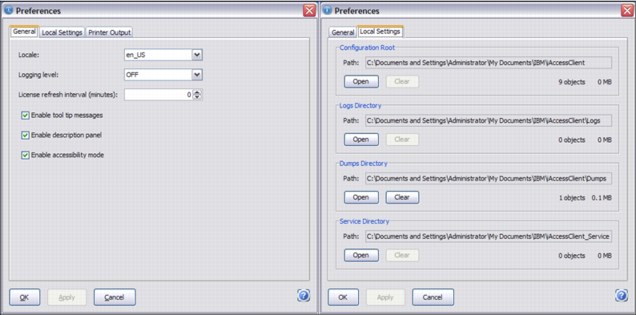
Figure 18-3 ACS Preferences window
18.1.4 5250 Display Emulation
The 5250 Display Emulation provides nearly identical interaction and look and feel to the IBM i Access for Windows PC5250 emulator.
An example of an ACS 5250 display is shown on Figure 18-4 on page 815.
The features of the 5250 Display Emulation include the following:
•Switch 5250 display emulator between languages without rebooting your workstation
•Have multiple concurrent sessions with different host code pages
•Keyboard mapping
•New History support
•5250 Session Manager
•Migrate PCOM-based configurations
•Keyboard support for Hex mode
•Single button to combine disconnect followed by reconnect
•Key stroke buffering that allows users to key ahead while input is inhibited
•Certificate authority detection with optional download
•Command-line option for starting in full screen mode
•Send/Receive file from Host
•Copy 5250 panel as an image
•Option to disable menu bar updates
•Save/Restore 5250 View
•Scratch pad
•Macro conversion from IBM i Access for Windows (beta)
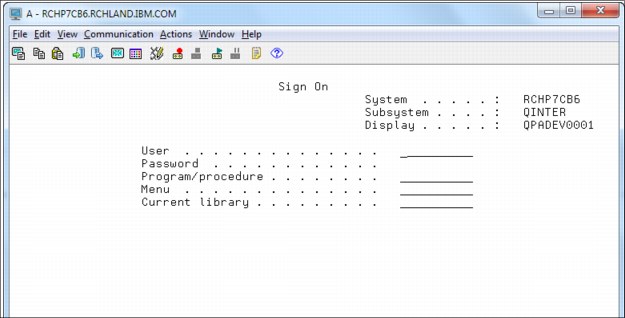
Figure 18-4 5250 emulation
Session Manager
The Session Manager supports these capabilities:
•Start a saved session.
•Create a display or printer session.
•Create a multiple session start batch file from existing saved sessions.
•Convert Macro (beta version).
•Full migration support for .ws, .bch, .kmp, and .pmp files from IBM i Access for Windows Import colors from IBM i Access for Windows.
Figure 18-5 shows the 5250 Session Manager option to import a profile.

Figure 18-5 5250 Session Manager option to import a profile
Session history
Figure 18-6 shows the 5250 display emulation with enabled option session history.
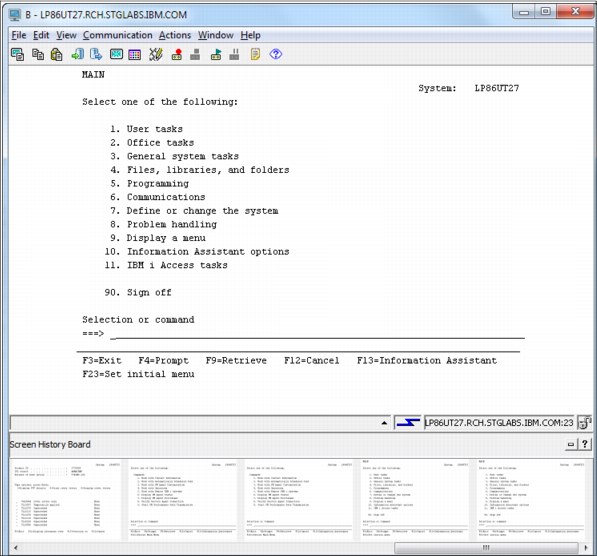
Figure 18-6 5250 emulation session with history
Using SSL in a 5250 emulation session
Secure Sockets Layer (SSL) in a 5250 emulation session specifies that the connection is secure. If the certificate authority negotiated is not trusted, the user is prompted to add to trusted list. There is still a Key Management utility if needed.
Figure 18-7 illustrates ACS settings for configuring the SSL feature that is used by 5250 sessions.
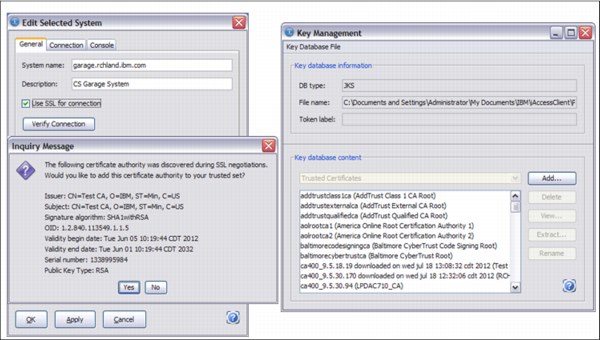
Figure 18-7 Using SSL in a 5250 emulation session
Watermark in session 5250
Figure 18-8 shows how to set up a watermark in a 5250 session. This feature provides the capability for IBM i administrators to easily mark and identify specific 5250 sessions.
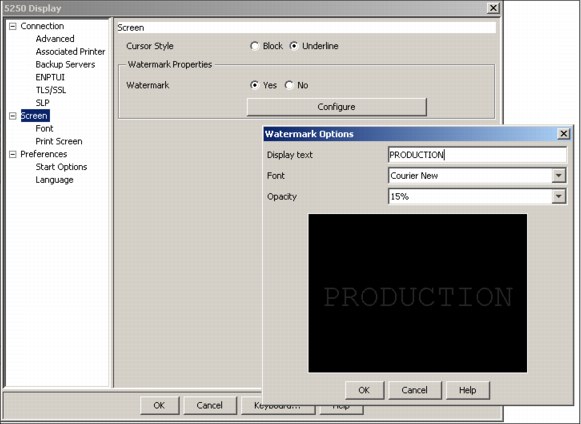
Figure 18-8 Watermark on 5250 Telnet session
18.1.5 5250 Data transfer
All active Data Transfer requests are displayed in a tab on the Data Transfer window that you can use to enable the following capabilities:
•Open saved requests
•Save requests
•Create IBM i files
•Set an output device to any of these options: Display, File, Active Excel Spreadsheet, and Active Calc Spreadsheet
•Get full migration support for .dtf and .dtt files from IBM i Access for Windows
Figure 18-9 shows data transfer with output device set to display.

Figure 18-9 Data transfer with output device set to display
Figure 18-10 shows Data Transfer by selecting the From IBM i tab. On the Output device option, select Active Excel Spreadsheet. Data Options can be used to modify a query.
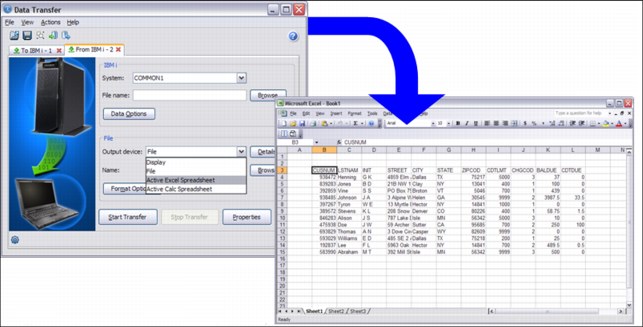
Figure 18-10 Data Transfer mechanism to interact directly with a spreadsheet
18.1.6 Printing
You can download and view spool files. Figure 18-11 shows the printer output window where you can choose the format of the output file (in format .txt and .pdf), which can be saved to a PC.
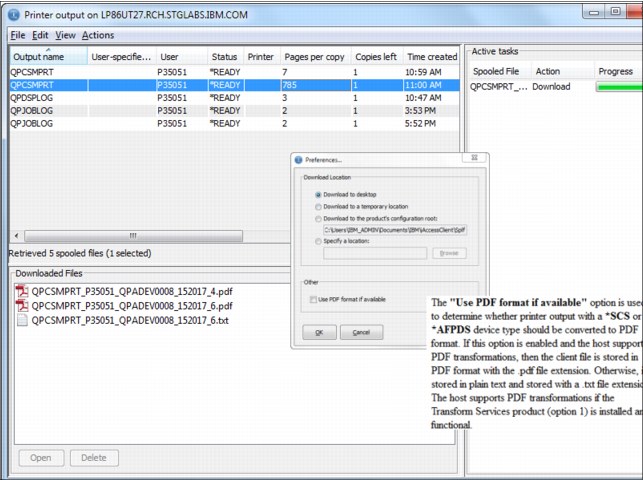
Figure 18-11 Printing output
18.1.7 5250 HMC console
The 5250 emulation for HMC console opens an interactive console to the current system shown in Figure 18-12. There is also 5250 emulation for LAN console.

Figure 18-12 5250 HMC console
18.1.8 Virtual Control Panel
If a LAN Console is used for the system, viewing a Virtual Control Panel is possible. A sample of this view is shown in Figure 18-13. The save option is enabled when you right-click in the System Reference Codes area.

Figure 18-13 Virtual Control Panel
18.1.9 Hardware Management Interface
To access the Hardware Management Interface, open a web browser to the management console specified for the current system (Figure 18-14).
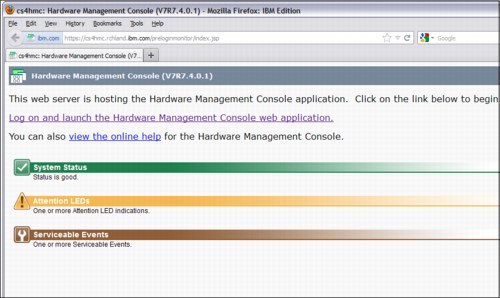
Figure 18-14 HMC Pre-Login Monitor
The latest updates for ACS features are available at the following website:
18.1.10 ACS mobile solutions to connect to IBM i, real example
Because most mobile devices do not support Java J2SE, IBM i Access Client Solutions is not able to run on them. If the mobile device supports Secure Shell (SSH) or Virtual Network Computing (VNC), you might be able to use the mobile device to display and run the product on the IBM i. The product would actually be running on the IBM i and only using the mobile device for display. Some features of the product that require interaction with the desktop (for example, starting a browser) might not work. With minor limitations, running on your mobile device might be possible.
Figure 18-15 shows a simple solution running ACS on IBM i.
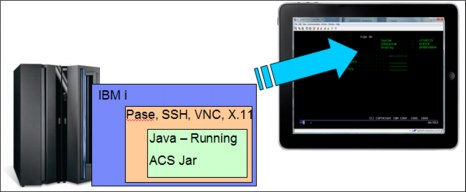
Figure 18-15 Example solution of running ACS on IBM i
Figure 18-16 is an image of ACS running on IBM i and using the iPad as a display over SSH.
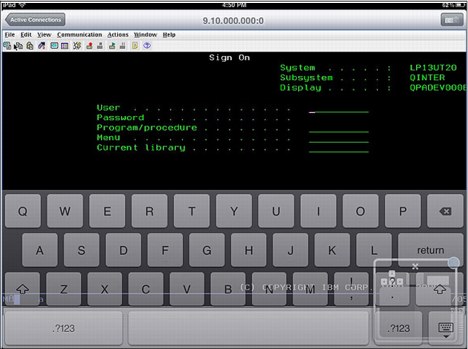
Figure 18-16 iPad displaying 5250 emulation running on IBM i
For more information about configuring ACS for mobile devices, see the following website:
18.2 IBM i Access for Windows
IBM i Access for Windows is a key offering of the IBM i Access Family. It provides Microsoft Windows connectivity to IBM i platforms. It extends IBM i applications and resources to a Windows desktop through a graphical user interface (GUI). This section describes the IBM i Access for Windows changes for IBM i 7.1.
18.2.1 Installation enhancements
The following list details installation enhancements for IBM i Access for Windows for IBM i 7.1:
•Help files were converted to HTML help format. A separate download is no longer required on Windows Vista and later operating systems to display the help.
•New SSL signer certificates are merged automatically into the certificate management key database file during an upgrade installation.
•Install Language support was expanded. Secondary languages can be selected during the custom installation, and Arabic language support was added.
|
Support changes: Following are some additional changes:
•Support for Windows Server 2008 R2 and Windows 7 was added.
•Support for Windows 2000 was removed.
•Support for 64-bit Itanium processors was removed.
•The QIBMProdDataAccessWindowsImage64i install directory was removed.
|
18.2.2 .NET Data Provider enhancements
The IBM i Access for Windows.NET Data Provider allows .NET managed programs to access the IBM i database files using SQL.
The following are the .NET Data Provider enhancements for IBM i Access for Windows for IBM i 7.1:
•128-byte schema names
•Support for the IBM i XML data type
•Connection property to configure Concurrent Access Resolution
•Support for multi-row UPDATE, DELETE, and MERGE statements
•Support Visual Studio 2008
•Online help through Visual Studio
18.2.3 OLE Data Provider enhancements
The IBM i Access for Windows OLE Data Provider supports record-level access and SQL access to IBM i database files. The following list details the OLE Data Provider enhancements for IBM i Access for Windows for IBM i 7.1:
•128-byte schema names
•Support for the IBM i XML data type
•The connection property that is used to configure Concurrent Access Resolution
18.2.4 Windows ODBC Driver enhancements
The IBM i Access for Windows ODBC Driver provides the application programming interfaces to connect to a database management system, run SQL statements, and retrieve data. The ODBC Driver enhancements for IBM i Access for Windows for IBM i 7.1 are as follows:
•128-byte schema names
•Support for the IBM i XML data type
•The connection property that is used to configure Concurrent Access Resolution
•Support for multi-row UPDATE, DELETE, and MERGE statements
18.2.5 Data Transfer enhancements
The IBM i Access for Windows Data Transfer function is enhanced to support 128-byte schema names on IBM i 7.1.
18.2.6 Personal Communications Emulator enhancements
IBM i Access for Windows includes a 5250 emulator to access and run host applications on a Windows desktop. The 5250 emulator included with IBM i Access for Windows for IBM i 7.1 provides updated Display and Printer Emulation that are based on Personal Communications V6, with the following additional functions:
•Autocopy
Automatically copies the selected text to the clipboard.
•Copy As Image
Copies the marked area in the presentation space as a bitmap into the clipboard.
•Find text in Presentation Space
Finds text in the Presentation Space of a display session. The text that is found is highlighted on the window. The search can be case-sensitive.
•Quick connect for Telnet connections
You can connect a Telnet session quickly through the Quick Connect Bar by configuring only the Host, Port, and LU Name/Workstation ID.
For more information, see Personal Communications for Windows Administrator's Guide and Reference, available at the following website:
18.2.7 Direct Attach Operations Console withdrawal
Support for local console direct attach was removed from the Operations Console for IBM i Access for Windows for IBM i 7.1. IBM i 7.1, Operations Console only supports the local console on a network (LAN) configuration.
For more information, go to the IBM i Planning website at the following address:
18.3 IBM Navigator for i
The IBM i long-term strategy for Systems Management is provided by IBM Navigator for i web-based console. Its latest enhancements include better performance and a renewed leading web interface. This new interface has undergone a significant update. The following new features have been included:
•Improved dynamic navigation function
•Open component contents to drill down quickly and easily
•Rich dynamic tables that include these types:
– Quick filter
– Advanced filter
– Number of entries to view
– Quick table page controls
– Table configuration options
– Actions list
– Detailed hover text
•User profile management from signon window. User IDs can be updated as needed from the Navigator signon window. Users with expired passwords might update the password and then sign in to the interface from a single location.
•Integrated File System enhancement
•Performance tools on the web; for more details, see 6.2.2, “Collection Services enhancements” on page 298 and 6.3, “IBM Navigator for i Performance Data Investigator” on page 317.
•The following new database (DB2 for i) features are discussed in the Chapter 5, “IBM DB2 for i” on page 159:
– Navigator - Enhanced Analyze Program Summary detail
– Navigator - Improved Index Build information
– Navigator - Improved ability to mine Journals
– Plan Cache properties - Job Scope Plan metrics
– Plan Cache properties - Greater insight and control
– Navigator for i - Improvement for OmniFind Collection management
– New Generate SQL option for modernization
– QSYS2.SYSLIMITS
•Disk management has the following capabilities:
– Rebuild data on failed disk unit in parity set; for more details, see 17.13, “Rebuild data on failed disk unit in parity set” on page 722
– Access Disk Management function in IBM Navigator for i is easier to use
– Create logical partition with IBM Navigator for i; for more information, see 17.14, “Creating a logical partition with IBM Navigator for i” on page 723
For more details about new Navigator for i features, see Chapter 17, “IBM Navigator for i 7.1” on page 671.
18.4 System i Navigator
System i Navigator is the Windows client for IBM i Systems Management. It is packaged as part of the IBM i Access for Windows product. It is the more traditional Systems Management console, but continues to be supported and enhanced.
The following IBM i functions are available in the Windows Client interface only compared to IBM Navigator for i:
•Management Central functions
•Database functions that involve graphics and charts:
– SQL Scripts
– Visual Explain
– Database Navigator
– SQL Assist
•AFP Manager capabilities:
– Resources
– PSF configurations
– Font Mapping tables
|
IBM Systems Director: IBM Systems Director is the alternative to Management Central for multisystem tasks on the web.
|
|
Notice: The Windows client is supported when connecting to N ± 2 releases. The 57xx-XE1 licensed program can be installed on N-1 releases. For more information, see the following website:
|
18.5 IBM i Access for Web
IBM i Access for Web (5770-XH2) belongs to the IBM i Access Family (5770-XW1). It offers web browser-based access to IBM i resources on IBM i systems. IBM i Access for Web enables users to use business information, applications, and resources across an enterprise by extending the IBM i resources to the client desktop through a web browser.
IBM i Access for Web enhancement
The IBM i Access for Web enhancements are as follows:
•System-based so that no code runs on the desktop.
•Implemented using Java Servlet technology.
•Uses industry standard protocols such as HTTP, HTTPS, and HTML.
•Is lightweight, requiring only a browser on the client.
•Runs batch commands, and provides access to database, integrated file system, printers, printer output, and messages, and a 5250 interface.
IBM i Access for Web servlets
IBM i Access for Web servlets are supported by these web application servers:
•Integrated Web Application Server for i
– WebSphere Application Server (WAS) - Express V8.5 for IBM i, WAS V8.5 for IBM i, and WAS V8.5 Network Deployment for IBM i
– WebSphere Application Server (WAS) - Express V8.0 for IBM i, WAS V8.0 for IBM i, and WAS V8.0 Network Deployment for IBM i
– WebSphere Application Server (WAS) - Express V7.0 for IBM i, WAS V7.0 for IBM i, and WAS V7.0 Network Deployment for IBM i
– WAS - Express V6.1 for i5/OS, WAS V6.1 for i5/OS, and WAS V6.1 Network Deployment for i5/OS
•In addition to the web application servers listed above, the IBM i Access for Web portlet code can be used with any of the following portal servers:
– WebSphere Portal V8.0
– WebSphere Portal V7.0
– WebSphere Portal for Multiplatforms V6.1
18.5.1 Requirements for using IBM i Access for Web
Before installing and using IBM i Access for Web, ensure that you have the appropriate software installed. For more information about the software requirements, see this website:
You can use the following access path through the IBM i 7.1 Knowledge Center to get to the prerequisites: IBM i 7.1 Knowledge Center → Connecting to your system → IBM i Access → IBM i Access for Web → Planning → Prerequisites for installing IBM i Access for Web.
Refer to the service pack PTFs page for PTF requirements, available at the following website:
For more information about IBM i Access for Web, go to the following website:
18.5.2 AFP to PDF transform
IBM i Access for Web offers an alternative for generating a PDF document from a spooled file through the AFP to PDF Transform support on target systems with IBM i 7.1 or later. The following list details requirements for the AFP to PDF Transform support:
•The target system has IBM i 7.1 or later.
•5770-TS1 *BASE (IBM Transform Services for i) and option 1 (Transforms – AFP to PDF Transform) are installed on the target system.
•5770XH2 IBM i Access for Web or later is installed on the target system.
For IBM i Access for Web in a web application server environment, a new preference that is called Use AFP to PDF Transform is available to control whether the administrator or user can use the AFP to PDF Transform. The possible values are Yes or No (the default is Yes). To see this new preference, click Customize → Preferences → View all preferences and look under the Print category. The usage of this preference is similar to the usage of the “Use Infoprint Server if installed” preference in versions earlier than IBM i 7.1.
For IBM i Access for Web in a Portal environment, the JSR168 Print portlets are enhanced to use the AFP to PDF Transform. The PDF Output Settings (available in edit mode) have two new options:
•Use Infoprint Server, if installed
The possible values are “Yes” and “No” (the default value is “Yes”).
•Use AFP to PDF Transform, if installed
The possible values are “Yes” and “No” (the default value is “Yes”).
These options control the usage of Infoprint Server and the AFP to PDF Transform. They are similar to the policies and preferences that are used with the servlets. The IBM specification portlets are not enhanced.
The various methods of generating a PDF document from a spooled file are used in the following order:
•Infoprint Server is used if allowed (policy/preference) and if 5722IP1 *BASE is installed on the target system.
•AFP to PDF Transform is used if allowed (policy/preference) and if the target system has the following releases:
– V7R1 or later IBM i
– V7R1 or later 5770TS1 *BASE and option 1
– V7R1 or later 5770XH2
•A built-in transformation that generates a PDF document with each page of the spooled file as an image.
To use the AFP to PDF Transform, click Print → Printer output and select the View PDF icon, as shown in Figure 18-17.
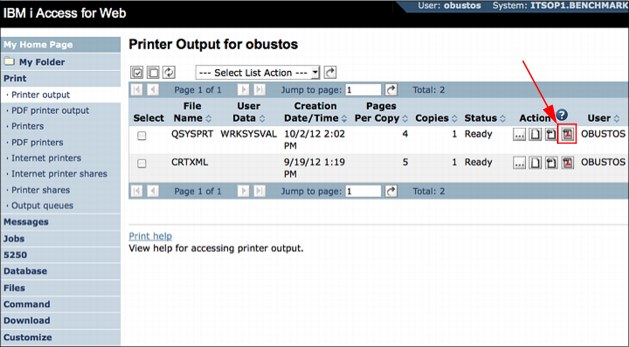
Figure 18-17 AFP to PDF Transform View PDF icon
The PDF Output Settings window opens (Figure 18-18).
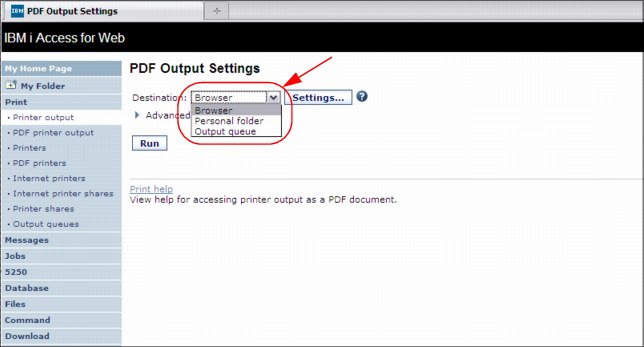
Figure 18-18 PDF Output Settings window
The Destination menu offers the following options:
•Browser
The PDF document is sent to the browser. Based on the browser's settings, the document is either displayed by a plug-in or a File Save window opens.
•Personal folder
The PDF document is sent to one or more IBM i Access for Web Personal folders.
•Output Queue
The PDF document is sent to an output queue. Use the Settings button to specify the target output queue.
For more information about IBM i Access for Web AFP to PDF Transform, go to the IBM i 7.1 Knowledge Center web page:
18.6 IBM System i Access for Wireless
System i Access for Wireless (5722-XP1) is not supported on IBM i 7.1. For more information about this topic, go to the IBM i Upgrade Planning website at the following address:
18.7 IBM i Access references
The following web addresses provide more IBM i Access information:
•IBM i Access
•Navigator for i
•IBM i 7.1 Knowledge Center
•IBM i Access - End of service dates
..................Content has been hidden....................
You can't read the all page of ebook, please click here login for view all page.