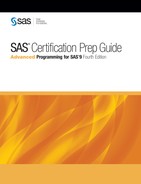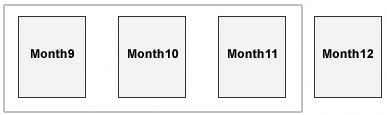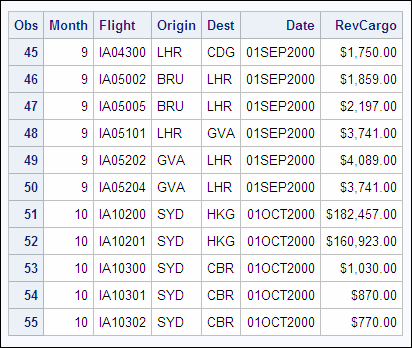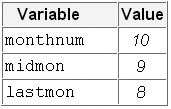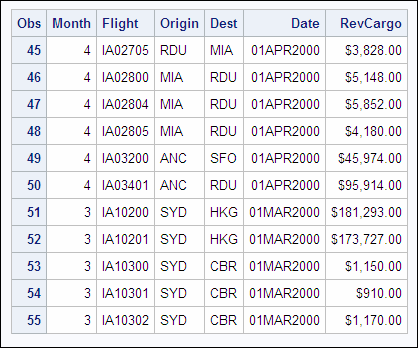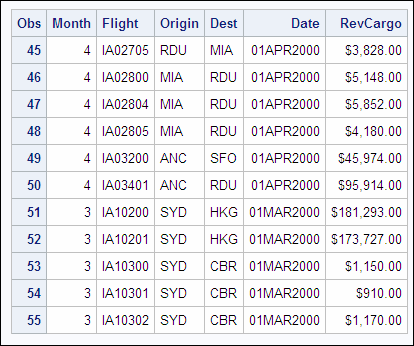Using the FILEVAR= Option
Overview
You can make the process of concatenating raw data files
more flexible by using an INFILE statement with the FILEVAR= option.
The FILEVAR= option enables you to dynamically change the currently
opened input file to a new input file.
|
General form, INFILE
statement with the FILEVAR= option:
INFILE file-specification FILEVAR= variable;
FILEVAR= variable
names a variable whose
change in value causes the INFILE statement to close the current input
file and open a new input file.
variable
contains a character
string that is a physical filename.
|
When
you use an INFILE statement with the FILEVAR= option, the file specification
is a placeholder, not an actual filename or fileref that had been
assigned previously to a file. SAS uses this placeholder for reporting
processing information to the SAS log. The file specification must
conform to the same rules as a fileref.
When the INFILE statement
executes, it reads from the file that the FILEVAR= variable specifies.
Like automatic variables, this variable is not written to the data
set.
Example
Suppose
you want to create a SAS data set that contains three months of data
stored in three raw data files. The three months are the current month,
and the previous two months are a rolling quarter.
In the following INFILE
statement, Temp is an arbitrarily named placeholder, not an actual
filename or fileref that had been assigned to a file previously. The
FILEVAR= variable Nextfile contains the name of the raw data file
to read (for example, Month9.dat, Month10.dat, or Month11.dat). A
RUN statement is not included because the program is not complete.
data work.quarter;
infile temp filevar=nextfile;
input Flight $ Origin $ Dest $
Date : date9. RevCargo : comma15.;
----+----10---+----20---+----30---+----40 IA10200 SYD HKG 01SEP2000 $189,441.00 IA10201 SYD HKG 01SEP2000 $175,473.00 IA10300 SYD CBR 01SEP2000 $1,370.00 IA10301 SYD CBR 01SEP2000 $710.00 IA10302 SYD CBR 01SEP2000 $1,210.00 |
----+----10---+----20---+----30---+----40 IA10200 SYD HKG 01OCT2000 $182,457.00 IA10201 SYD HKG 01OCT2000 $160,923.00 IA10300 SYD CBR 01OCT2000 $1,030.00 IA10301 SYD CBR 01OCT2000 $870.00 IA10302 SYD CBR 01OCT2000 $770.00 |
----+----10---+----20---+----30---+----40 IA10200 SYD HKG 01NOV2000 $176,637.00 IA10201 SYD HKG 01NOV2000 $164,997.00 IA10300 SYD CBR 01NOV2000 $1,230.00 IA10301 SYD CBR 01NOV2000 $1,230.00 IA10302 SYD CBR 01NOV2000 $790.00 |
Note: You can also use multiple
INFILE statements or operating system techniques to combine raw data
files. This chapter discusses only the FILENAME statement and the
INFILE statement with the FILEVAR= option.
Assigning the Names of the Files to Read
The next step is to assign the
names of the three files to read to the variable Nextfile:
data work.quarter;
infile temp filevar=nextfile;
input Flight $ Origin $ Dest $
Date : date9. RevCargo : comma15.;In this case, use the
raw data files Month9.dat, Month10.dat, and Month11.dat. Notice that
the titles of the raw data files are very similar. They each start
with “Month” and are followed by numerals and the file
extension .dat:
-
Month9.dat
-
Month10.dat
-
Month11.dat
You can use an iterative
DO loop and the PUT function to automatically change the values that
are assigned to Nextfile.
Example
In
the following code, the DO statement creates the index variable Month
and assigns it the values of 9, 10, and 11. The assignment statement
then assigns the name of the raw data file to Nextfile using the current
value of Month and the PUT function. The PUT function converts the
numeric value of Month to a text value with a length of 2.
Month9.dat, Month10.dat,
and Month11.dat are stored in the C:Sasuser directory in the Windows
operating environment. On the right side of the assignment statement,
the text string c:sasusermonth is concatenated with the current
value of Month using the double exclamation point (!!) concatenation
operator. c:sasusermonth
Month is then
concatenated with the text string .dat. data work.quarter; do Month = 9, 10, 11; nextfile="c:sasusermonth" !!put(Month,2.)!!".dat"; infile temp filevar=nextfile; input Flight $ Origin $ Dest $ Date : date9. RevCargo : comma15.; end;
The following table
shows the value of Nextfile as the value of Month changes.
Tip
Depending on the characters
that are available on your keyboard, the symbol that you use as the
concatenation operator can be a double vertical bar (||), a double
broken vertical bar (¦¦), or a double exclamation point
(!!).
Using the COMPRESS Function
Note the space between Month and 9 in c:sasusermonth
9.dat. You can eliminate the space by using the COMPRESS function.
|
General form, COMPRESS
function:
COMPRESS(source, <characters-to-remove>);
source
specifies a source
string that contains the characters to remove.
characters-to-remove
specifies the character
or characters that SAS removes from the source string.
|
Note: If a value for characters-to-remove is
omitted, the COMPRESS function removes blank spaces from the source.
Example
In
the following code, the COMPRESS function removes blank spaces from
the value of Nextfile:
data work.quarter;
do Month = 9, 10, 11;
nextfile="c:sasusermonth"!!put(Month,2.)!!".dat";
nextfile=compress (nextfile,' '),
infile temp filevar=nextfile;
input Flight $ Origin $ Dest $
Date : date9. RevCargo : comma15.;
end;The COMPRESS function
can be combined with the assignment statement for greater efficiency:
data work.quarter;
do Month = 9, 10, 11;
nextfile="c:sasusermonth"!!compress(put(Month,2.)!!".dat",' '),
infile temp filevar=nextfile;
input Flight $ Origin $ Dest $
Date : date9. RevCargo : comma15.;
end;With the addition of
the COMPRESS function, when the value of Month equals 9, Nextfile
is assigned the correct value, c:sasusermonth9.dat.
An OUTPUT statement
within the DO loop outputs each observation to the SAS data set Work.Quarter.
A STOP statement prevents an infinite loop of the DATA step.
data work.quarter;
do Month = 9, 10, 11;
nextfile="c:sasusermonth"
!!compress(put(Month,2.)!!".dat",' '),
infile temp filevar=nextfile;
input Flight $ Origin $ Dest $ Date : date9.
RevCargo : comma15.;
output;
end;
stop;The program is almost
complete.
Using the END= Option
When you read past the last row in
an input file, the DATA step normally stops processing. In this example,
we are reading three raw data files. We must not read past the last
record in the first two files, because that would cause the DATA step
to prematurely stop processing. You can use the END= option with the
INFILE statement to determine when you are reading the last record
in the last raw data file.
|
General form, INFILE
statement with the END= option:
INFILE file-specification END=variable;
variable
names a variable that
SAS sets to these values:
|
Note: Like automatic variables,
the END= variable is not written to the SAS data set.
You can test the value
of the END= variable to determine whether the DATA step should continue
processing.
Example
The END= variable Lastobs
is created in the INFILE statement. The DO UNTIL statement conditionally
executes until the value of Lastobs equals 1 (true). A RUN statement
completes the program.
data work.quarter;
do Month = 9, 10, 11;
nextfile="c:sasusermonth"
!!compress(put(Month,2.)!!".dat",' '),
do until (lastobs);
infile temp filevar=nextfile end=lastobs;
input Flight $ Origin $ Dest $ Date : date9.
RevCargo : comma15.;
output;
end;
end;
stop;
run;PROC
PRINT output shows a portion of the observations in the SAS data set
Work.Quarter. Notice that the variables Nextfile and Lastobs are not
written to the data set.
Example
In the following program, the MONTH
and TODAY functions are used to obtain the value of the variable Monthnum.
The TODAY function returns the current date from the system clock
as a SAS date value. The month number is then extracted from the current
date using the MONTH function.
The
value of Midmon is calculated by subtracting 1 from the value of Monthnum.
The value of Lastmon is then calculated by subtracting 1 from the
values of Midmon. The following table shows the values Monthnum, Midmon,
and Lastmon if the current date is October 22, 2013.
In
the previous example, the DO statement created the index variable
Month and assigned it the values of 9, 10, and 11. Here, the DO statement
assigns Month the values of Monthnum, Midmon, and Lastmon:
data work.quarter (drop=monthnum midmon lastmon); monthnum=month(today()); midmon=monthnum-1; lastmon=midmon-1; do Month = monthnum, midmon, lastmon; nextfile="c:sasusermonth" !!compress(put(Month,2.)!!".dat",' '), do until (lastobs); infile temp filevar=nextfile end=lastobs; input Flight $ Origin $ Dest $ Date : date9. RevCargo : comma15.; output; end; end; stop; run;
The following PROC PRINT
output shows a portion of the observations in Work.Quarter.
Using the INTNX Function
In the previous example the current month was October.
What happens if the current month is January or February?
Suppose
the current date is February 16, 2013. Using the following program,
the values for Midmon (January) and Lastmon (December) would be
1 and 0 respectively.
Since there is no “0” month, the program would fail
to read the third raw data file.
data work.quarter (drop=monthnum midmon lastmon); thisday=today(); monthnum=month(thisday); midmon=month(intnx('month',thisday,-1)); lastmon=month(intnx('month',thisday,-2)); do Month = monthnum, midmon, lastmon; nextfile="c:sasusermonth" !!compress(put(Month,2.)!!".dat",' '), do until (lastobs); infile temp filevar=nextfile end=lastobs; input Flight $ Origin $ Dest $ Date : date9. RevCargo : comma15.; output; end; end; stop; run; |
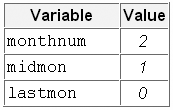 |
You can use the INTNX
function with the TODAY and MONTH functions to correctly determine
the values of Midmon and Lastmon for any given date. Remember that
the INTNX function increments a date, time, or datetime value by a
given interval or intervals, and returns a date, time, or datetime
value.
Example
Suppose the current
date is January 30, 2013. In the following program Monthnum is assigned
a value of 1 using the TODAY
and MONTH functions. The INTNX function is used with the TODAY and
MONTH functions to assign a value of
12 to
Midmon and a value of 11 to
Lastmon.
data work.quarter (drop=monthnum midmon lastmon); monthnum=month(today()); midmon=month(intnx('month',today(),-1)); lastmon=month(intnx('month',today(),-2)); do Month = monthnum, midmon, lastmon; nextfile="c:sasmonth"!!compress(put(Month,2.)!!".dat",' '), do until (lastobs); infile temp filevar=nextfile end=lastobs; input Flight $ Origin $ Dest $ Date : date9. RevCargo : comma15.; output; end; end; stop; run; |
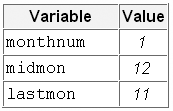 |
The following PROC PRINT
output shows a portion of the observations in Work.Quarter.
..................Content has been hidden....................
You can't read the all page of ebook, please click here login for view all page.