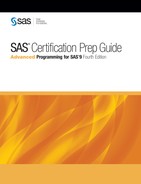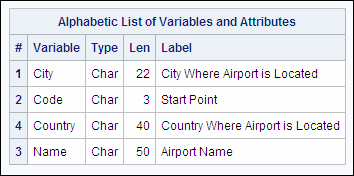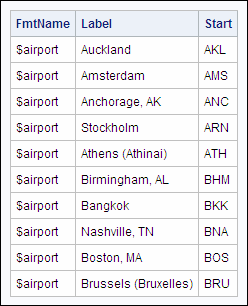Creating Formats from SAS Data Sets
Overview
You
have seen that you can create a format by specifying values and labels
in a PROC FORMAT step. You can also create a format from a SAS data
set that contains value information (called a control data set). To
do this, you use the CNTLIN= option to read the data and create the
format.
|
General form, CNTLIN=
option in PROC FORMAT:
PROC FORMAT LIBRARY=libref.catalog
CNTLIN=SAS-data-set;
libref.catalog
is the name of the
catalog in which you want to store the format.
SAS-data-set
is the name of the
SAS data set that you want to use to create the format.
|
Example
Suppose you have a SAS
data set named Routes that has variables that are required to create
a format. You specify the data set in the CNTLIN= option as follows:
proc format lib=myfmts cntlin=routes; run;
As
you can see, the code for creating a format from a SAS data set is
simple. However, the control data set must contain certain variables
before it can be used to create a format. Therefore, most data sets
must be restructured before they can be used.
Rules for Control Data Sets
When
you create a format using programming statements, you specify the
name of the format, the range or value, and the label for each range
or value as shown in the VALUE statement below:
value rainfall 0='none';
The
control data set you use to create a format must contain variables
that supply this same information. That is, the data set that is specified
in the CNTLIN= option must meet the following requirements:
-
It must contain the variables FmtName, Start, and Label, which contain the format name, value or beginning value in the range, and label.
-
It must contain the variable End if a range is specified. If there is no End variable, SAS assumes that the ending value of the format range is equal to the value of Start.
-
It must contain the variable Type for character formats, unless the value for FmtName begins with a $.
-
It must be grouped by FmtName if multiple formats are specified.
Example
Overview
Suppose you want to
create a format that labels a three-letter airport code with the name
of the city where the airport is located. You have a data set, Sasuser.Acities,
that contains airport codes and airport cities. However, the data
does not have the required variables for the CNTLIN= option.
|
City Where Airport Is
Located
|
Start Point
|
Airport Name
|
Country Where Airport
Is Located
|
|---|---|---|---|
|
Auckland
|
AKL
|
International
|
New Zealand
|
|
Amsterdam
|
AMS
|
Schiphol
|
Netherlands
|
|
Anchorage, AK
|
ANC
|
Anchorage International
Airport
|
USA
|
|
Stockholm
|
ARN
|
Arlanda
|
Sweden
|
|
Athens (Athinai)
|
ATH
|
Hellinikon International
Airport
|
Greece
|
|
Birmingham, AL
|
BHM
|
Birmingham International
Airport
|
USA
|
|
Bangkok
|
BKK
|
Don Muang International
Airport
|
Thailand
|
To create a format from
this data set, you need to do these things:
Step 1: List Data Set Variables
Remember
that you need to have the variables FmtName, Start, and Label. You
can submit a PROC CONTENTS step to get a listing of the variables
in the Sasuser.Acities data set.
Tip
You can also get a list of
variable names by using PROC DATASETS with a CONTENTS statement or
by viewing the properties of the SAS data set in the SAS
Explorer window.
Step 2: Restructure the Data
Once you have looked
at the data and know the variable names, you are ready to write a
DATA step to manipulate the data. The variable Code is the three-letter
airport code and the variable City is the city where the airport is
located. You can rename the variable Code to Start and the variable
City to Label, but you also need to create the variable FmtName.
The
code below is an efficient way to prepare your data. The DATA step
uses the following statements:
-
the KEEP statement to write only the specified variables to the output data set
-
the RETAIN statement to create the variable FmtName and set the value to '$airport'
-
the RENAME data set option to rename the variable Code to Start (you do not need a variable named End because you are labeling discrete values rather than ranges) and to rename the variable City to Label
data sasuser.aports;
keep Start Label FmtName;
retain FmtName '$airport';
set sasuser.acities (rename=(Code=Start
City= Label));
run;
proc print data=sasuser.aports(obs=10) noobs;
run;Below is the listing
of the first ten observations in the new data set Sasuser.Aports.
This
data set is now in the proper format to be used to create a format
with the CNTLIN= option.
Once you have the data
in the proper format, you can use the CNTLIN= option to create the
format. The first PROC FORMAT step creates a format from the data
set Sasuser.Aports. The second PROC FORMAT step documents the new
format.
proc format library=sasuser cntlin=sasuser.aports;
run;
proc format library=sasuser fmtlib;
select $airport;
run;The first few lines
of the output are shown below.
|
FORMAT NAME : $AIRPORT
LENGTH: 22 NUMBER OF VALUES: 52 MIN LENGTH: 1 MAX
LENGTH: 40 DEFAULT LENGTH: 22 FUZZ: 0
|
||
|---|---|---|
|
START
|
END
|
LABEL (VER. V7|V8 21OCT2002:14:13:14)
|
|
AKL
|
AKL
|
Auckland
|
|
AMS
|
AMS
|
Amsterdam
|
|
ANC
|
ANC
|
Anchorage, AK
|
|
ARN
|
ARN
|
Stockholm
|
|
ATH
|
ATH
|
Athens (Athinai)
|
|
BHM
|
BHM
|
Birmingham, AL
|
|
BKK
|
BKK
|
Bangkok
|
Apply the Format
Consider
the format that is applied to the data set Sasuser.Cargo99. The following
PROC PRINT code assigns the $AIRPORT. format to both the Dest and
Origin variables:
options fmtsearch=(sasuser);
proc print data=sasuser.cargo99 (obs=5);
var origin dest cargorev;
format origin dest $airport.;
run; |
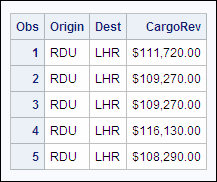 |
Tip
For more information about
using the CNTLIN= option, see the SAS documentation for the FORMAT
procedure.
..................Content has been hidden....................
You can't read the all page of ebook, please click here login for view all page.