Almost anything inside the Windows operating system (as well as your applications) can be manipulated by creating or updating Registry keys and values. Once again, Group Policy preferences come to the rescue and give us a centralized platform to push these registry settings out to our workforce. You begin configuration of a registry value preference setting in one of these locations:
- Computer Configuration | Preferences | Windows Settings | Registry
- User Configuration | Preferences | Windows Settings | Registry
Right-click on Registry and choose to create a New | Registry Item. Just like when creating an environment variable, you specify your CRUD action, whether or not you want to do anything with the Common tab, and then input the specifics of your new registry value. Here is an example configuration for inputting a registry value that we often use to manipulate IPv6 on client machines. When this GPO applies to a computer, the new registry key will get plugged in to the system's registry:
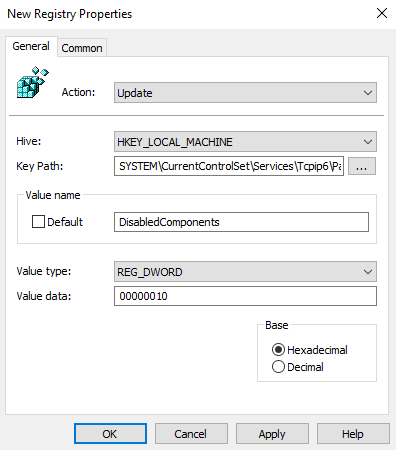
In fact, let's test this one out and verify it is really working. I input this new registry value to my GPO, and I have just linked this GPO to a location where it should be applying to my LAPTOP1 computer. If I log into LAPTOP1 and edit the registry, browsing to the Parameters location inside the registry shows me that the new key is indeed present and accounted for! Check out the following screenshot to see for yourself:

