To begin working with Starter GPOs, you first need to enable them in Group Policy. Open up GPMC, and look on the left-hand side for the folder called Starter GPOs. Click on that folder, and you will see one big button for you to click on that says Create Starter GPOs Folder:

Clicking this button immediately enables you to create and use Starter GPOs in the environment. You will notice that two Starter GPOs show up automatically (or possibly more, if you are running an older version of the GPMC). These default Starter GPOs state that they are the System type, which is simply your way of identifying them as the Starter GPOs that were pre-built for you. Any new Starter GPOs that you create yourself will show the type as Custom.
To create a new one, right-click on Starter GPOs and select New...:
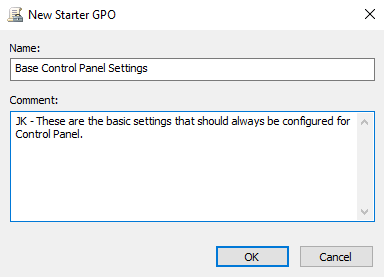
Provide this new Starter GPO with a Name and a Comment (again, this will be helpful for other admins to know what you were thinking when you created this object), and then click OK. Your new Starter GPO now exists inside GPMC, but currently it has no settings inside of it.
