First, let's search for GPOs. Right now, our test lab is small enough that it is pretty easy to identify and find whatever GPO we are looking for within a few seconds of clicking around, but the more you utilize Group Policy, the larger that list of GPOs will grow. Pretty soon, you will forget what policies you put into place. Do you need to implement some new Internet Explorer settings? Do you really want to immediately create a new GPO, when it is possible that there is already an existing GPO full of IE settings? Maybe it would make more sense to modify the existing policy, rather than create a new one. But, did you name that policy starting with Internet Explorer, or something such as Security for IE, or maybe even Much ado about IE settings? Hmm, if we look inside the Group Policy Object's alphabetically-organized folder full of GPOs, we might be here for a while trying to decide whether we have an existing policy that deals with IE settings.
Instead of doing that, simply right-click on the name of your domain (or forest) inside GPMC, and select Search....
There are many criteria from which you can search through Group Policy. You can search for GPO Names, links, security groups, even by GUID if you happen to know it. I would guess that the most common search criteria is GPO Name, so I will utilize that one. I am going to search for any GPO Name that Contains the word settings.
After specifying that criteria, press the Add button to add that to the All search criteria box, and then click the Search button. We see in the following screenshot that four of my GPOs have names that include the word settings, and right from this screen I could even click the Edit button to head straight into one of those policies:
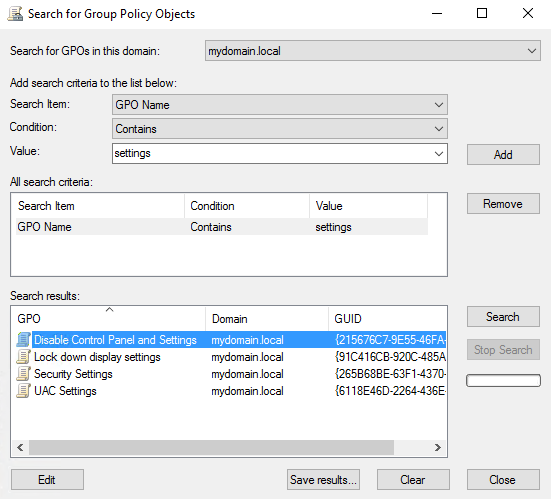
While this search functionality is extremely useful for identifying GPOs that you have named properly, indicating the use of the GPO as part of the name, the capabilities of this search screen for looking inside of GPOs is limited. You cannot simply throw in a keyword and search for any settings that might contain that keyword. But, you can still do some searching inside the GPO configuration settings. For example, by clearing our search results and now searching for Computer Configuration – Contains – Registry, we are now viewing search results of all the GPOs that are accomplishing registry changes on our client machines.
When searching for something inside Computer Configuration or User Configuration, you are not able to type in the field to specify your own Value criteria. Instead, you are limited to a predefined drop-down box that lists the searchable options, of which Registry was a value I could choose:

