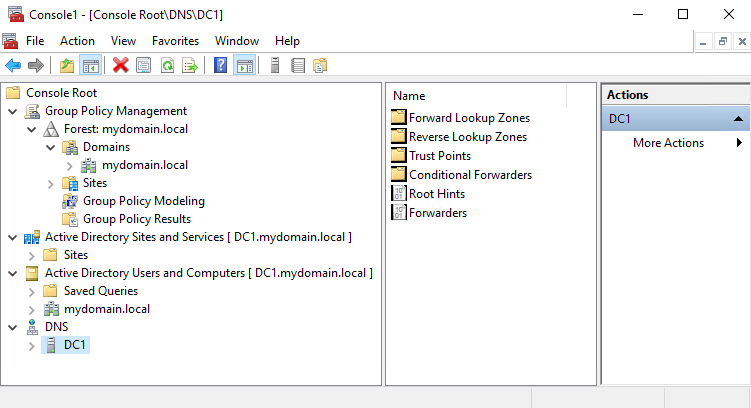Opening the GPMC is also accomplishable by using the more traditional, classic Microsoft Management Console (MMC). The MMC is a general administrative console within which you snap-in one or numerous different administrative tools. To open the GPMC this way, you start by opening up the MMC. You can do this by clicking the start flag and typing MMC and pressing Enter. Or you can also type MMC from a command prompt or PowerShell prompt and open it that way as well.
Once inside the MMC, click on the File menu, and choose Add/Remove Snap-in...:

You are now presented with a wizard interface from which you choose which administrative tool(s) you would like to snap into the MMC. For our example, we are going to choose Group Policy Management and click the Add > button in the middle. This moves Group Policy Management over to the right side of the screen, after which you can press OK:

You are now looking at the MMC console that has Group Policy Management snapped into it. From here, you can create, edit, or modify any Group Policy Objects (GPOs) just as you would from inside the traditional GPMC launched in any other way:

As you probably noticed, inside the Add or Remove Snap-ins screen, you have the capability to add many different administrative tools into the MMC, and it will allow you to do them all at the same time. This can be an extremely powerful option. For example, AD administrators often work inside Group Policy Management, Active Directory Sites and Services, Active Directory Users and Computers and DNS all at the same time. By opening the MMC and snapping in all of these consoles, you can drive all of your daily administration duties from inside one window pane: