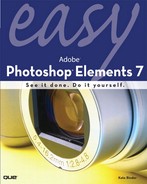Contents
The Photoshop Elements Work Area
Cataloging Your Photos in Organizer
Choosing Tools from the Toolbox
The Ins and Outs of Digital Photography
Moving Images from Camera to Computer
Opening a Picture from the Clipboard
Resizing and Printing an Image
Adding a White Border to Your Prints
Straightening a Crooked Picture
Rotating an Image for Artistic Effect
Resizing and Resampling an Image
Removing a Scratch from an Image
Selecting Areas Based on Color
Adjusting Brightness and Contrast
Changing a Color Photo to Black and White
Removing Objects from an Image
Removing Unwanted Objects Automatically
Combining the Best from Multiple Photos
Say It with Pictures and Words
Adding and Printing Photo Captions
Changing Fonts and Type Properties
6 Using Layers to Combine Photos and Artwork
Copying an Object to a New Layer
Creating a Fill Layer and Adjusting Layer Opacity
Copying and Pasting a Layer Style
Adding a Vignette to a Portrait
Creating a High-Contrast Black-and-White Picture
Making a Photo Look Like an Oil Painting
Making a Photo Look Like a Sketch
Applying the Pointillize Filter
Trimming a Photo into a Custom Shape
Applying Effects with the Smart Brush
Touching Up with the Detail Smart Brush
Choosing a Color from the Image
Using the Color Swatches Palette
Painting and Drawing with a Brush and Pencil
Controlling How Brushes Behave
Painting with the Pattern Stamp
What a Difference a Pixel Makes
Enhancing or Toning Down a Color
Trimming Contours on the Face or Body
10 Organizing and Presenting Your Photos
Tagging Pictures of People Automatically
Managing Your Catalog on Photoshop.com
Adding Images via Photoshop.com
Working with Your Online Collection
Optimizing a Picture for the Web
Building Printable Album Pages
Sharing an Existing Album Online