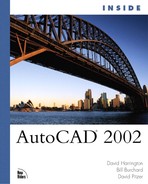Lengthening and Shortening Objects
Any open object, such as a line or an arc, can be lengthened or shortened with the LENGTHEN command. The following listing details the options available at the initial prompt:
Select Object. The default option involves selecting an object. When an object is selected, its length is displayed and the initial prompt is redisplayed. The length value is shown using the current units setting for both style and precision. However, this value can contain round-off error.
DElta. Use this option to specify the length by which the object is to be lengthened or shortened. Enter a positive value to lengthen the object or enter a negative value to shorten the object. If the object to be affected is an arc, you have the option of entering a change in the arc length (the default) or a change in the included angle.
Percent. Use this option to define the change as a percentage, where 100 percent is the original length. Enter a percentage greater than 100 percent to lengthen the object or a percentage less than 100 percent to shorten the object.
Total. Use this option when you know the final length you want the object to have.
DYnamic. Use this option to dynamically drag the endpoint to the desired location. In dragging the endpoint of the object, the alignment of the object cannot change.
After defining the amount of change to be applied, pick the object to be affected. The endpoint nearest the point used to select the object is the endpoint that is moved, so pick closer to the endpoint that you want to affect when selecting.
As a general rule, when using the DElta, Percent, or Total option, pick a point on the portion of the line to which the edit is to be applied.