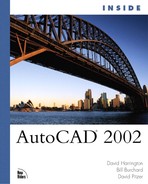Empowered Output
Getting something out of AutoCAD can on occasion be a stressful experience. Getting some help for how to do certain tasks also ends up being a stressful experience. AutoCAD 2002 comes with some “output” changes that will make a difference for you.
Plotting Enhancements
As you input data into AutoCAD 2002 you will at some point probably want some output—and that typically means plotting the drawings you have created. With AutoCAD 2000 came a plethora of plot changes that both amazed and dumbfounded many an AutoCAD user. With AutoCAD 2002 we got a tweak here and there that can ease some everyday tasks.
Plot Merge
If you work in an industry where things change, you will appreciate this enhancement. Many times your drawings get cluttered with information and you need to lighten or screen some items so newer items will stand out. It is this combined plotting that so often causes problems. Ever since the move away from physical pen plotters, the process of having lines overlap in AutoCAD also meant that the colors (black, gray, or multicolor) would overwrite each other. This would end up blocking some colors and usually is not desired. Using the new Plot Merge option in the Plotter Configuration dialog you can force your plot colors to blend (see Figure 1.11).
Figure 1.11. The Plotter Configuration Editor’s new Plot Merge option.

Now with this feature, your yellow line work does not have to “white-out” your black line work! And the best part is that this works independently of your device. Whereas before you had to rely on your printer manufacturer to write better drivers to do this, even some out-of-date devices can now merge colors.
You can read more about plotting in Chapter 20, “Productive Plotting” and Chapter 37, “Advanced Plotting.”
Printer and Paper Size Filter
You have surely noticed the multitude of paper sizes that are predefined in AutoCAD. Of those 30-plus sizes you probably have only ever used four or five sizes. Want to purge yourself of having to weed through those that you don’t ever use? Another enhancement that is found in the Plot Configuration Editor is a new feature called Filter Paper Sizes. This feature enables you to selectively turn off paper configurations that you don’t need. This in turn speeds up your selection process when it comes time to assign a paper size. See Figure 1.12 for the location of this feature.
Figure 1.12. The Plotter Configuration Editor’s new Filter Paper Sizes options.

True Color Plot Style
For those truly picky folks who want to match a real art color chart with AutoCAD 2002, now you can. The Plot Style Editor now has a True Color palette with familiar color and hue controls to allow millions of color combinations. Simply select a pen color to modify, select the color option, and then scroll down to the True Color selection. The True Color dialog appears and you can tweak to your heart’s content. See Figure 1.13 for more information.
Figure 1.13. The new True Color dialog found in the Plot Style Editor.
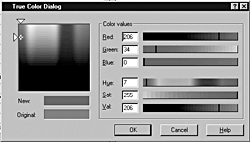
New Help System
We all need assistance at some point in using AutoCAD and the time it takes to find answers can often be more frustrating than the problem itself. To that end AutoCAD 2002 is equipped with a new natural language query engine built right into the Help System. This approach is not unique in Windows environments but is new to AutoCAD. Having the capability to “speak” to AutoCAD in your human language gets you past having to know the command name to find the command name (see Figure 1.14).
Figure 1.14. The new AutoCAD 2002 Help System can recognize questions.

A few other enhancements to the Help System have been made as well. First is that the system is now HTML based rather than Winhelp. This makes it much easier to update the Help System remotely. Also new is a database of tips and tricks that can be searched via the query engine. This new Help System is also tied into the Web so that the database can be extended and workarounds can be found as they are developed. Lastly is the new Active Assistance, a way of walking new users step by step through AutoCAD commands.