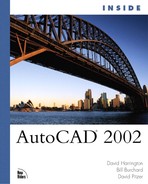Renaming Named Objects
AutoCAD objects fall into two inclusive categories: named and unnamed objects. Named objects are items that you name when you create them and are referred to by their assigned names. Examples of named objects include layers, block definitions, and text styles. Unnamed objects are objects such as lines, circles, and arcs, and cannot be assigned individual names.
Sometimes you need to rename a layer or a block because of changing conditions or simple typographical errors committed when you initially created the objects. To rename a named object, you can use the Rename dialog box (see Figure 11.28), which is invoked by choosing Rename from the Format pull-down menu.
Figure 11.28. The Rename dialog box is used to rename name objects such as Dimension styles.

After you choose the named object to be renamed, a list of the existing objects of that type is displayed. To change a name in the Items list, you first select the specific object to be renamed and its name appears in the Old Name edit box. Type the new name in the edit box to the right of the Rename To button, then click Rename To in order to queue the name change.
Note
Layer 0 is the only layer that cannot be renamed, which accounts for why this layer is never displayed as part of the list of layers that can be renamed. However, you may rename any default objects named Standard.
Any changes entered into the Rename dialog box will not be actually processed until you click OK and the dialog box closes. Every valid modification you make will visually change in the dialog box, but they will not actually occur if you exit the dialog box by clicking the Cancel button. Consequently, you cannot rename one item to the name of the previously renamed item because it would not be unique to the RENAME command session.