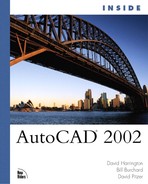Filleting Objects
If your design includes rounded corners, use the FILLET command. To issue FILLET, you choose FILLET from the Modify pull-down menu or toolbar. With FILLET, you not only create rounded corners between two lines, rays, xlines, or line segments of a polyline, but also draw an arc segment between any combination of two lines, rays, xlines, circles, ellipses, arcs, elliptical arcs, or splines. The generated arc is always drawn so that it starts and ends tangent to the two selected objects.
Creating an Arc Using FILLET
To draw the arc, you first use the Radius option to set the radius, then you select the two objects. As with CHAMFER, if the two objects are nonparallel lines, the lines are trimmed or extended to a corner point, and the arc is drawn so the tangent lengths are equal (see Figure 10.27).
Figure 10.27. FILLET draws an arc joining two nonparallel lines.

As with the CHAMFER command, after setting the FILLET values the command no longer simply ends. Now it stays active and allows you to go about filleting objects.
Note
To cause AutoCAD to repeat FILLET (or any command), enter MULTIPLE at the Command: prompt and then invoke the FILLET command. The command will repeat after the completion of each filleted corner or option selection. Press Esc to cancel the command.
With the FILLET command (unlike the CHAMFER command), the two lines do not have to be nonparallel lines. If the lines are parallel, FILLET automatically draws a semicircle between the ends of the two lines, using the endpoint of the first selected line to determine how far to trim or extend the second selected line (see Figure 10.28). The radius of the generated semicircle is set automatically to half the distance between the two parallel lines.
Figure 10.28. FILLET draws a half circle connecting the ends of two parallel lines, using the endpoint of the first line to determine where to trim the second line.

As mentioned earlier, you can use FILLET for more than just working on lines. Figure 10.29 shows some of the possible combinations of objects on which you can use FILLET, as well as the effect of the command.
Figure 10.29. FILLET can be used with many objects other than lines.

Using FILLET with any objects other than line objects (such as arcs) can produce surprising results (see the two arcs in Figure 10.29). The governing rule is that the generated arc must be drawn in such a way as to start and end tangent to the two selected objects.
If the two selected objects reside on the same layer and have identical color and linetype properties, the new arc is drawn with those properties. If there is a difference in a particular property of the two selected objects, the arc takes on the drawing’s current object property value. For example, if the two selected objects are drawn on different layers, the new arc is drawn on the current layer. If the two selected objects are drawn with different colors, the arc is drawn with the current color property. If the two selected objects are drawn with different linetypes, the arc is drawn with the current linetype property.
Tip
A quick and easy way to extend or trim two lines to a corner point is to use FILLET with a zero radius. This method also requires that the Trim mode option be current (as opposed to No trim).
Note
If you want to round all the corners of a polyline simultaneously, choose the Polyline option and then select the polyline. If an arc segment separates two line segments, the arc segment is automatically removed and replaced by a new arc based on the current FILLET radius setting.
Generally, if you use FILLET on two objects that are not closed (such as on any object other than a circle or ellipse), the two objects are trimmed or extended as necessary so that the arc can be drawn correctly. If you do not want the original objects to be trimmed, choose the Trim option, then choose No Trim. This Trim option is the same as the Trim option in the CHAMFER command. This setting is common to both commands, so setting Trim in FILLET affects CHAMFER, and vice versa.
In the following exercise, you use the FILLET command to round off the sharp corners in the drawing Chamfill.
Exercise 10.7 Using FILLET to Round Sharp Corners
1. |
Continue to use CHAMFILL.DWG. Choose Fillet from the Modify toolbar or Modify pull-down menu. |
2. |
Specify the Radius option and type 0.5
. |
3. |
Specify the Polyline option and pick Figure 10.30. Rounding the corners with FILLET.
|
4. |
Repeat the FILLET command and pick |
5. |
Repeat the FILLET command. Use the Trim option and choose the No Trim setting, then pick |
6. |
Repeat the FILLET command, but this time pick |
7. |
Choose Trim from the Modify toolbar or pull-down menu. Select (as the cutting edges) the last two arcs you drew with the FILLET command. Trim the two vertical lines by picking Save the drawing if desired and close the file. |