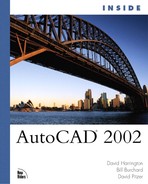Exploding Compound Objects
Several objects are considered compound objects—meaning the objects themselves are composed of other AutoCAD objects. Compound objects can be exploded, or broken down, into their constituent parts with the EXPLODE command. You usually explode a compound object to modify one or more of its constituent objects in a way that you cannot do with the compound object itself.
EXPLODE is issued by choosing Explode from the Modify pull-down menu or toolbar. Table 11.4 lists the types of 2D compound objects covered in this book (with appropriate chapter references). It also describes briefly how EXPLODE affects the objects, and some reasons why you should examine your reasons for exploding the object.
| Object Type | Result of Explode |
|---|---|
| Block insertions | An insertion of a block is replaced with duplicates of the block’s component objects. Component objects originally drawn on Layer 0 are redrawn onto Layer 0. A block insertion is usually exploded because you want to modify the component objects themselves. This is usually, but not always, done in the context of redefining the block definition. See Chapter 13, “Creating and Using Blocks,” for more information. |
| Dimensions | A dimension is replaced by a combination of lines, mtext, points, solids, and block insertions. Dimensions usually are exploded so that you can further manipulate their component objects. Generally, because exploded dimensions are no longer associative, you should avoid exploding dimensions. For information about dimensions, see Chapter 17, “Productive Dimensioning,” and Chapter 18, “Advanced Dimensioning.” |
| Hatch | Hatch is replaced by its component lines. An exploded hatch is no longer associative. Again, because of the loss of associativity, exploding a hatch is normally not a good idea. Hatching is covered in Chapter 16, “Drawing Hatch Patterns.” |
| Mline | An mline (multiline) is replaced by its component lines. In this way, you can work around editing commands, such as EXTEND and TRIM, which don’t work with mlines. By replacing the Mline object with its component lines, you then can trim or extend those lines. Mlines are covered in Chapter 8, “Creating Polylines and Splines.” |
| Polylines | A polyline is replaced by a series of lines and arcs. If the polyline has a width, the replacement lines and arcs will have no width. Polylines are drawn with the PLINE, POLYGON, RECTANG, and DONUT commands, which are covered in Chapter 7, “Creating Elementary Objects,” and Chapter 8, “Creating Polylines and Splines.” |
| Region | A region is replaced by the edge objects (such as lines and circles) that define the loops (closed shapes) in the region. Regions are covered in Chapter 28, “Drawing in 3D in AutoCAD.” |
Tip
An exploded object can only be returned to its original unexploded form by using the U or the UNDO command. The U or UNDO command must be the next command after EXPLODE for this to take place.
An additional option to the standard EXPLODE command is XPLODE. This command allows the user to control what happens to the objects after being exploded. You can opt to apply the changes individually or globally. Properties that can be controlled are color, layer, lineweight, and linetype. These properties can also be gathered from the object being exploded.
Common components of the block object are attributes. The next section discusses the tools used to modify and control these objects.