To see how bookmarks work, follow these steps:
- Click on the Details page while in the Report view.
- In the VISUALIZATIONS pane, look at the DRILLTHROUGH area and ensure that there are no active Drillthrough filters. If there are, hover over the filter and remove the filter by clicking on the eraser icon, as highlighted in the following screenshot:
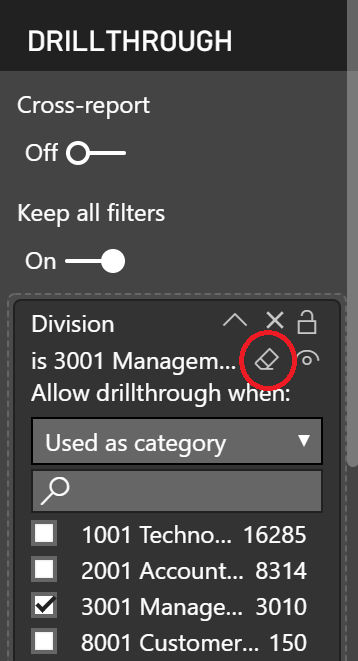
Figure 6 – The eraser icon, highlighted by a red circle
When all of the Drillthrough filters have been removed, you should see Charlotte at the top of the page in the Card visual and you should see all of the Divisions and all of the Locations in the Hours by Division and Hours by Location visuals, respectively.
- Now that the page is in the proper state, collapse the Filters pane and the VISUALIZATIONS pane.
- In the ribbon, select the View tab and, in the Show section of the ribbon, check the box next to Bookmarks Pane. The BOOKMARKS pane appears to be sandwiched between the collapsed Filters and VISUALIZATIONS panes.
- In the BOOKMARKS pane, click Add. Bookmark 1 will appear.
- Rename this bookmark by double-clicking the name, typing Default Details, and then pressing the Enter key.
To use this new bookmark, follow these steps:
- First, click on Page 3.
- Right-click on 3001 Management in the Hours by Division visual, choose Drillthrough, and then Details. Here, we can see Cleveland at the top in our Card visual and only 3001 Management in our Hours by Division visual. Also, only Cleveland and Nashville appear in our Hours by Location visual.
- Now, click on the Default Details bookmark in the Bookmarks pane. The page is automatically reset to its state when the bookmark was defined, removing the Drillthrough filters!
- Now, click back onto Page 3.
- Click the Default Details bookmark again. You will be transported to the Details page automatically! This means that bookmarks can be used while on a page, as well as used as navigational aids between pages.
