Here, we will learn how to generate a part with multiple bodies. To demonstrate this, we will create the frame shown in the following drawing:

Note that each element of the frame is indicated with a different number in the drawing, and the frame consists of four different bodies. To model this frame, we will follow the following steps:
- Create body 1 as per the dimensions in the drawing above using the extruded boss feature. It should look like the following screenshot:
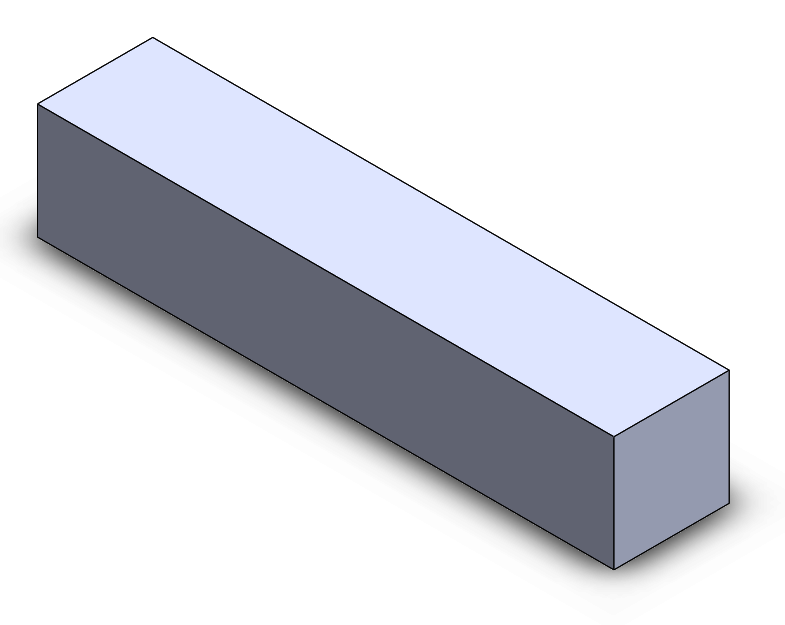
- We will create the three additional bodies with one more extruded boss feature. To do this, we will follow steps similar to those that we have taken before. However, before applying the extruded boss, we will uncheck the Merge result box, as highlighted in the following screenshot, which also highlights the sketch we used:

- Click on the green checkmark to apply the extrusion. After doing that, we can notice two differences compared to our usual extrusion. They are as follows:
- We will notice a line separating the different frames as indicated in the following screenshot. These lines indicate a separation between the different bodies in our part:

-
- In the design tree, we will notice a tab with the title Solid Bodies, as shown in the highlighted design tree figure. If we expand this, we will see a list of all of the different bodies we have in our part; clicking on any of them will highlight the body in the canvas. Through the list, we can selectively hide, delete, or change the display or assign materials to a specific body by right-clicking on the listing and picking from the different options:

This concludes one of the common ways to generate a multi-body part. Also, we can intentionally create separated bodies in the canvas, which will automatically result in multi-body parts. Also, whenever we apply features such as an extruded cut that would result in physically separating bodies, we will have a multi-body part.
Two important and useful elements with multi-body parts are the feature scope and being able to save bodies in different SOLIDWORKS part files. We will cover these two aspects next and apply them to our model.
