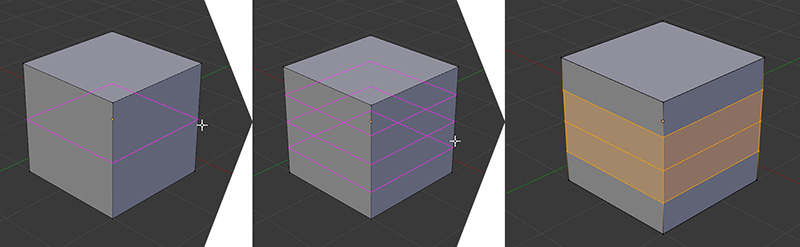Loop Cut and Slide
The Loop Cut and Slide tool creates a cut through the whole loop you select, generating one or more new loops; then you can slide the new loop to where you want it between the next and previous loops (see Figure 6.15).
To use the Loop Cut and Slide tool:
1. Press Ctrl + R.
2. Move your cursor around the model to select where you want to add the new loop. A preview will be shown in pink. Then, place your cursor on top of an edge and it will detect the edge’s ring and place the new loop across that ring.
3. Roll your scroll wheel up and down to increase and decrease the number of loops to add.
4. Left click to accept where you want the new loop.
5. Drag with your mouse to slide the new loop along the edges.
6. Left click again to confirm the action and apply the new loops. If you right click instead, you’ll cancel the sliding and the new edge loop will be perfectly centered when applied.
Some cool options are available with this tool in the Operator panel. After you apply it, you can change the number of cuts and even their smoothness, as well as the falloff type of the smooth feature, to create curved shapes with the new geometry. Also, you can control the Edge Slide factor.