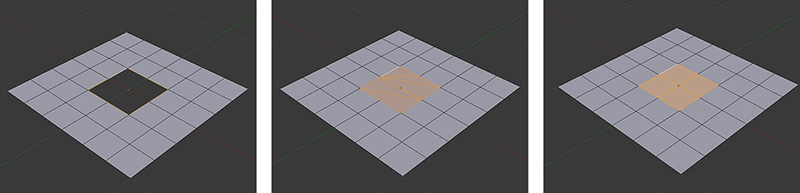Fill and Grid Fill
With the Fill and Grid Fill tools, you can select a part of the mesh where you have a hole and it will be filled. Generally, Grid Fill gives better results and cleaner geometry (see Chapter 7 for more information about clean geometry and topology) than Fill (see Figure 6.12).
1. Select the borders of the hole (sometimes you can select them as a loop with Alt and right clicking).
2. Press Alt + F to fill the hole with new geometry.
There are a few options with the Fill tool, such as the Beauty option, which will try to give you a better result when generating the new geometry.
To use the Grid Fill tool:
1. Select the borders of the hole.
2. Press Ctrl + F to access the Face menu (by default, Grid Fill doesn’t have a keyboard shortcut) and select Grid Fill to fill the hole with new geometry.
Grid Fill tries to create a new geometry made of four-sided faces (a grid) and it gives you a couple of options to rotate the pattern and get a cleaner geometry. It also has a Simple Blending option that will relax some of the grid’s surface tension.