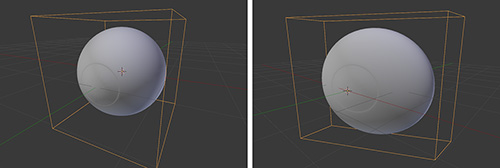Using Lattices to Deform the Eyeballs
Now you have one eyeball, but it’s completely round and in the reference designs for Jim, the eyes are more oval. Fortunately, Blender has a tool called Lattice that lets you deform geometry and then it will maintain that deformation when you rotate the geometry, which is exactly what you need for the eyeballs. You could just go ahead and scale the eye on the Y-axis to make it flatter, but when you rotate it to look at something, it won’t fit the eye socket. Figure 7.5 shows the effects of the Lattice modifier.
Follow these steps to apply a Lattice modifier to the eyeball:
1. Press Shift + A and create a lattice.
2. Scale it up so it covers the whole eyeball.
3. Select the eyeball and add a Lattice modifier to it. It’s better if you add it on top of the Subdivision Surface modifier; that way, the lattice will deform the low-resolution mesh and the deformed mesh will be subdivided afterward, so it will work more smoothly.
4. From the Lattice modifier options, select the name of the lattice you created in step 1 of this list in the Object field.
5. Now, you can select the lattice, press Tab to enter Edit Mode, and see how, as you move its vertices, the eyeball deforms accordingly.
6. Select all of the vertices (press A) and scale them down on the Y-axis.
7. Pick the outer side’s edges to better align the eye with the side view.
8. Exit from Edit Mode and rotate the eyeball. It should rotate while keeping the lattice deformation in place, which is exactly what you need.