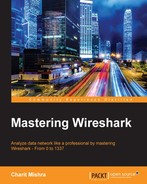This is one of the features that you might have used very often so far, and I suppose the story will be same for all IT professionals using Wireshark as a utility. The gist of the tool definitely will remain the same in the next version, which is going to come in the future; however, there are some new things that I would like to emphasize. To view the TCP stream window, the process remains the same as usual. Right-click on the list pane area and choose Follow by hovering your mouse over it, which will the present available different streams. Then, click on TCP Stream options. Refer to the following screenshot to see these steps:
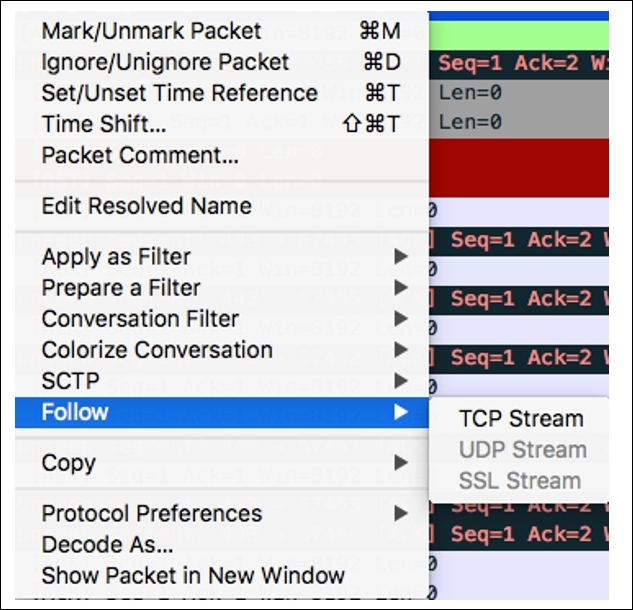
Figure 9.18: Follow TCP streams
Following this will present you with a usual-looking stream window similar to what we have seen in our previous chapters. However, we definitelyhave some new features to discuss, such as the flexibility of moving back and forth between the different TCP/UDP streams available, and the find utility that lets you search in the stream window for any text.
First, we will see how you can traverse in between the different streams available in your trace file. Then, we will try to search some text through the follow streams window. Refer to the following Stream option screenshot that can be used to traverse between various TCP streams available:
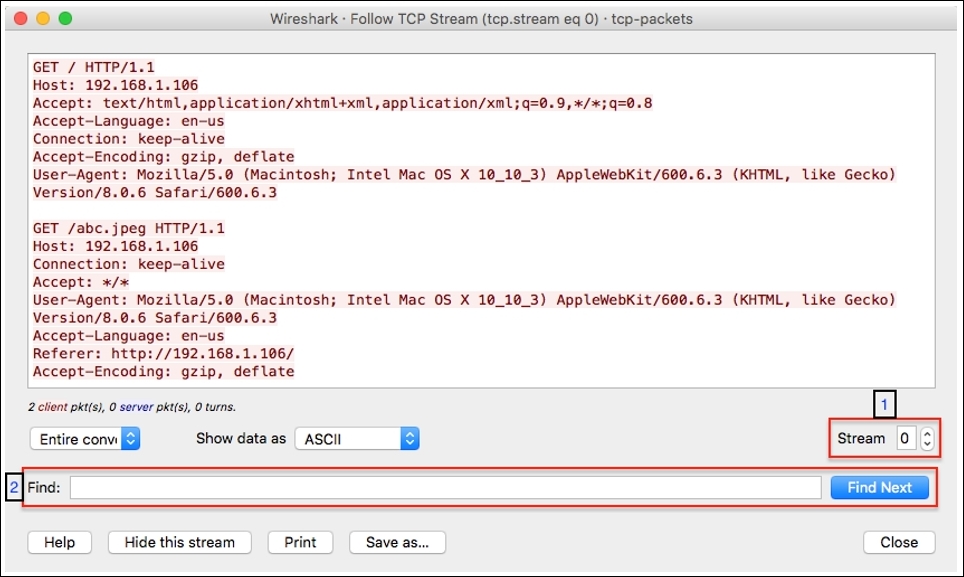
Figure 9.19: Follow the TCP Stream dialog
The stream option labeled (1) at the bottom-right corner of the preceding dialog gives you the flexibility to move back and forth between the different streams available. You have two choices here: you can specify the number of the stream you want to look at or you can traverse up or down by clicking on the up/down arrow followed by the textbox. So now, if you are looking for a different stream, you don't have to close and reopen the dialog, like we did while working with the earlier version of the application. Refer to the following screenshot:

Figure 20: The Stream option
The part labeled (2) gives you the facility to find any ASCII text inside the Follow stream dialog, which definitely gives an extra mile advantage for every person actively using this beautiful application. Most of the time, when we are using the stream dialog, it is for analytical purpose, and with these new features, our job becomes more easy and interesting. Refer to the following screenshots for reference regarding both the newly introduced options:

Figure 9.21: The Find utility in the Follow TCP stream dialog
For example, if you want to search for the text abc in the current stream, then just type the search string in the find textbox and press Enter or click on Find Next.
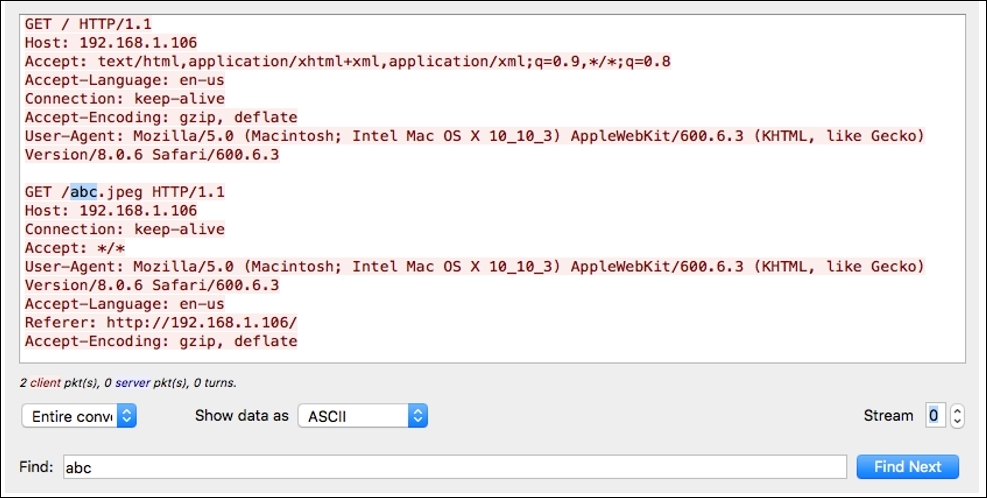
Figure 9.22: The Find utility in the Follow TCP stream dialog