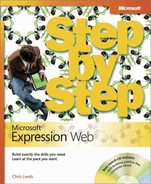The graphics and the operating system–related instructions in this book reflect the Windows Vista user interface, but you can also use a computer running Windows XP with Service Pack 2 (SP2) installed.
Most of the differences you will encounter when working through the exercises in this book on a computer running Windows XP relate to appearance rather than functionality. For example, the Windows Vista Start button is round rather than rectangular and is not labeled with the word Start; window frames and window-management buttons look different; and if your system supports Windows Aero, the window frames might be transparent. In addition, file system dialog boxes and some file system paths are different between the two platforms. For example, the My Documents folder in Windows XP is named Documents in Windows Vista.
In this section, we provide steps for navigating to or through menus and dialog boxes in Windows XP that differ from those provided in the exercises in this book. For the most part, these differences are small enough that you will have no difficulty in completing the exercises.
The instructions given in the Using the Book’s CD section are specific to Windows Vista. The only differences when installing, using, uninstalling, and removing the practice files supplied on the companion CD are the default installation location and the uninstall process.
On a computer running Windows Vista, the default installation location of the practice files is DocumentsMicrosoft PressExpression Web SBS. On a computer running Windows XP, the default installation location is My Documents Microsoft PressExpression Web SBS. If your computer is running Windows XP, whenever an exercise tells you to navigate to your Documents folder, you should instead go to your My Documents folder.
To uninstall the practice files from a computer running Windows XP:
On the Windows taskbar, click the Start button, and then click Control Panel.
In Control Panel, click (or in Classic view, double-click) Add or Remove Programs.
In the Add or Remove Programs window, click Microsoft Expression Web Step by Step, and then click Remove.
In the Add or Remove Programs message box asking you to confirm the deletion, click Yes.
Important
If you need help installing or uninstalling the practice files, please see the Getting Help section later in this book. Microsoft Product Support Services does not provide support for this book or its companion CD.