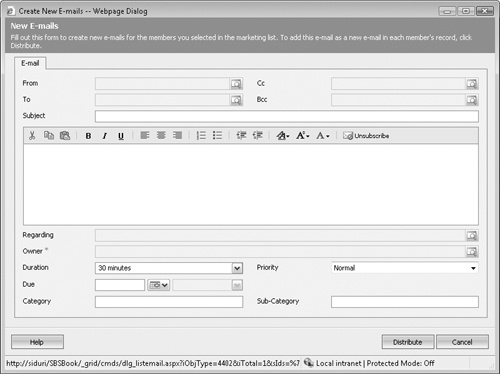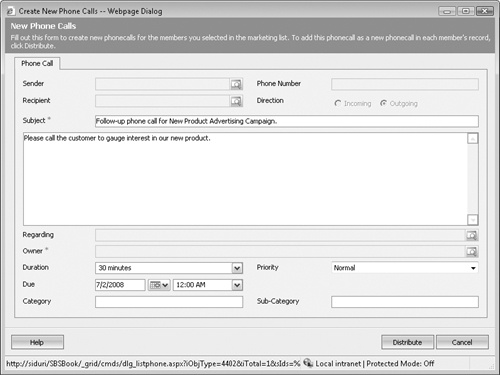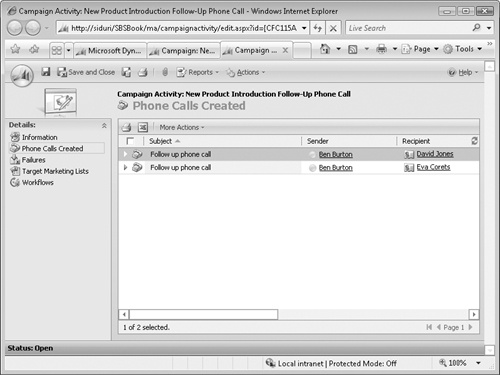When you have created and associated the appropriate marketing lists with your campaign activities, you have taken the necessary steps to prepare for the execution of the activity. Then, when you are ready to execute the campaign activity, you will distribute the activity. This action will create Microsoft Dynamics CRM activity records that will exist under the account, contact, or lead records specified in the target marketing lists.
Tip
Most distributed campaign activities are distributed as open activities that need to be completed. The only exceptions to this rule are e-mail campaign activities, because you can choose to automatically send an e-mail when you distribute the e-mail campaign activity.
In this exercise, you will distribute the e-mail and phone call campaign activities you created earlier in this chapter.
Note
USE the New Product Advertising campaign you created in Chapter 9. If you cannot locate the New Product Advertising campaign in your system, select a different campaign for this exercise.
BE SURE TO use the Internet Explorer Web browser to navigate to your Microsoft Dynamics CRM Web site, if necessary, before beginning this exercise.
In the Marketing area, click Campaigns.
Open the New Product Advertising campaign.
In the left navigation area, click Campaign Activities.
Open the New Product Introduction E-mail Message campaign activity.
Click the Distribute Campaign Activity button to open the New E-mails dialog box.
Enter a subject and body for your e-mail message. You can also choose to fill in the additional fields of the e-mail activity. Then click Distribute.
The Distribute E-Mail Messages To Target Marketing Lists dialog box opens. In this dialog box, you can select who will own the activity by choosing either the record owners, yourself, or another user or queue. You can also specify whether the e-mail message should automatically be sent and closed when the activity is distributed.
Leave the Send e-mail messages automatically and close corresponding e-mail activities check box selected, and click OK.
The e-mail messages are now sent.
In the campaign activity, click Save and Close.
Open the New Product Introduction Follow-Up Phone Call campaign activity.
In the form toolbar, click the Distribute Campaign Activity button.
The Create New Phone Calls dialog box opens.
Enter a subject and a description, and change the due date to one week in the future.
Click Distribute.
The Distribute Phone Calls To Target Marketing Lists dialog box opens.
Under Phone Calls Owner, select The owners of the records in the target marketing lists, and then click OK.
You have successfully distributed your campaign activities. The New Product Introduction e-mail message has been sent, and the New Product Introduction Follow-Up Phone Call activity has been created. Owners of the marketing list member records will see the activities in their activity lists with the due date you entered.
Microsoft Dynamics CRM allows you to create multi-step marketing campaigns and allows you to record campaign activities in many channels.
When you have distributed the activities, you can view the activities you created (both the successes and the failures) in the left navigation area of the campaign activity.