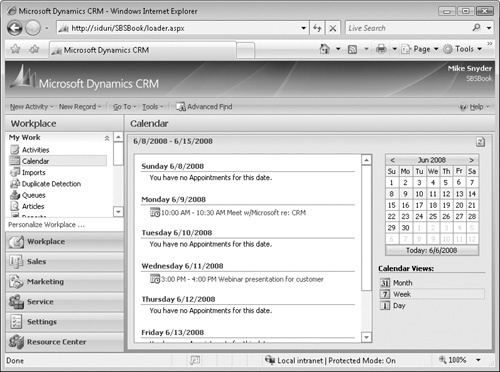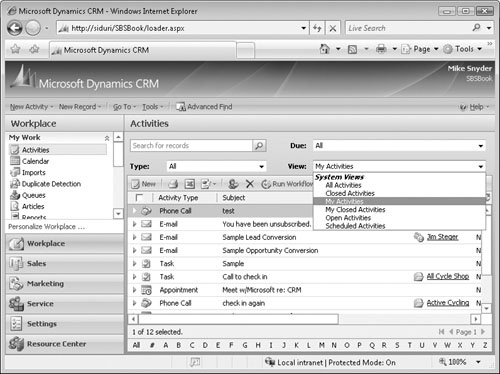Now that you understand how to create and work with activities for a particular record, we’ll review how you can manage your activities on a daily basis. For example, after you arrive at the office and log on to Microsoft Dynamics CRM, where should you start your day? What calls do you need to make? Which tasks do you need to complete? What does your schedule look like? Microsoft Dynamics CRM includes a Workplace that you can use to manage all of your activities.
The Workplace contains many different sub-areas, but the two related to managing activities are the Calendar and Activities areas. The Calendar displays a list of appointments that you can view by day, week, or month.
Important
The Calendar shows only those appointments from Microsoft Dynamics CRM; it does not show activities from your personal Outlook calendar. The Calendar also does not display other activity record types, such as tasks or phone calls.
The Activities area provides a list of all of the activity records you have privileges to view within Microsoft Dynamics CRM. You can access different views of the activity data in addition to filtering the records by activity type and due date. You can also use Quick Find to search for specific terms or keywords within the activities.
By using a combination of the Calendar and Activities views, you can quickly prioritize your open activities.
In this exercise, you will toggle the filters on the Activities view to see how they dynamically update.
Note
BE SURE TO use the Internet Explorer Web browser to navigate to your Microsoft Dynamics CRM Web site before beginning this exercise.
In the Workplace pane, click Activities.
Click the View field arrow to view the list of activity views that apply to all of the activity types that are displayed. Leave this option set to My Activities.
In the Type list, select Phone Call.
Click the View list arrow again.
Microsoft Dynamics CRM has updated the View list to show only those views specific to phone call records.
Now select Task in the Type list.
Click the View list arrow again.
Microsoft Dynamics CRM has updated the view list to show only those views specific to task records.