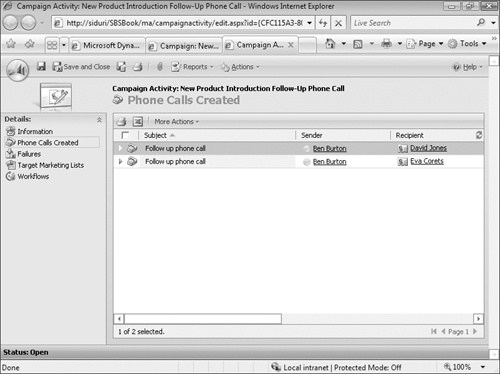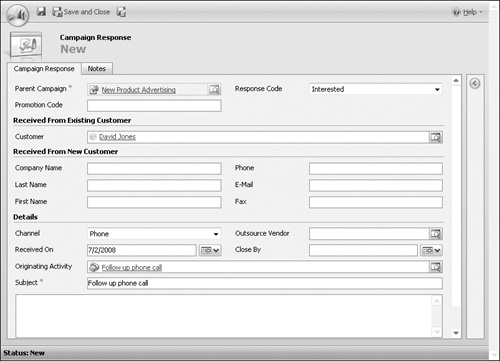After your campaign activities have been distributed and your target marketing list members have received the communication, you can record the responses you receive, both positive and negative. By tracking responses, you can take additional action to pursue the customer or prospect. For positive responses, you might schedule a follow-up phone call or other activity. For negative responses, you might remove members from a certain marketing list. Recording both positive and negative responses provides marketing managers with an overall understanding of the total response rate along with the positive response rate. You can record campaign responses in Microsoft Dynamics CRM in the following ways:
Manually create a campaign response record.
Close a campaign activity as a response.
Automatically create a campaign response for e-mail replies.
Import campaign responses.
See Also
For more information about importing campaign responses and other record types, refer to Chapter 18.
In this exercise, you will manually create a campaign response.
Note
USE the New Product Advertising campaign you created in Chapter 9. If you cannot locate the New Product Advertising campaign in your system, select a different campaign for this exercise.
BE SURE TO use the Internet Explorer Web browser to navigate to your Microsoft Dynamics CRM Web site, if necessary, before beginning this exercise.
In the Marketing area, click Campaigns.
Open the New Product Advertising campaign.
In the left navigation area, click Campaign Responses.
Click the New button.
The Campaign Response activity form opens. Many fields are available for capture in a campaign response, including the response code, who the response was received from, and other details about the response.
You might have noticed that one of the fields in the Campaign Response form, Originating Activity, lets you associate the campaign response with the original campaign activity. Microsoft Dynamics CRM also lets you create the campaign response from the original campaign activity, so you can track the effectiveness of each campaign activity in addition to understanding the effectiveness of the overall campaign.
In this exercise, you will promote a campaign activity to a campaign response.
Note
USE the New Product Advertising campaign you created in Chapter 9. If you cannot locate the New Product Advertising campaign in your system, select a different campaign for this exercise.
BE SURE TO use the Internet Explorer Web browser to navigate to your Microsoft Dynamics CRM Web site, if necessary, before beginning this exercise.
In the Marketing area, click Campaigns.
Open the New Product Advertising campaign.
In the left navigation area, click Campaign Activities.
Open the New Product Introduction Follow-Up Phone Call activity.
In the left navigation area, click Phone Calls Created.
The Phone Calls Created list opens.
Open one of the phone call activities in the list.
In the activity form toolbar, on the Actions menu, select Promote to Response.
The campaign activity is closed, and the Campaign Response form opens. Notice that many of the fields are populated based on the campaign activity you just closed.