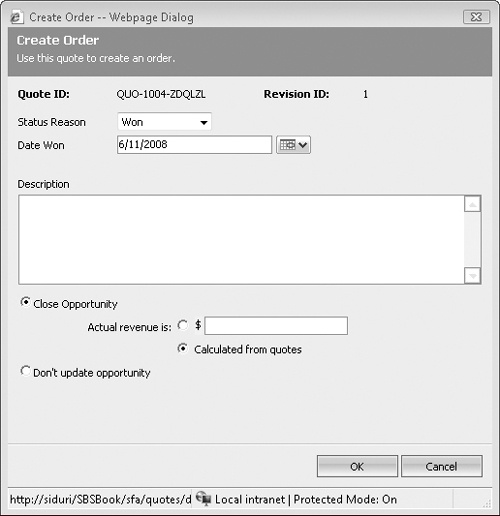Suppose that the customer agreed to the discount you offered and would like to move forward with the purchase. Creating an order in Microsoft Dynamics CRM from a quote is a very simple process; you just click the Create Order button in the quote toolbar. When the Create Order dialog box opens, you enter the order date, a short description, the dollar amount of the order, and any other necessary information.
Tip
The Create Order button will not appear on the quote toolbar if the quote is still in Draft status; you can only create orders from quotes in Active status.
In this exercise, you will create an order from an active quote.
Note
BE SURE TO use the Internet Explorer Web browser to navigate to your Microsoft Dynamics CRM Web site before beginning this exercise.