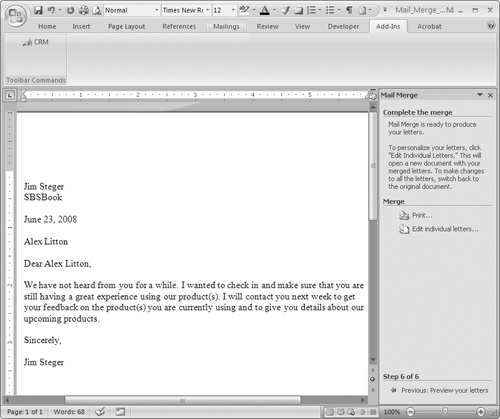Marketing and service organizations often utilize direct mail as a critical communication strategy with their customers and prospects. They might send a special offer letter to all prospects, encouraging them to purchase a product; or they might distribute a customer service notification to all existing customers. The mail merge capabilities of Microsoft Dynamics CRM provide a convenient way to quickly generate these documents with personalized data directly from a marketing list.
In this exercise, you will create a mail merge letter with data from a marketing list.
Important
To complete this exercise, you must have access to the Reconnect With Contacts template for Microsoft Office Word that is included in every Microsoft Dynamics CRM installation. To verify that you have access to this template, in the Settings area, click Templates, and then click Mail Merge Templates. Change the view to Active Mail Merge Templates and check to see if the Reconnect With Contacts template appears in the list. If you cannot locate the template, you can select another template or contact your system administrator.
Note
USE a user account that has the Marketing Manager security role or another role with privileges to manage marketing lists and mail merge templates.
BE SURE TO use the Internet Explorer Web browser to navigate to your Microsoft Dynamics CRM Web site before beginning this exercise.
In the Marketing area, click Marketing Lists.
Double-click the Illinois Seminar Invites marketing list used in the previous exercise.
In the form toolbar, click the Mail Merge on List Members button.
In the Microsoft Dynamics CRM Mail Merge for Microsoft Office Word dialog box, select Letter for the mail merge type. Then click the Organization mail merge template option, and click the now-enabled Look Up button.
The Look Up Records dialog box opens, displaying the available mail merge templates. Select the Reconnect with Contacts template, and then click OK.
Back in the Microsoft Dynamics CRM Mail Merge for Microsoft Office Word dialog box, click OK.
In the File Download dialog box, click Open to view the file in Word. If you want, you can select Save instead to save the mail merge to your computer.
You might receive a warning from Word informing you that opening the document will run a SQL command and asking you if you want to continue. Because you already have the data you need, click No to continue.
In Word, click the Add-Ins tab, and then click the CRM button.
At the bottom of the Mail Merge pane on the right side of the Word document, click Next: Write your letter.
You can update the text of the letter and add information. After you have completed your edits, click Next: Preview your letters in the Mail Merge pane.
Preview the final information for each recipient and update the recipient list as necessary. When finished, click Next: Complete the merge.
In the final step, you can print the resulting letters or edit each individual letter.