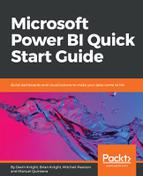This next visual, the Waterfall Chart, is very helpful in understanding the changes that occur from an initial value. It displays a running total in relation to values being added or subtracted. By populating a field in the Breakdown option of the visual, we can see if it has had a positive or negative impact from value to value. Let's set up an example of the Waterfall Chart.
Let's look at, setting up the visual:
- In our current report page we should have a quarter of the area still available. We will use half of this for the Waterfall Chart. Let's go ahead and now add this visual to the report page.
- The first area we want to populate is Category, and for this we will select the Date field from the Date (Order) table. As before, this will bring in a hierarchy.
- Next, select the Profit measure to represent the Y axis. With this, we can see how much each year has contributed to the total profit.
- The last field we will select is Age Breakdown. Upon selecting this field, you will need to move it to populate the Breakdown section.
Now, we can see the strength of the Waterfall Chart, and we can see how much contribution each age group provided between years. By default, the visual uses the green color to indicate positive changes and red to illustrate negative ones, but this can be changed from the Format Area if you are so inclined. Depending on how many values are within your breakdown category, enabling Data Labels can be useful in this visual, as seen in Figure 5-17: