Throughout this chapter, we have seen many different visuals and how they work with specific types of data. Although we already have many options readily available with Power BI, we have access to 100+ more visuals from the Microsoft store right at our fingertips. Users can either navigate to the Microsoft app store via any web browser, or while inside of the Power BI desktop application they can select the From Marketplace option in the home ribbon. Once you select this option, a menu will appear where you can simply search the entire collection of custom visuals available. Once you have found a visual that you would like to use, just hit the Add button shown in yellow. Users can also download the physical file as well, which can be uploaded into Power BI by using the From File option, which is also in the home ribbon. It is important to understand that when you select a custom visual, it saves as part of the Power BI report file and doesn't remain inside of the application. So, if you just downloaded a custom visual and then closed down Power BI, when you restart the application you will not see that custom visual unless you open the report you saved the custom visual to. This is a fantastic feature, and it only continues to grow so it is definitely worthwhile to check out the marketplace.
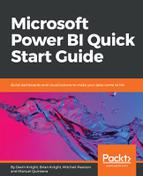 Leveraging Power BI custom visuals
by Manuel Quintana, Mitchell Pearson, Brian Knight, Devin Knight
Microsoft Power BI Quick Start Guide
Leveraging Power BI custom visuals
by Manuel Quintana, Mitchell Pearson, Brian Knight, Devin Knight
Microsoft Power BI Quick Start Guide
- Title Page
- Copyright and Credits
- Packt Upsell
- Foreword
- Contributors
- Preface
- Getting Started with Importing Data Options
- Data Transformation Strategies
- Building the Data Model
- Leveraging DAX
- Visualizing Data
- Digital Storytelling with Power BI
- Using a Cloud Deployment with the Power BI Service
- On-Premises Solutions with Power BI Report Server
- Other Books You May Enjoy
Leveraging Power BI custom visuals
-
No Comment
..................Content has been hidden....................
You can't read the all page of ebook, please click here login for view all page.