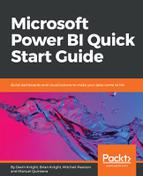The Power Query Editor is the primary tool that you will utilize for applying data transformations and cleansing processes to your solution. This editor can be launched as part of establishing a connection to your data, or by simply clicking Edit Queries on the Home ribbon of the Power BI Desktop. When the Power Query editor is opened, you will notice that it has its own separate environment for you to work in. The environment encapsulates a user-friendly method for working with all of the queries that you will define. Before you dive deep into the capabilities of the Power Query Editor, let's first start by doing an overview of the key areas that are most important:

Following the numbered figures, let's review some of the most important features of the Power Query Editor:
- New Source: This launches the same interface as the Get Data button that you learned about in Chapter 1, Getting Started with Importing Data Options.
- Queries Pane: A list of all the queries that you have connected to. From here, you can rename a query, disable the load and refresh capabilities, and organize your queries into groups.
- Query Settings: Within this pane, you can rename the query, but more importantly you can see and change the list of steps, or transforms, that have been applied to your query.
- Advanced Editor: By launching the Advanced Editor, you can see the M query that is automatically written for you by the Power Query Editor.
- Close & Apply: Choosing this option will close the Power Query Editor and load the results into the data model.