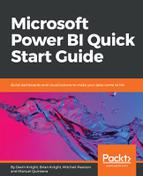Refreshing data in Power BI Report Server comes with a lot more caveats than using the Power BI cloud service. For example, refreshing is contingent on the data source that the report is using. Since you've installed this server inside your firewall, there's no need for a data management gateway to refresh the data either. As you create refreshing schedules, the server will simply create SQL Server Agent jobs to control the refreshes, such as Reporting Services. Because of this, SQL Agent must be started in order to create scheduled refreshes.
If you plan on refreshing data sources that are derived from files, make sure you use a network path for that file (\computernamesharenamefile.csv), not a local path (such as C:DownloadsFile.csv). You can do this in Power BI Desktop by going to the Home ribbon and selecting Edit Queries | Data Source Settings. Click Change Source and change any file references to a network path, such as \MyComputerc$DownloadsFile.csv.
Once you do that, publish the report to the server again. Then, select the report and select Manage. For most data sources, you will need to confirm the Data Sources tab. For flat files, confirm that you see the network path and type in the credentials for the machine that's holding those files. This will need to be a Windows Authentication username and password. Click Test Connection to confirm that a connection can be successfully achieved. If it tests successfully, click Save.
To schedule the refresh, click Scheduled Refresh in the report management area. Then, click New Scheduled Refresh Plan to create a new schedule. You can also use a shared schedule resource or a one-off schedule. Simply type the time you wish the refresh to occur and the refresh interval. While there are workarounds, the lowest grain of a scheduled refresh is typically hourly.
Test the job by selecting the job and clicking Refresh Now. If any errors occur, you will see the error inline in the Status column. For example, the following error would show as a Data source error: Login failed for data source 'Unknown'. This is not nearly enough information to debug with, so click the information icon next to the error to see a more actionable error, such as the following: