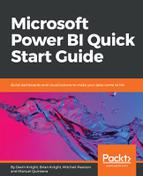At the very beginning of this chapter, we briefly talked about the Filter Area and how we can apply filters to different scopes. There are a couple choices available to users for the filter fields, but we are going to look at the Top N option. Even though it is called the Top N filter, this option allows us to create a filter that will show either the top or bottom number of values. For example, if we look at the Ribbon Chart we created, we can see that there are six countries that appear in the visual. With this filter, we can set it so that it only displays the top four countries based off a measure that we choose. So, in this situation, we could have that measure be Total Sales, which is what the visual is showing, or really anything we want. Lets go ahead and hit the dropdown next to the EnglishCountryRegion field in Visual Level Filters. If Top N isn't showing by default in the Filter Type section, go ahead and select it from the dropdown. For the Show Items section, we will leave the value of Top and manually input the number 4, as shown in Figure 5-23. The last thing that needs to be done is to decide what measure will be used to determine the top four countries; we will keep things simple and drag in the Total Sales measure, and hit Apply Filter. The most important thing to remember is that you can use any measure you want for this filter: