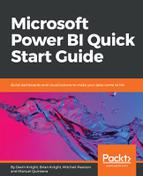Occasionally, you will work with multiple datasets that need to be appended to each other. Here's a scenario: you work for a customer service department for a company that provides credit to customers. You are regularly provided .csv and .xlsx files that give summaries of customer complaints regarding credit cards and student loans. You would like to be able to analyze both of these data extracts at the same time but, unfortunately, the credit card and student loan complaints are provided in two separate files. In this example, you will learn how to solve this problem by performing an append operation on these two different files.
- Launch a new instance of the Power BI Desktop, and use the Excel connector to import the workbook called Student Loan Complaints.xlsx found in the book source files. Once you select this workbook, choose the spreadsheet called Student Loan Complaints in the Navigator window, and then select Edit to launch the Power Query Editor.
- Next, import the credit card data by selecting New Source | Text/CSV, then choose the file called Credit Card Complaints.csv found in the book source files. Click OK to bring this data into the Power Query Editor.
- With the Credit Card Complaints query selected, find and select Append Queries | Append Queries as New under the Home Ribbon.
- Select Student Loan Complaints as the table to append to, then select OK.
- Rename the newly created query All Complaints.
- Similar to the previous example, you would likely want to disable the load option for the original queries that you started with. To do this, right-click on the Student Load Complaints query in the Queries pane, and click Enable Load to disable it.
- Do the same to the Credit Card Complaints query, and then select Close & Apply.