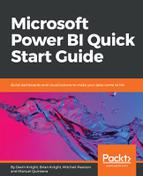The first visual we will use to illustrate geographical data is simply called the Map visual. This visual is also referred to as the Bubble Map because it plots the points of data with circles that can be set to change in size based off a supplied measure. With this visual, if you have the latitude and longitude coordinates in your data set, then nothing needs to be sent to Bing Maps. We do not have such detailed data, so we will need supply the necessary information through the Location section, which will be sent to Bing Maps.
Let's look at, setting up the visual:
- For this new report page, lets select the Map visual to get things started, and move it to take up a quater of the report canvas.
- To ensure there is no confusion about the locations we want to map, we will provide the geo-hierarchy, which we have created within the Geography table. Go to this table and select the Region Drilldown option, which will populate the Location section. Just with this, we can see the six countries represented by a bubble.
- Next, we will add a measure that will dictate the size of the bubbles we are currently seeing. Let's use the Total Sales measure for the Size section, so that larger bubbles will show countries with higher sales amounts.
- The last thing we will add to this visual is the Age Breakdown to the Legend section. With this, the bubbles start to look like little pie charts, as seen in Figure 5-20:

Figure 5-20
When using a geo-hierarchy with a map, enabling the Drill Mode, which is signified by the down arrow in the upper right, can make this visual even more enjoyable. Remember this for any visual where we have a hierarchy selected; you should explore the different views it gives you.