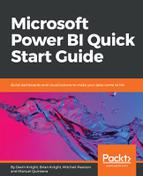Organizing column names or headers is often an important first task when organizing your dataset. Providing relevant column names makes many of the downstream processes, such as building reports, much easier. Often, column headers are automatically imported from your data source, but sometimes you may be working with more unique data source that make it difficult for Power BI to capture the column header information. This walkthrough will show how to deal with such a scenario:
- Launch the Power BI Desktop, and click Get Data under the Home ribbon.
- Choose Excel, then navigate and select Open on the Failed Bank List.xlsx file that is available in the book source files.
- In the Navigator window, select the table called Data, then choose Edit. When the Power Query Editor launches, you should notice that the column headers are not automatically imported. In fact, the column headers are in the first row of the data.
- To push the column names that are in the first row of data to the header section, select the transform called Use First Row as Headers from the Home ribbon: