Breaking students into groups allows teachers to manage students in smaller numbers. Putting students into groups permits them to interact on a smaller scale. The concepts of groups can be applied to most activities around a Moodle course.
One of the downsides to groups is the tedious business of placing students into groups they will be happy with. There are the usual requests for a student to be grouped with a friend. There is also the hassle of accommodating late starters or reorganizing groups after a student "drops out".
The Group selection module enables students to "enroll" in groups of their own. The module works with the group functionality that is already baked into Moodle, and works well.
Note
The Group selection module began its life in 2004 with Moodle 1.4. It has changed hands among multiple authors over the period since. Despite this, it is now a simple, well designed module.
Unzip and copy the groupselect directory into the /moodle/mod/ directory then visit the Notifications page.
Once installed, the Group selection module is created as an activity by selecting it from the Add an activity... list. The module's configuration page should appear as follows.
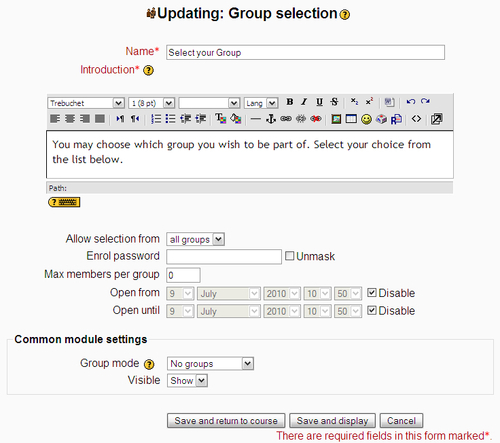
The Name and Introduction settings should be used to instruct students about how they should choose a group. The Name appears as a link to the Group selection module on the course page, so it should be directive. The Introduction appears above the facility to choose a group so it can be used as instructive text for students. The module allows some restriction of group size and which groups can be selected, but you may want to include instructions on other rules that students must follow when creating their groups. For example, you may want groups to have a mix of male and female students, or you may want to encourage students to work with students they don't normally associate with; such rules could be expressed in the introductory text.
After the first two settings, there are some options to control how and when students can join groups. The setting labeled Allow selection from allows the teacher to restrict which groups students may join. You must define the groups you wish to allow inside a grouping which can be selected from this list. If you don't have groupings or don't want to restrict which groups students can join, leave this setting as the default for all groups.
Note
Groupings are clusters of groups. Sometimes you may wish to allow members of different groups to interact, so a grouping can be created that combines groups. Groupings came about with version 1.9, but they are turned off by default. You can turn them on at Administration | Miscellaneous | Experimental | Enable groupings (although groupings are not really experimental any more). Once enabled, you can create groupings and populate them with groups on the Groupings tab in the Groups settings page for a course. More information is available at http://docs.moodle.org/en/Groupings.
A password can be set that restricts which students can use the facility to join a group. If you only wish to allow specific students in a course to enroll in groups you could provide only those students with the password. This may be particularly useful on open sites with self enrolment, where you want to restrict groups to specific people.
You can set a maximum size for each group. Leaving this at zero removes the size restriction, in other words, allowing groups to grow to any size.
A time period when students can join groups can be specified by creating an opening and/or closing date.
Under Common module settings there are two configuration options. These appear because they are included on the configuration pages of all activity modules. Having the Group mode and other advanced group options here may confuse some teachers.
When the module is set up, students can use it to Enroll in the group they wish to join.
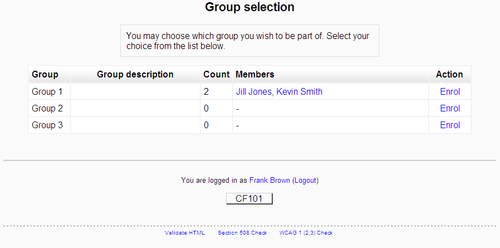
While enrolling they can view the profiles of the members already enrolled in each group. This may be helpful when students are unfamiliar with other students in the course.
Once in a group, students can Unenroll and join another group.
A teacher can see the result of students enrolling in groups:
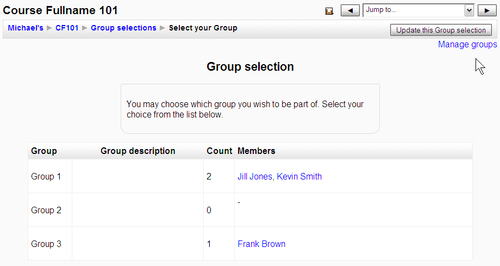
If a teacher wishes to affect changes to the membership of groups, they can use the standard group management facility. There is a handy link at the top right corner to access this facility, when it is viewed by a teacher or administrator.
The use of groups can have many applications in teaching settings. By allowing students to self-nominate their group membership, a number of new opportunities arise:
- Forming project groups with students selecting the project they wish to work on
- Interest clubs who can have forums and Wiki space for discussions and collecting information about their topic of interest
- Research collaborations for higher education courses or where Moodle is used as a content management system in a research setting
