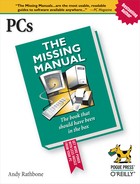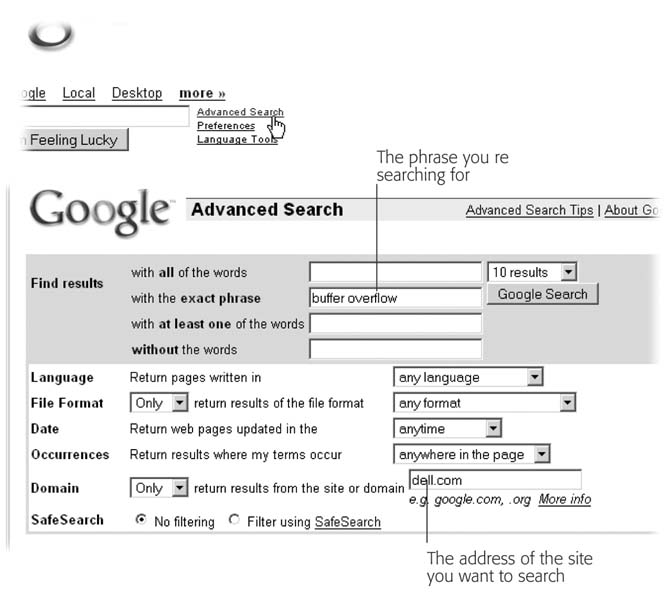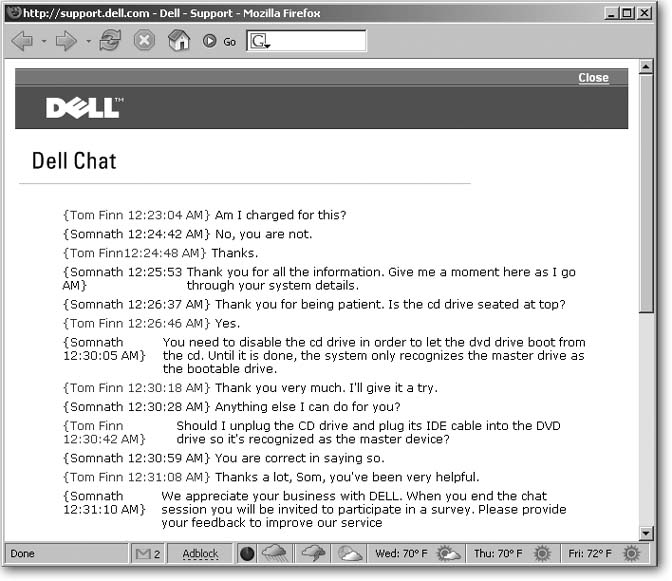Sometimes you need to call in the cavalry. You’ve tried System Restore (Section 16.3), and searching on Google for a solution to that persistent error message (Section 17.4). You’ve made sure you’re using the latest driver (Section 16.5.2.1) and firmware (Section 17.2.9) for whatever part is misbehaving. You’ve uninstalled and reinstalled the software, restarted your PC, and still you’re having problems.
In other words, it’s time to give up and throw yourself at the mercy of a tech support person.
This chapter helps you make the most of that experience—for both you and the person on the other end of the phone, email message, or chat window.
Calling tech support is like going to the emergency room: you’re never there when things are going well. To make things as pleasant and productive as possible, keep these points in mind while your arm slowly cramps from holding the telephone to your ear.
Be clear. Most PC vendors now “outsource” their support, meaning your helper could very well be stationed overseas and speak with a thick accent. You both may have trouble understanding each other. Gently ask him to repeat himself when you don’t understand his words. If you can’t figure out what he’s saying, online chat (Section D.3.2) may work better for you.
Be specific. Don’t say, “I can’t see Google when I’m at my Start screen” or “My PC won’t connect to the Internet.” Instead, say “When I try to connect to the Internet, my PC says, ‘Caller’s buffer is too small’ and then hangs up.” The more precisely you communicate your problem, the better luck tech support will have in finding your solution.
Be brief. Tech support people deal with dozens, perhaps hundreds of problems, daily. Emailing a tech supporter a novel slows him down. Keep your question short, to the point, and list the exact wording of any error message you may be seeing.
Be friendly. Although you may very well have waited for 20 minutes to speak with this person, he didn’t design your computer. He didn’t decide to cut costs by trimming the number of support staff available. He didn’t choose your PC’s software, or design its menus. He’s only in charge of helping you solve your problem as quickly as possible. The more polite and friendly you are, the more eager he’ll be to help you. If you begin your conversation with an angry or threatening tone, he’s not likely to make any extra efforts on your behalf.
Most tech support people take the information you give them, type it into their PCs, and look for possible matches. Give them specific information—a difficult task, granted, when you don’t know what information may be relevant. For starters, jot down the following information before reaching out for help.
Your PC’s serial number or System Tag (Section 1.1), model, and purchase date.
The name of the item you think is causing the problem.
The problematic software’s name and version (click Help → About).
A sequence of steps that reproduces the problem.
Anything you recall doing to your PC before the problem surfaced. If the system worked okay before installing new software or hardware, or before changing a program’s setting, this information is a significant clue to the problem.
The exact wording of the error message. Write down exactly what you see, as it appears onscreen, including punctuation. The tech support person may search for this exact message when looking for a solution.
Take a screenshot. Some frustrating errors or oddities pop up unexpectedly, making them difficult to recreate on demand. When you spot the problem, press the PrtScr key (Section 2.1.2) before the message goes away. That sends a snapshot of your screen to Windows’ clipboard, where you can paste it (Ctrl+V) into any graphics program or even Microsoft Word. From there you can then save the image (File → Save), print it (File → Print), or email it (right-click the file and then choose “Send to”).
Most companies offer four types of tech support, each of which can help you deal with different problems, emergency levels, and degrees of your personal exasperation.
Web-based support. Marketing speak for: “Help yourself.” This method lets you simply browse through the information available on a company’s Web site. It’s meant for people with an up-and-running, Internet-connected PC, who need to research something specifically related to that company’s goods. You can look up the part number of your PC’s modem or power supply, for instance, to see its speed rating or capacity, as well as shop for a replacement.
Tip
Unfortunately, many sites don’t index their information very well. If you’re having trouble finding what you need, use Google to search that specific site (see Figure D-1).
Figure D-1. Top: To find a specific word or phrase on a poorly indexed Web site, click Google’s Advanced Search link. Bottom: In the Domain box, enter the site you want Google to search and then pick one of the “Find results” boxes in which to enter your search term. For example, use the “with the exact phrase” box if you’re looking for a specific phrase. To search for a few words, whether they’re right next to each other, or not, type those words in the “with all the words” box, instead.
Online chat. This works much like an instant messaging program except instead of launching a separate program, you conduct your chat directly inside a Web browser. After filling out a short form, you type your question, and the tech support person types back an answer. It’s a great way to find a quick answer, since it lets you bypass a long wait for phone support. However, online chat requires a running PC with a working Internet connection. The technician may also ask if she can connect to your computer and operate it remotely to see the problem for herself.
Email. You email your question, and then you wait for an answer. Occasionally, the response arrives the next day, but more often, you’ll wait three to five days. Because of the time delay, reserve email for cosmetic problems—things that bother you, but don’t impact your work. For instance, a long-deleted program still shows up on your Control Panel’s Add or Remove Programs list. Or perhaps your taskbar changed from gray to blue. If you email your question from a Web-based email service like Gmail (Section 12.1.4.1), you can read and respond to answers from work or any other Internet-connected PC, keeping the conversation going until you find a solution.
Phone support. Best for desperate situations in which you don’t have a working PC or a working Internet connection. What you need is a lot of time, since waits for phone-based help usually run between 10 and 60 minutes. But it’s the only way to speak with a real person instead of another computer. Often, your biggest hurdle is finding the right number to call. Most companies reveal their tech support phone number only after you’ve run through their Web site’s menus and turned down all other types of support. (See the “Outwitting the Phone Robots” box for some suggestions on getting a human on the horn quickly.)
Every major company has a Web site, and most firms realize that a well-stocked, easy-to-use support site costs much less than staffing a boiler room to take calls from disgruntled customers. Look for the site’s Web address on your receipt, support documentation, or through Google. When you log on, these links offer the best chances of finding the information you need:
Support. Start with this catch-all corner, as it often provides one-click access to various support modes: online chat (described in the following section), documentation, downloads, and problems with orders. The support section of a site is also, occasionally, where you’ll find that hidden phone number for tech support.
FAQ. Short for Frequently Asked Questions, this section could contain the answer you’re seeking. Most companies keep track of the questions customers ask, and update the list to provide timely information—what to do when the latest worm is on the loose, for instance. If you spot a FAQ link, pounce; you may not need to go any further.
Downloads. This area is where you can download files—usually sorted by a product’s model number. For example, in the Downloads area of the site for Linksys (http://www.linksys.com), the networking hardware manufacturer, you choose your part from a drop-down list. Once you click the Downloads For This Product button, Linksys whisks you off to a page that lists your part’s latest drivers (Section 16.5.4), firmware (Section 17.2.9), detailed user guides, and “quick install” crib sheets.
Online chat is a real gem in the rough that lets you type messages back and forth with a support person. Chatting works amazingly well when you need an immediate answer and can’t wait 45 minutes on the phone.
Most chat services are available 24 hours a day. Since all conversations take place via the keyboard, nobody has to deal with tough-to-understand accents. You also get the benefit of being able to copy complex error messages or model numbers from your screen and paste them into the chat window, eliminating typos, speeding up response times, and giving the technician a larger idea of your problem.
Most online chats start with you filling out a short form with your name; your PC’s make, model, or serial number; your operating system (usually Windows XP); and your question. (If you’re dealing with a PC manufacturer like Dell or Hewlett Packard, the support person is usually able to use this info to call up a list of all the parts installed in your PC.) Then the querying begins, as shown in Figure D-2.
Figure D-2. In a tech support chat room, the technician juggles several conversations simultaneously, so don’t count on instantaneous replies. But you, too, can play the multitasking game: listen to music, read the paper, or whatever. Just be ready to chime in with answers whenever you’re asked.
After several rounds of questioning to narrow down the problem, the technician usually offers you a solution, which you can try out immediately. A few minutes after you part ways, a transcript of the entire typed conversation appears in your email program’s Inbox, which is a great help since it gives you something to print out for reference—something often lost in the haze of phone-based support.
More companies are offering online chat for several reasons. First, since the conversation takes place over the Internet, no one pays long distance charges. Tech support people can juggle conversations, trying to solve one customer’s problems while the other customer searches for a piece of information. Finally, it’s quicker, since technicians can just push preprogrammed buttons to inject oft-used phrases like, “You are correct in saying so” and “Have a pleasant day.”
Email support keeps you from listening to a half hour of Muzak while the technician helps all the poor souls who phoned in before you. But it’s dreadfully slow, with response times ranging from several hours to several days. Since most emailed questions usually take several messages to be resolved, phrase your question as accurately as possible.
Nothing beats having a human being explain something over the phone, hold on while you try it out, and guide you through alternatives when something unexpected happens during the fix. But several things keep phone support from being the best form of tech support.
Wait time. Don’t be surprised to listen to canned music for 15 to 45 minutes before speaking to a human, especially when calling during peak hours: usually mid-morning to mid-afternoon.
Accents. Several popular computer manufacturers staff their phones with technicians who work overseas in countries like India and the Philippines. Tough-to-understand accents can make these conversations challenging.
Scripts. Phone-based support staff usually stick to scripts, asking you a question, and then clicking a button that corresponds most closely with your answer. Unfortunately, that transforms them from a technician to an automated form generator. You’ll probably have better luck with email, online chat, or simply searching the company’s Web site yourself.
When all else fails, you can always pack up your PC and drop it off at a repair shop. Here’s a checklist if you’re about to start packing things up:
Contact your manufacturer. Many new PCs come with a one-year warranty. Most warranties replace only malfunctioning parts, not software. But if something inside your PC dies, you may be lucky. Even if it’s not covered under warranty, most manufacturers can recommend repair shops in your area.
Ask what to bring. Call the shop ahead of time and ask exactly what they need. Do they need a keyboard, mouse, and monitor, for instance? Or can you just bring your PC itself, reducing the chances of damaging or losing other items? Do they need your Windows XP CD?
Back up all your data. Unfortunately, “fixing” your PC often means erasing everything on its hard drive and reinstalling Windows XP. If that’s the case, you’ll lose all your saved documents, settings, and programs. If you haven’t been backing up your PC regularly (Section 15.1)—and your PC still runs—back up your information before taking it to the shop.