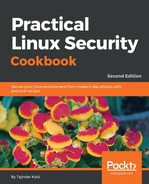Once we are done with the installation and configuration of the JDK on our system, we can proceed with the installation and configuration of WSO Identity and Access Management Server:
- To begin with, download the WSO2 package from the link given here: https://wso2.com/identity-and-access-management/install/download/?type=ubuntu
- Next, create a directory, /var/wso2, and unpack the downloaded package into this directory:
![]()
- To extract the package, run this command:
unzip ~/wso2is-5.6.0.zip /var/wso2
- Once the extraction process is complete, we can check the files inside the directory:

- Next, we can change the configuration in the carbon.xml file if we wish to configure our server to launch using FQDN instead of localhost. To do this, edit the carbon.xml file located at [INSTALL_DIR]/repository/conf/carbon.xml:
![]()
Make the changes to <HostName> to replace localhost with your system's FQDN:

- Now, we can launch WSO2 Identity Server. To do so, we run the following command:

- Once the server starts running successfully, it will display a line similar to WSO2 Carbon started in 463 sec, as shown in the following output:

- Once the server is up and running, we can access it through the browser. The default configuration to access the server is always via HTTPS ad on port 9443:

On the sign-in page, use the default username admin and the default password admin to log in.
- Once logged in, we can use it to add users and roles for those users.
The Linux administrator can now use WSO2 IS to manage identities and perform access management.