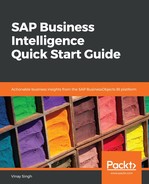In the previous section, we learned how to create a visualization with various data sources. Now, we can combine these visualization pieces into a storyboard. Let's quickly run through steps of how to create a storyboard:
- Launch SAP Lumira and go to Compose:

- Open an existing SAP Lumira sample document so that we can design some contest results. Choose Try with samples and double-click it. Here, I will use the same report that we created previously.
- Open the Prepare tab page and determine the source of the data for this document. Choose the Prepare tab page. If you are using the sample document, in the top right, you will see that the source is an Excel document called Results.xlsx. Since we are using a report that we created ourselves, we will see the following screenshot:

- To review some of the visualizations that we have, choose the Visualize tab and adjust how you want your visualizations to show up in your story (if you are using default data, review the map visualization). The following steps are only required when you use sample data, so they are not relevant for our report:
- It is the first one in the list, so it appears when the Visualize tab is selected
- At the bottom of the tab page, scroll down to find the tag cloud and review the measures and dimensions that it is made up of
- Scroll down to select a visualization with just a simple number in it, for example, 289
- In the Visualization Tools pane, we can see that the Numeric Point visualization is selected and only measures are referenced
- Access the Compose tab. Find the name of the only story about this subject and what page the tag cloud visualization is on:
- Choose the Compose tab.
- You can edit and enhance your story with preceding options.
- Name your story. It should appear at the top of the page.
- Scroll to page 2 to find the tag cloud visualization.
- Preview the new story storyboard to see how it will appear on a tablet device. You can do this by choosing Preview in the Preview panel and then choosing the Tablet Preview radio button: