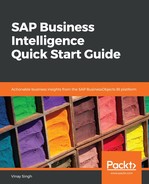There are three different toolbars in SAP Crystal Reports for Enterprise, as shown in the following screenshot:

Let's learn what we can do with these toolbars:
- Insert: With this tool, you can insert new elements into our report such as textboxes, groups, and charts.
- Format: With this tool, you can find all of the available options for changing the format of an element such as font size, font type, colors, and alignment of the elements
- Data: This tool allows you to edit the query, define sorts, and add interactive filters
From the Data Explorer panel, we can insert, modify, or delete objects in our report. When we create a new report or open an existing report, the Data Explorer side panel opens adjacent to the report canvas. The objects that we add in the query panel are stored in Data Explorer, where they can be added to the report. The following list mentions some possible objects:
- Result Objects
- Formulas
- Parameters
- Running Totals
- Predefined Objects
The Outline panel shows the content of the report in a tree view. The root node is the report itself, while the first-level nodes represent the sections of the report. Within each section, the report's objects and elements are listed. You can modify these objects using the context menu:

The Group Tree panel shows a tree view of groups and subgroups in the report. Any item you select in Group Tree is selected on the report canvas.
Use the Search side panel to search the report for any specific value. Type a word or phrase into the textbox and, on the keyboard, press the Enter key. The search results appear in the side panel.
The report layout is divided into various sections. Each section has its own properties, which are used in different ways. The following screenshot shows the structure of a report:

It has the following area:
- Report Header: We use this for the report title and other information that we want to appear at the beginning of the report. It can also be used for charts and cross tabs that include data for the entire report.
- Page Header: This enables us to put information that we want to appear at the top of each page such as chapter names and the name of documents.
- Body: We use this for the body of the report. This is printed once for the record. Most of the report data will appear in this section.
- Report Footer: We use this area for displaying information that we want to appear at the end of the report, such as grand totals, as well as for charts or cross tabs that include data for the entire report.
- Page Footer: With this, we can display the page numbers and other information that we want to appear on the bottom of each page. If we added a group to the report, the program would create two additional sections:
- Group Header: This holds the group name objects. We can use this to display charts or cross tabs that include data that's specific to the group. It's printed once at the beginning of a group.
- Group Footer: This contains a summary value, if any, and can be used to display charts or cross tabs. It's printed once, at the end of a group.
The report element has the following elements:
- Result Objects: These are the objects that display data from the data source. Most of the data that's displayed on a report is from result objects.
- Formulas: There are situations where the data source stores only the order dates and ship dates for orders. However, we also need to display the number of days it takes to ship the order. In this case, we can create a formula that'll calculate the number of days between ordering and shipping.
- Parameters: This allows you to filter report data for specific users. For example, a sales report can have region as a parameter.
- Running Totals: To display a total that evaluates each record and provides a running sum of all of the values in an object (or all of the values in a certain set of values), a running total element is created and placed in the report.
- Predefined Objects: Predefined objects include Page Number, Record Number, Group Number, Print Date, and Total Page Count. Use the commands in the Predefined Objects area of the Data Explorer side panel to add predefined objects to your report.
- Text Elements: These are mostly used to hold text, but they can also hold result objects to create custom form letters and more.
- Picture: This allows us to include images/pictures in reports, for example, a company logo.