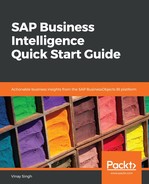Let's look at how we can schedule and send a web intelligence document:
- We need to log into the SAP BusinessObject BI launch pad by going to the Windows | SAP BusinessObject BI launch pad. Then, we need to enter our username and password and choose Log On.
- Choose the Document tab, then Folders | Public Folder, and then choose the Web Intelligence report that you want to schedule.
- Right-click on the report (say, Sample report) and select Schedule.
- In the Formats tab, select Adobe Acrobat .
- In the destination tab, select BI Inbox.
- In the Instance Title tab, enter the report name (Sample report).
- Click the Schedule button; a new instance will be defined. Give it a name, for example, Demo_Sample report.
- Reopen the instance and go to History - Demo_sample report window. Right-click our instance of the document and choose Reschedule.
- Choose the Recurrence tab and review the options. Then, select Now and choose Run.
- Now, we need to set the format to web intelligence by selecting Format link and clicking the Web Intelligence checkbox.
- We should review the options without changing anything for caching, events, and the scheduling server.
- Choose the Destination tab and choose BI Inbox from the destination options. In the Find title field, enter your username and choose Search icon. Then, in the result list, select our user.
- Name the resulting document (I named it DEMO_SChedule_Sample). In the Add Placeholder field, select Date Time.
- Now, we can execute and schedule our Webi document by choosing Schedule and on the next screen choosing Refresh until the status changes to success.
- We can now review our inbox and view the documents by choosing Home and clicking on the documents to open them.