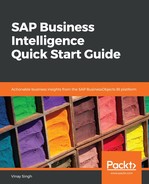Now, let's try to understand how to schedule and email an SAP BusinessObjects Web Intelligence report. We have the following recurrence patterns available, which we can use to schedule an object:
| Pattern | Description |
| Now |
This pattern allows us to run the object immediately. We can click on schedule and the object will run. |
| Once |
This pattern allows us to run the object only once, irrespective of the schedule (it's used immediately or when a specific date/event is triggered). |
| Hourly |
This pattern allows us to run the objects every hour. We will need to specify at what time it should start and end. |
| Daily |
The daily pattern allows us to run the object every day. We can run it once or several times a day. We need to specify at what time it starts and ends. |
| Weekly |
The weekly pattern allows us to run the object every week. We can run it once or several times a week. We will need to specify what time it should start and end. |
| Monthly |
The monthly pattern allows us to run the object every month (once or several times). We need to specify the start and end dates and times. |
| Nth day of month |
This pattern selection allows us to run the object on the Nth (selected) day of every month. We are required to give the start and end dates. |
| First Monday of the month |
This pattern selection allows us to run the object on the first Monday of every month. We are required to give the start and end dates. |
| Last day of month |
With this pattern selection, we can run the object on the last day of every month. We are required to give the start and end dates. |
| X day of the Nth week of the month |
This pattern selection allows us to run the object on a particular day of a particular week every month. We need to specify the day and week, as well as the start and end date. |
| Calendar |
With this pattern selection, the object is run as per the predefined (specified dates) factory calendar. |
The preceding pattern is supported by the following run option for recurrence:
|
Run option |
Description |
|
Start date/time lists and calendar box |
This option works for all patterns except Now and Calender. We need to select the time (hours, minutes, and AM/PM) and the date on which to start running the object. The BI platform runs the object according to the specified schedule, as soon as it can after the start time has passed. |
|
End date/time lists and calendar box |
This option works for all patterns except Now and Calender. We need to select the time (hours, minutes, and AM/PM) and the date on which to stop running the object. The BI platform no longer runs an object after the end time has passed. |
|
Hours (N) list and Minute (X) list |
These options appear when we select the hourly pattern. We need to select the interval (hours and minutes) at which we want to run the object. If we do not enter a value for N or X, the BI platform runs the report every hour. |
|
Days (N) box |
This works for the daily pattern. |
|
Checkbox for days (Monday, Tuesday, ..., Friday) |
This option appears when we select the weekly pattern. We just need to select the checkbox for days on which we want to run the job. |
|
Months(N) list |
This option is for the monthly pattern. We can either fill intervals (in months) at which we want to run, or we can leave it as is. |
|
Day (N) box |
This option is for the Nth day of the month pattern. We need to select the day of the month when we want to run it; if no days are selected, the report will run every day. |
|
Week (N) list and Day (X) list |
This option is for the Xth day of the Nth week of the month pattern. We need to select the day of the month when we want to run it; if no days are selected, the report will run every day. |
With the SAP BusinessObject BI platform, we can configure an object or instance for output to a destination other than the default output, that is, the File Repository Server (FRS). By default, the output instance is stored on the output FRS. With the option of choosing an additional destination, we get the flexibility of delivering instances across our system or to a destination outside our BI platform. The destinations supported are BI inbox; email; FTP server; and filesystem, that is, SAP StreamWork and the default enterprise location. The destination setting for an object or instance can be changed from CMC or the BI launch pad. If the destination setting changes are implemented via CMC, these settings are reflected in the default scheduling settings for the BI launch Pad.
The following are the some of the common formats that are available for scheduled objects:
| Format | Description |
| .pdf format. | |
| XML | .xml format. |
| Comma Seperated Value (CSV) |
The CSV format places a specified character between values. For this format, we must specify some formatting properties for the report. |
| Tab Seperated Text (TTX) |
Like the CSV format, the TTX format also places a tab character between values. For this format, we must specify some formatting properties for the report. |
| Rich Text Format (RTF) |
This is only seen in a web viewer. It maintains and keep as much formatting as possible, which also consists of graphics. |
| Crystal reports |
This format (.rpt) produces a normal editable report and preserves all output format options. |
| Crystal reports (read-only) |
This format (.rptr) produces a read-only crystal report. |
| Microsoft Word (97-2003) |
When we use this format (.doc), it maintains and keeps the formatting, which also includes graphics. |
| Microsoft Excel (97-2003) |
When we are using this format, it tries to keep the look and feel of the original report. It does not merge the cells and preserves data. For this format, we should specify the format properties of the report. |
| Microsoft Excel (97-2003) data only |
When we use this format, only the data is saved, with each cell representing a field. |