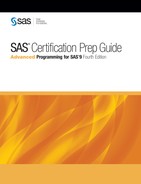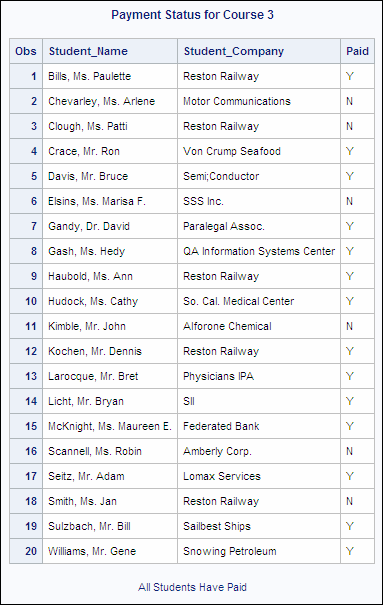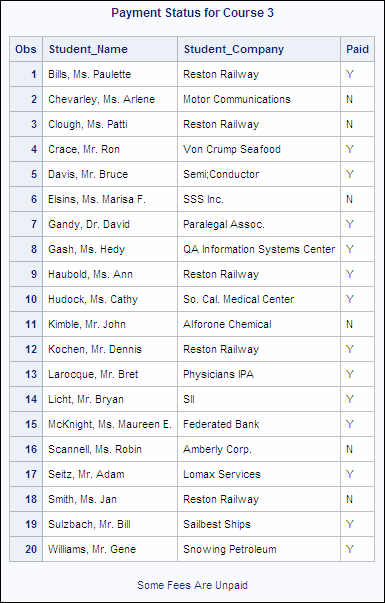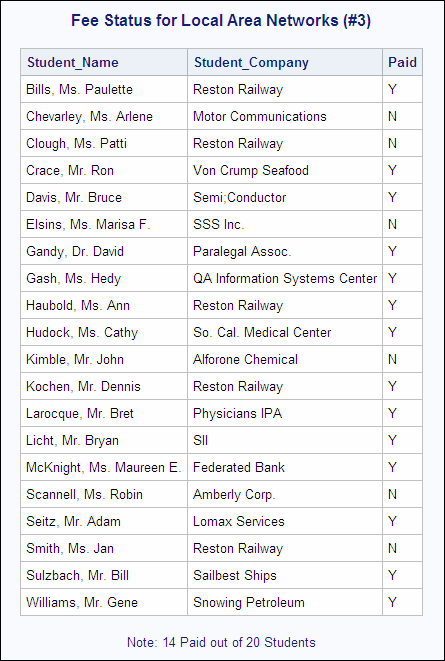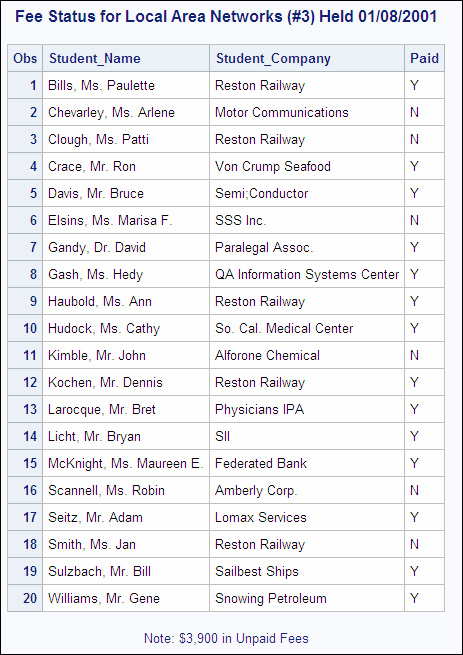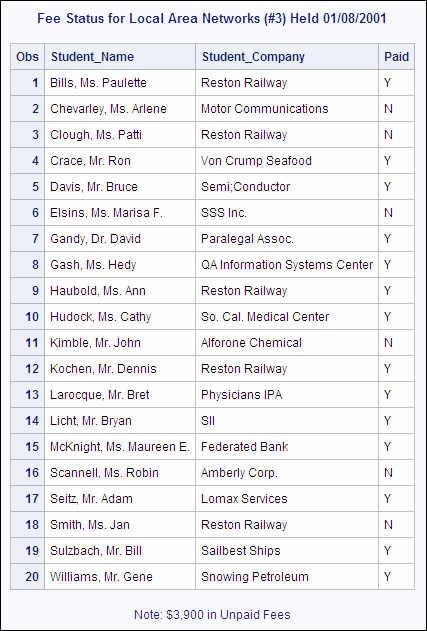Creating a Macro Variable during DATA Step Execution
Overview
In many applications,
you need to create macro variables during DATA step execution. You
might need to create macro variables and to assign values to them
based on the following:
-
data values in SAS data sets or in external files
-
programming logic
-
computed values.
For example, suppose
you want to create a report that lists students who are enrolled in
a specific course, according to data in the Sasuser.All data set.
Suppose you want to include a footnote in your report to indicate
whether any student fees are unpaid.
The following program
uses SAS programming logic to determine which value is assigned to
the macro variable
foot. Then foot is
referenced in the FOOTNOTE statement later in the program.
options symbolgen pagesize=30;
%let crsnum=3;
data revenue;
set sasuser.all end=final;
where course_number=&crsnum;
total+1;
if paid='Y' then paidup+1;
if final then do;
put total= paidup=; /* Write information
to the log. */
if paidup<total then do;
%let foot=Some Fees Are Unpaid;
end;
else do;
%let foot=All Students Have Paid;
end;
end;
run;
proc print data=revenue;
var student_name student_company paid;
title "Payment Status for Course &crsnum";
footnote "&foot";
run;Running the program
produces the following report:
Although you can see
that several students still have unpaid fees, the footnote indicates
that all students have paid. Obviously, the footnote is wrong. That
is, the macro variable
foot resolves to the
value All Students Have Paid when it
should not do so. Look at the following example.
Example
In order to understand the problem with this example,
you should consider how macro variable processing works in conjunction
with SAS processing. Remember that when both macro language statements
and SAS language statements occur in the same step, the macro processor
executes macro language statements before any SAS language statements
are executed.
Remember, you want to
create a report that lists students who are enrolled in a specific
course, according to data in the Sasuser.All data set, and you want
to include a footnote in your report to indicate whether any student
fees are unpaid. The following program uses SAS programming logic
to determine which value is assigned to the macro variable
foot.
Then foot is referenced in the FOOTNOTE statement
later in the program.
options symbolgen pagesize=30;
%let crsnum=3;
data revenue;
set sasuser.all end=final;
where course_number=&crsnum;
total+1;
if paid='Y' then paidup+1;
if final then do;
put total= paidup=; /* Write information
to the log. */
if paidup<total then do;
%let foot=Some Fees Are Unpaid;
end;
else do;
%let foot=All Students Have Paid;
end;
end;
run;
proc print data=revenue;
var student_name student_company paid;
title "Payment Status for Course &crsnum";
footnote "&foot";
run; In this example, the first %LET statement inside the
DATA step is passed to the macro processor as soon as the word scanner
encounters it. The macro processor then creates a macro variable named
foot in
the symbol table and assigns the value Some Fees Are
Unpaid to the variable.
The word scanner then
continues to read the program and passes the second %LET statement
in the DATA step to the macro processor as well. This time, the macro
processor reassigns the value
All Students Have Paid to foot in
the symbol table.
When the RUN statement
in the DATA step is encountered, SAS recognizes that the step is complete,
and executes it. Remember that at this point the DATA step no longer
includes any of the %LET statements (which have already been executed
by the macro processor). Because the %LET statements are always processed
by the macro processor before the DATA step is executed, the value
of
foot is always whatever the last %LET
statement assigns.
Here is a representation
of the program that is processed by the DATA step compiler as a result
of the above code.
data revenue;
set sasuser.all end=final;
where course_number=3;
total+1;
if paid='Y' then paidup+1;
if final then do;
put total= paidup=;
if paidup<total then do;
end;
else do;
end;
end;
run;
proc print data=revenue;
var student_name student_company paid;
title "Payment Status for Course 3";
footnote "All Students Have Paid";
run; |
We can solve this problem
with the following information.
The SYMPUT Routine
The DATA step provides functions and
a CALL routine that enable you to transfer information between an
executing DATA step and the macro processor. You can use the SYMPUT
routine to create a macro variable and to assign to that variable
any value that is available in the DATA step.
|
General form, SYMPUT
routine:
CALL SYMPUT(macro-variable,text);
macro-variable
is assigned the character
value of text.
macro-variable and text
can each be specified
as
|
Note: If macro-variable already
exists, the value of text replaces
the former value.
When you use the SYMPUT
routine to create a macro variable in a DATA step, the macro variable
is not actually created and assigned a value until the DATA step is
executed. Therefore, you cannot successfully reference a macro variable
that is created with the SYMPUT routine by preceding its name with
an ampersand until after the step boundary that causes DATA step execution.
In the next few sections
that you will see several examples of how the SYMPUT routine can be
used in different situations.
Using SYMPUT with a Literal
In the
SYMPUT routine, you use a literal string for the following:
-
the first argument to specify an exact name for the name of the macro variable
-
the second argument to specify the exact character value to assign to the macro variable.
To use a literal with
the SYMPUT routine, you enclose the literal string in quotation marks.
CALL SYMPUT('macro-variable', 'text');
Example
Remember the previous
example, in which you wanted to conditionally assign a value to the
macro variable
foot based on values that
are generated during DATA step execution. You can use the SYMPUT routine
with literal strings as both arguments in order to accomplish this.
options symbolgen pagesize=30;
%let crsnum=3;
data revenue;
set sasuser.all end=final;
where course_number=&crsnum;
total+1;
if paid='Y' then paidup+1;
if final then do;
if paidup<total then do;
call symput('foot','Some Fees Are Unpaid'),
end;
else do;
call symput('foot','All Students Have Paid'),
end;
end;
run;
proc print data=revenue;
var student_name student_company paid;
title "Payment Status for Course &crsnum";
footnote "&foot";
run;This time, the value
assigned to
foot is either Some
Fees Are Unpaid or All Students Have
Paid, depending on the value of the DATA step variable Paidup,
because the value is assigned during the execution of the DATA step.
When you submit this code, you get the following output.
Using SYMPUT with a DATA Step Variable
You can assign the value
of a DATA step variable as the value for a macro variable by using
the DATA step variable's name as the second argument to the SYMPUT
routine.
To use a DATA step variable
as the value for a macro variable in the SYMPUT routine, you place
the name of the DATA step variable after the name of the macro variable,
separated by a comma. You do not enclose the name of the DATA step
variable in quotation marks.
CALL SYMPUT('macro-variable',DATA-step-variable);
This form of the SYMPUT
routine creates the macro variable named macro-variable and
assigns to it the current value of DATA-step-variable.
When you use a DATA
step variable as the second argument,
-
a maximum of 32,767 characters can be assigned to the receiving macro variable.
-
any leading or trailing blanks that are part of the DATA step variable's value are stored in the macro variable.
-
values of numeric variables are automatically converted to character values, using the BEST12. format.
CAUTION:
If you enclose the
DATA step variable name in quotation marks, SAS interprets the name
as a literal value rather than as a variable name, and the DATA step
variable's value is not resolved.
Example
Once again, suppose
you want to create a report about students who are enrolled in a particular
course. This time, suppose you want to add a title that contains the
course title and the course number, and you want to include a footnote
that summarizes how many students have paid their fees.
In this example, a DATA
step variable named
paidup records the number
of students that have paid, and a DATA step variable named total records
the total number of students who are registered for the class. Macro
variables are created to record the values of paidup,
the value of total, and the value of Course_title.
These macro variables are referenced later in the program. %let crsnum=3;
data revenue;
set sasuser.all end=final;
where course_number=&crsnum;
total+1;
if paid='Y' then paidup+1;
if final then do;
call symput('numpaid',paidup);
call symput('numstu',total);
call symput('crsname',course_title);
end;
run;
proc print data=revenue noobs;
var student_name student_company paid;
title "Fee Status for &crsname (#&crsnum)";
footnote "Note: &numpaid Paid out of &numstu Students";
run;This time the footnote
shows the correct information for how many students have paid.
Using CALL SYMPUT with DATA Step Expressions
If you had run the last example using listing output
rather than HTML output, you would have seen extra blanks in the title
between the course title and the course number, as well as in the
footnote.
Fee Status for Local Area Networks (#3)
Student_Name Student_Company Paid
Bills, Ms. Paulette Reston Railway Y
Chevarley, Ms. Arlene Motor Communications N
Clough, Ms. Patti Reston Railway N
Crace, Mr. Ron Von Crump Seafood Y
Davis, Mr. Bruce Semi;Conductor Y
Elsins, Ms. Marisa F. SSS Inc. N
Gandy, Dr. David Paralegal Assoc. Y
Gash, Ms. Hedy QA Information Systems Center Y
Haubold, Ms. Ann Reston Railway Y
Hudock, Ms. Cathy So. Cal. Medical Center Y
Kimble, Mr. John Alforone Chemical N
Kochen, Mr. Dennis Reston Railway Y
Larocque, Mr. Bret Physicians IPA Y
Licht, Mr. Bryan SII Y
McKnight, Ms. Maureen E. Federated Bank Y
Scannell, Ms. Robin Amberly Corp. N
Seitz, Mr. Adam Lomax Services Y
Smith, Ms. Jan Reston Railway N
Sulzbach, Mr. Bill Sailbest Ships Y
Williams, Mr. Gene Snowing Petroleum Y
Note: 14 Paid out of 20 Students |
You do not see these
blanks if you are using HTML output, but they are still stored in
the value of your macro variable.
Remember that when a
DATA step variable is used as the second argument in a SYMPUT routine,
any leading, or trailing blanks that are part of the DATA step variable's
value are stored in the macro variable. Because the value of a macro
variable is always a text string, numeric variables are automatically
converted using the BEST12. format, and blanks are stored as part
of the macro variable's value. In order to avoid including extra blanks,
you need to use a DATA step function to remove them.
In these situations
that you can use DATA step functions before the SYMPUT routine executes,
in order to do the following:
-
left-align character strings that have been created by numeric-to-character conversions
-
remove extraneous leading and trailing blanks.
Often you want to combine
several DATA step functions in order to create a DATA step expression
as the second argument of the SYMPUT routine.
CALL SYMPUT('macro-variable',expression);
Note: A DATA step expression can
be any combination of DATA step functions, DATA step variables, constants,
and logical or arithmetic operators that resolves to a character or
numeric constant.
When you use a DATA
step expression as the second argument, its current value is evaluated
according to the following rules:
-
Numeric expressions are automatically converted to character constants using the BEST12. format.
-
The resulting value can be up to 32,767 characters long.
-
Any leading or trailing blanks that are part of the expression are stored in the macro variable.
Example
In order to remove the
extra blanks from the title and footnote of the previous example,
you can use DATA step functions. To remove trailing blanks from
crsname,
you can use the TRIM function. To remove leading and trailing blanks
from the macro variables numstu and numpaid,
you can use the STRIP function.%let crsnum=3;
data revenue;
set sasuser.all end=final;
where course_number=&crsnum;
total+1;
if paid='Y' then paidup+1;
if final then do;
call symput('numpaid',strip(paidup));
call symput('numstu',strip(total));
call symput('crsname',trim(course_title));
end;
run;
proc print data=revenue noobs;
var student_name student_company paid;
title "Fee Status for &crsname (#&crsnum)";
footnote "Note: &numpaid Paid out of &numstu Students";
run;
Fee Status for Local Area Networks (#3)
NAME COMPANY PAID
Bills, Ms. Paulette Reston Railway Y
Chevarley, Ms. Arlene Motor Communications N
Clough, Ms. Patti Reston Railway N
Crace, Mr. Ron Von Crump Seafood Y
Davis, Mr. Bruce Semi;Conductor Y
Elsins, Ms. Marisa F. SSS Inc. N
Gandy, Dr. David Paralegal Assoc. Y
Gash, Ms. Hedy QA Information Systems Center Y
Haubold, Ms. Ann Reston Railway Y
Hudock, Ms. Cathy So. Cal. Medical Center Y
Kimble, Mr. John Alforone Chemical N
Kochen, Mr. Dennis Reston Railway Y
Larocque, Mr. Bret Physicians IPA Y
Licht, Mr. Bryan SII Y
McKnight, Ms. Maureen E. Federated Bank Y
Scannell, Ms. Robin Amberly Corp. N
Seitz, Mr. Adam Lomax Services Y
Smith, Ms. Jan Reston Railway N
Sulzbach, Mr. Bill Sailbest Ships Y
Williams, Mr. Gene Snowing Petroleum Y
Note: 14 Paid out of 20 Students |
PUT Function
Remember that the values of macro
variables are always character strings. You have seen that in the
DATA step the SYMPUT routine performs automatic numeric-to-character
conversion on any numeric value that you attempt to assign to a macro
variable. Messages are written to the SAS log to alert you that automatic
conversion has occurred. Remember that the SYMPUT routine automatically
uses the BEST12. format for the conversion.
Sometimes you might
want to have explicit control over the numeric-to-character conversion.
The PUT function returns a character string that is formed by writing
a value with a specified format.
You can use the PUT
function to do the following:
-
perform explicit numeric-to-character conversions
-
format the result of a numeric expression.
|
General form, PUT function:
PUT(source,format.)
source
is a constant, a variable,
or an expression (numeric or character).
format.
is any SAS format or
user-defined format, which determines
source and format.
must be the same type
(numeric or character).
|
Example
Suppose you want to
create a report that shows the amount of fees that are unpaid for
a specific course. In the following example, you use the SYMPUT routine
to format the value of the numeric variable
Begin_date with
the MMDDYY10. format and assign that value to the macro variable date.
Then you also use another call to the SYMPUT routine to format the
result of an expression involving Fee, total,
and paidup as a dollar amount and assign
that value to the macro variable due. %let crsnum=3;
data revenue;
set sasuser.all end=final;
where course_number=&crsnum;
total+1;
if paid='Y' then paidup+1;
if final then do;
call symput('crsname',trim(course_title));
call symput('date',put(begin_date,mmddyy10.));
call symput('due',strip(put(fee*(total-paidup),dollar8.)));
end;
run;You can use the macro
variables
date and due in
a PROC PRINT step to create your report. The values of these macro
variables appear in the report with the formatting that you assigned
to them when you created them. proc print data=revenue; var student_name student_company paid; title "Fee Status for &crsname (#&crsnum) Held &date"; footnote "Note: &due in Unpaid Fees"; run;
The SYMPUTX Routine
The SYMPUTX
routine is very similar to the SYMPUT routine. In addition to creating
a macro variable and assigning a value to it, the SYMPUTX routine
also automatically removes leading and trailing blanks from both arguments.
|
General form, SYMPUTX
routine:
CALL SYMPUTX(macro-variable,expression);
macro-variable
is assigned the character
value of expression, and any
leading or trailing blanks are removed from both macro-variable and expression.
macro-variable and expression
can each be specified
as
|
Note: If macro-variable already
exists, the value of expression replaces
the former value.
Example
Remember the example
where you created a report about students who are enrolled in a particular
course. This time, suppose you want the title to contain the course
name and the course number, as well as the date on which the course
was held. Also, you want the footnote to list the current amount of
unpaid fees for the course.
In this example, three
macro variables are created. The macro variable
csrname records
the value of the DATA step variable Course_title.
The macro variable date records the value
of the DATA step variable Begin_date in MMDDYY10.
format. Finally, the macro variable due uses
the values of the DATA step variables paidup, total,
and fee to record the current amount of unpaid
fees in DOLLAR8. format. These macro variables are referenced later
in the program in the title and footnote statements. %let crsnum=3;
data revenue;
set sasuser.all end=final;
where course_number=&crsnum;
total+1;
if paid='Y' then paidup+1;
if final then do;
call symputx('crsname',course_title);
call symputx('date',put(begin_date,mmddyy10.));
call symputx('due',put(fee*(total-paidup),dollar8.));
end;
run;
proc print data=revenue;
var student_name student_company paid;
title "Fee Status for &crsname (#&crsnum) Held &date";
footnote "Note: &due in Unpaid Fees";
run;..................Content has been hidden....................
You can't read the all page of ebook, please click here login for view all page.