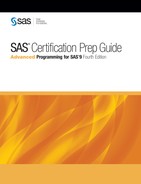Summary
Text Summary
Documenting Formats
Use the FMTLIB keyword
in the PROC FORMAT statement to get documentation about the formats
in the specified catalog. The output displays the format name, start
and end values, and the label. You can also use the SELECT and EXCLUDE
statements to process specific formats rather than an entire catalog.
Using Custom Formats
Once you have created
a format, you can reference it as you would reference a SAS format.
If you have stored the format in a location other than Work.Formats,
you must use the FMTSEARCH= system option to add the location to the
search path so that SAS can locate the format. It can be useful to
change the default FMTERR system option to NOFMTERR. Changing the
default system option enables SAS to substitute the w.
or $w. format and continue
processing if SAS does not find a format you reference.
You can permanently
associate a format with a variable by modifying the data set using
PROC DATASETS.
Sample Programs
Creating a Multilabel Format
proc format;
value dates (multilabel)
'01jan2000'd - '31mar2000'd = '1st Quarter'
'01apr2000'd - '30jun2000'd = '2nd Quarter'
'01jul2000'd - '30sep2000'd = '3rd Quarter'
'01oct2000'd - '31dec2000'd = '4th Quarter'
'01jan2000'd - '30jun2000'd = 'First Half of Year'
'01jul2000'd - '31dec2000'd = 'Second Half of Year';
run;Points to Remember
-
By default, SAS searches for formats in the Work.Formats and Library.Formats catalogs. If you store formats in other catalogs, you must use the FMTSEARCH= system option to tell SAS where to look for your formats.
-
You can use the CNTLIN= option to create a format from a SAS data set, but the data set must contain the following variables:
-
FmtName, Start, and Label
-
Type for character formats, unless the value for FmtName begins with a $
-
End if a range is specified
-
..................Content has been hidden....................
You can't read the all page of ebook, please click here login for view all page.